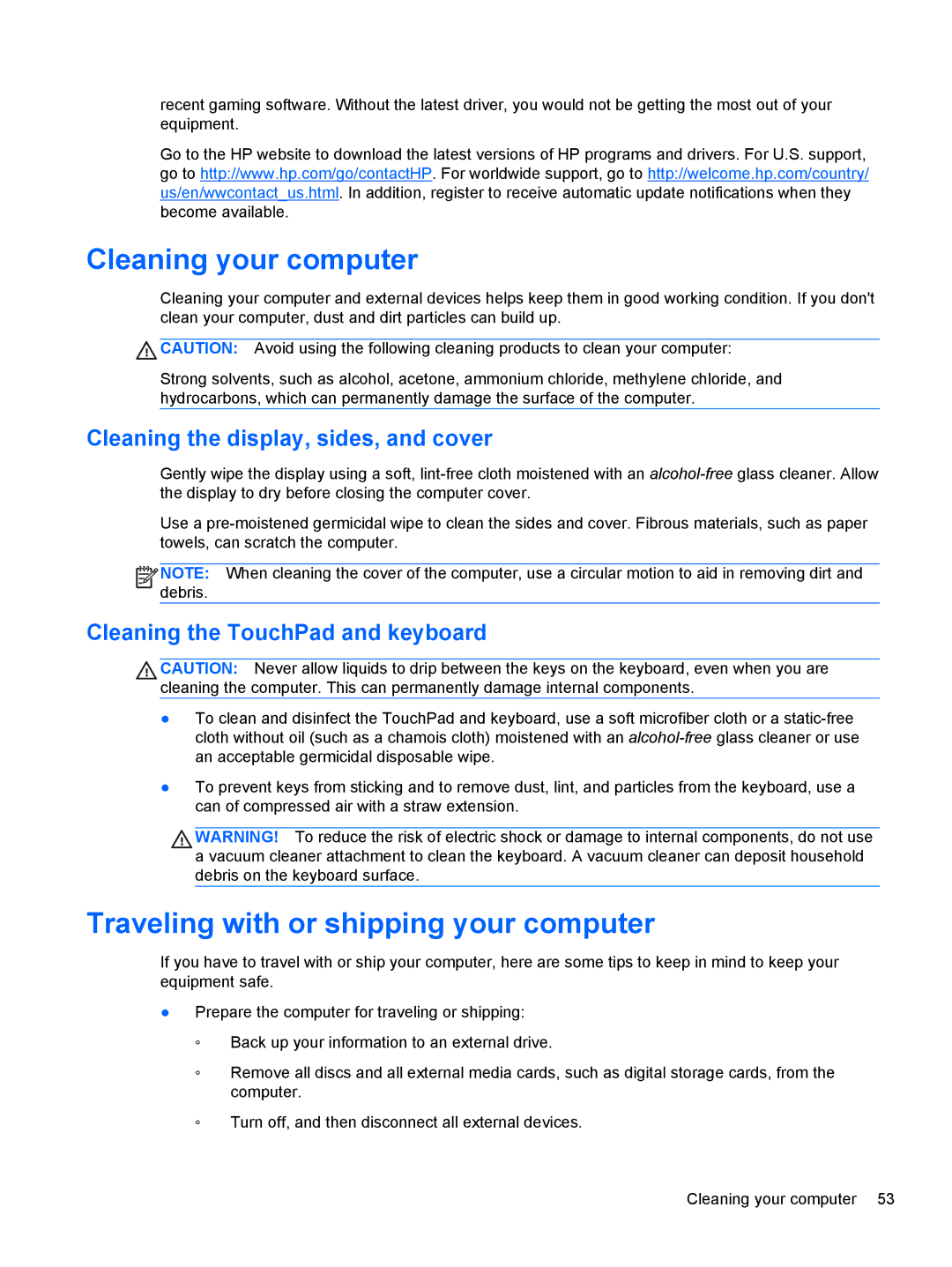recent gaming software. Without the latest driver, you would not be getting the most out of your equipment.
Go to the HP website to download the latest versions of HP programs and drivers. For U.S. support, go to http://www.hp.com/go/contactHP. For worldwide support, go to http://welcome.hp.com/country/ us/en/wwcontact_us.html. In addition, register to receive automatic update notifications when they become available.
Cleaning your computer
Cleaning your computer and external devices helps keep them in good working condition. If you don't clean your computer, dust and dirt particles can build up.
![]() CAUTION: Avoid using the following cleaning products to clean your computer:
CAUTION: Avoid using the following cleaning products to clean your computer:
Strong solvents, such as alcohol, acetone, ammonium chloride, methylene chloride, and hydrocarbons, which can permanently damage the surface of the computer.
Cleaning the display, sides, and cover
Gently wipe the display using a soft,
Use a
![]()
![]()
![]()
![]() NOTE: When cleaning the cover of the computer, use a circular motion to aid in removing dirt and debris.
NOTE: When cleaning the cover of the computer, use a circular motion to aid in removing dirt and debris.
Cleaning the TouchPad and keyboard
CAUTION: Never allow liquids to drip between the keys on the keyboard, even when you are cleaning the computer. This can permanently damage internal components.
●To clean and disinfect the TouchPad and keyboard, use a soft microfiber cloth or a
●To prevent keys from sticking and to remove dust, lint, and particles from the keyboard, use a can of compressed air with a straw extension.
WARNING! To reduce the risk of electric shock or damage to internal components, do not use a vacuum cleaner attachment to clean the keyboard. A vacuum cleaner can deposit household debris on the keyboard surface.
Traveling with or shipping your computer
If you have to travel with or ship your computer, here are some tips to keep in mind to keep your equipment safe.
●Prepare the computer for traveling or shipping:
◦Back up your information to an external drive.
◦Remove all discs and all external media cards, such as digital storage cards, from the computer.
◦Turn off, and then disconnect all external devices.
Cleaning your computer 53