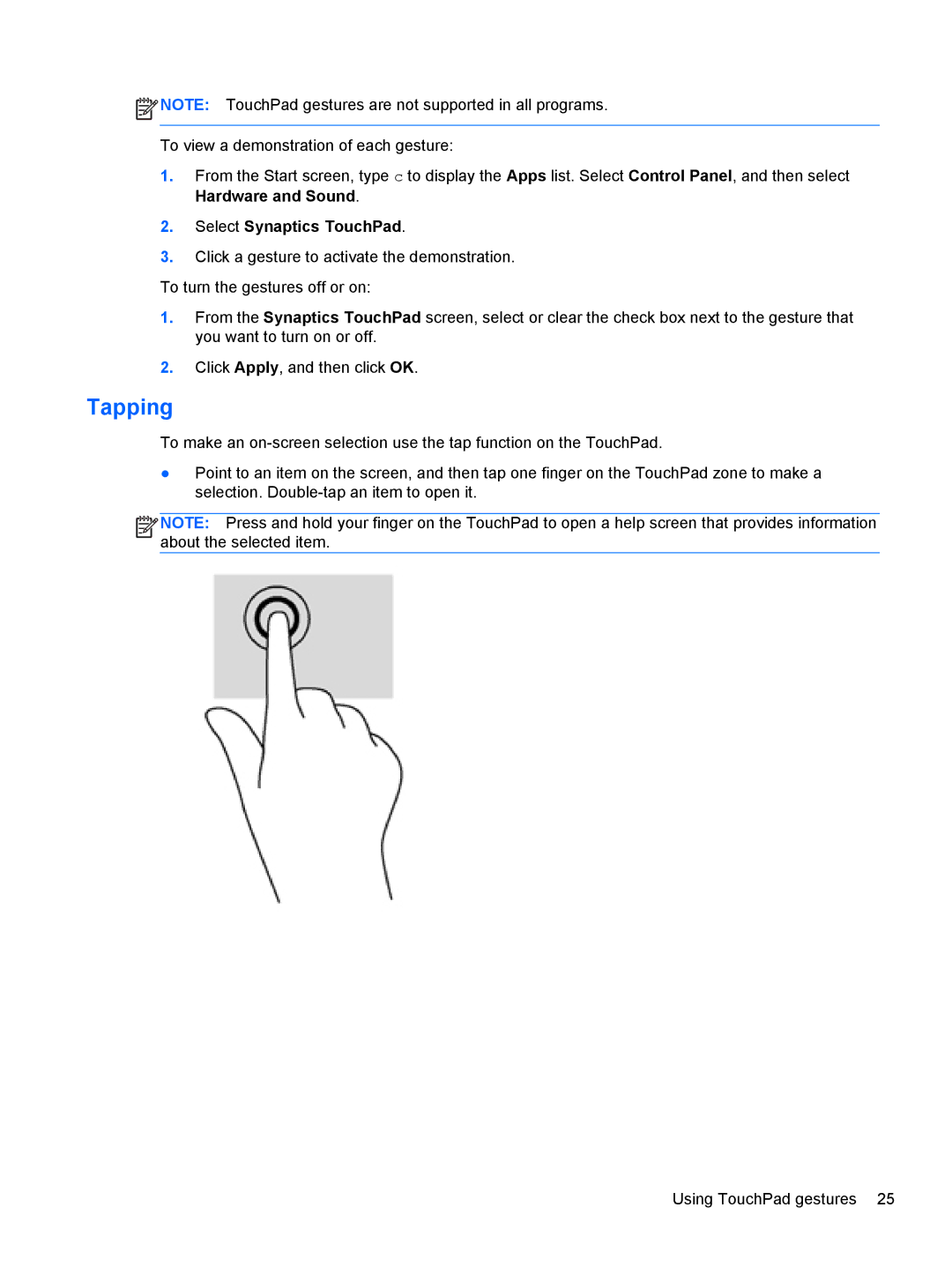![]() NOTE: TouchPad gestures are not supported in all programs.
NOTE: TouchPad gestures are not supported in all programs.
To view a demonstration of each gesture:
1.From the Start screen, type c to display the Apps list. Select Control Panel, and then select Hardware and Sound.
2.Select Synaptics TouchPad.
3.Click a gesture to activate the demonstration.
To turn the gestures off or on:
1.From the Synaptics TouchPad screen, select or clear the check box next to the gesture that you want to turn on or off.
2.Click Apply, and then click OK.
Tapping
To make an
●Point to an item on the screen, and then tap one finger on the TouchPad zone to make a selection.
![]()
![]()
![]()
![]() NOTE: Press and hold your finger on the TouchPad to open a help screen that provides information about the selected item.
NOTE: Press and hold your finger on the TouchPad to open a help screen that provides information about the selected item.
Using TouchPad gestures 25