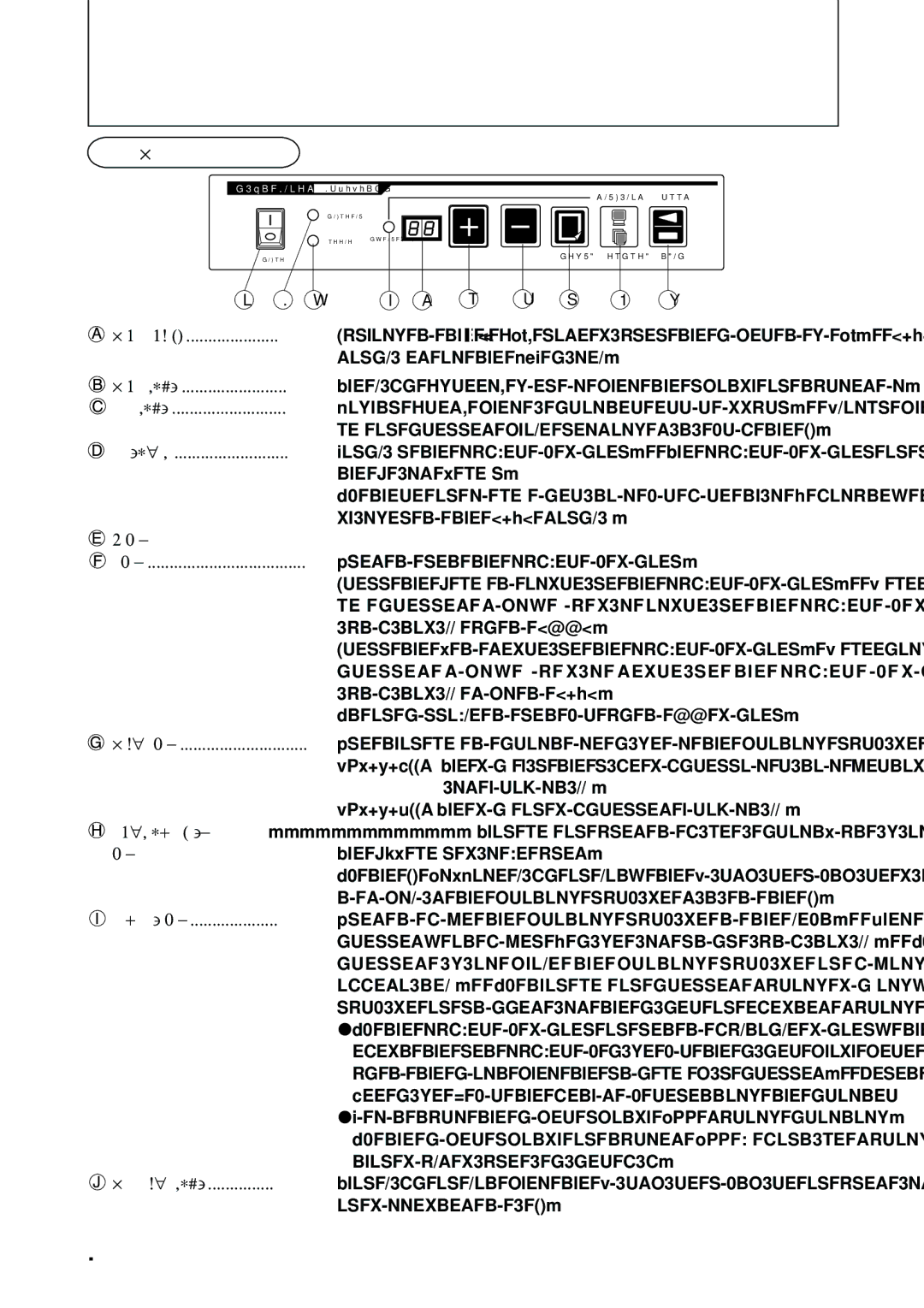WPP, BF-030SPP specifications
The HP BF-030SPP and WPP are innovative solutions designed to enhance printing capabilities for various environments, ranging from home offices to corporate settings. These devices emphasize efficiency, quality, and user-friendliness, making them ideal choices for both personal and professional use.One of the standout features of the HP BF-030SPP is its versatility in handling different paper sizes and types, accommodating a wide range of printing demands. It supports various formats from standard letter size to specialized documents, enabling users to tackle diverse printing tasks seamlessly. The WPP variant further enhances this feature set with advanced duplex printing capabilities, which allows users to print on both sides of a page automatically. This function not only conserves paper but also contributes to a more eco-friendly printing approach.
Both models incorporate HP’s Precision Ink technology, which ensures that every print job delivers crisp text and vibrant images. This technology optimizes ink usage while maintaining high-quality output, which is particularly beneficial for color-intensive documents and presentations. Users can expect remarkable detail and color accuracy, making the devices suitable for graphics-heavy tasks.
Another characteristic of the HP BF-030SPP and WPP is their fast printing speeds. Designed for efficiency, these printers can churn out pages at a competitive rate, significantly reducing waiting times and increasing productivity. This is especially advantageous in busy office environments where time is often of the essence.
Connectivity options are abundant with both models, featuring wireless printing capabilities that allow users to send documents directly from their smartphones, tablets, or laptops. This convenience aligns with the growing trend towards flexible work arrangements, as it enables printing from virtually anywhere within a network. The inclusion of HP Smart App further enhances user experience by offering easy setup, monitoring, and management of print jobs from mobile devices.
In conclusion, the HP BF-030SPP and WPP printers deliver a robust printing solution, packed with features that cater to the needs of diverse users. With their superior print quality, versatility in handling various paper types, exceptional speed, and user-friendly connectivity options, these devices stand out in the competitive printing landscape. Whether for personal use or professional environments, they are equipped to meet the rigorous demands of modern printing while prioritizing efficiency and sustainability.