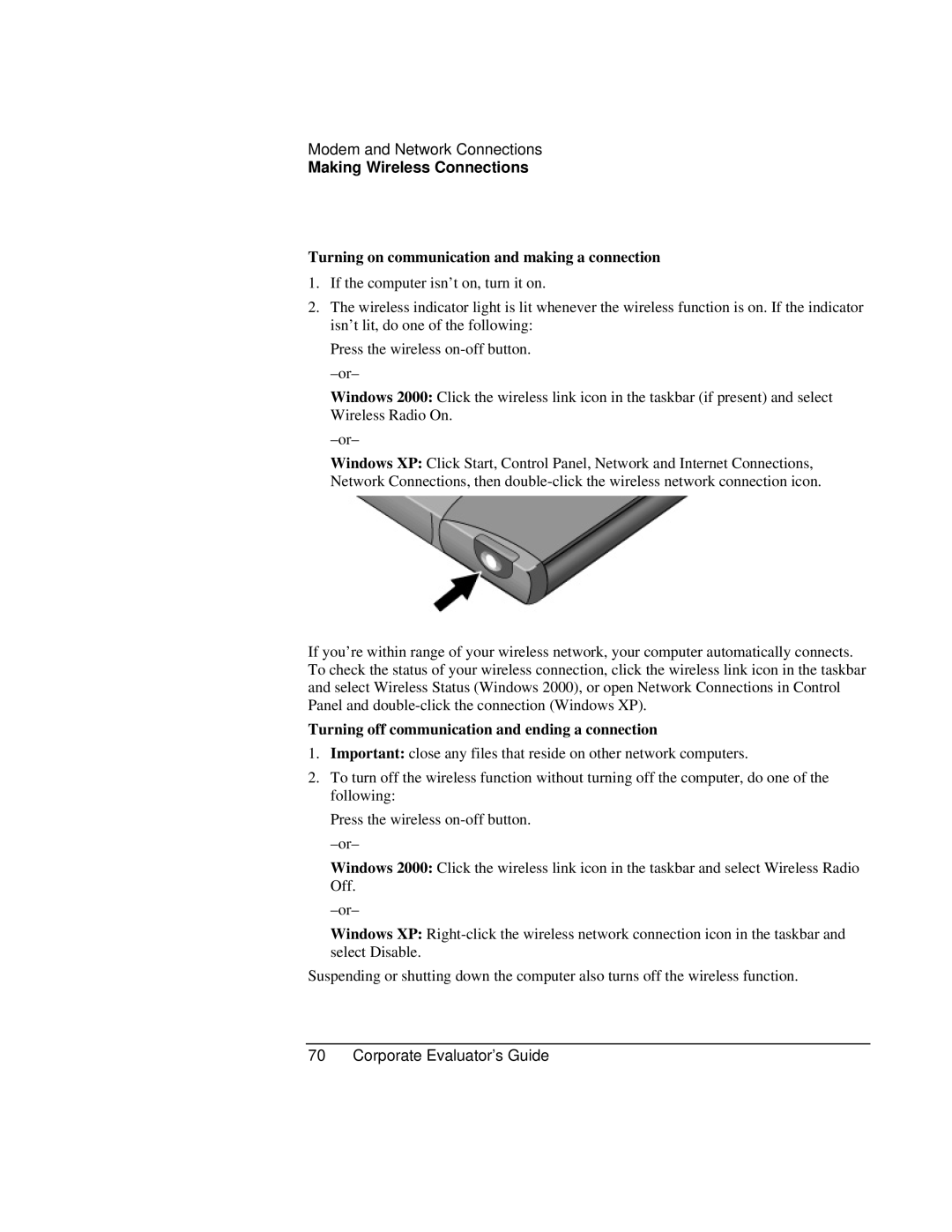Book vt6200 specifications
The HP Book VT6200 is a versatile and functional laptop designed to meet the needs of both professionals and students. With its sleek design and powerful performance capabilities, it stands out in the crowded market of laptops.One of the main features of the HP Book VT6200 is its display. It comes equipped with a 15.6-inch Full HD display, providing vibrant colors and sharp resolution. This makes it ideal for a wide range of applications, from video streaming to graphic design. The anti-glare technology ensures that users can work comfortably, even in brightly lit environments.
Powered by the latest Intel Core processors, the VT6200 delivers impressive performance for multitasking, gaming, or demanding applications. The laptop supports up to 16GB of RAM, allowing users to run multiple applications simultaneously without lag. Additionally, it offers various storage options, including SSD configurations for quick boot times and file access, enhancing overall productivity.
The HP Book VT6200 prioritizes connectivity and expandability. It features multiple USB ports, including USB-C, HDMI output for external displays, and an SD card reader, allowing seamless connections to various devices. The laptop also includes Wi-Fi 6 technology, ensuring fast and stable internet connections, which is crucial for remote work and online learning.
Battery life is another impressive characteristic of the VT6200, designed to last throughout a full day of use. This makes it an excellent choice for individuals who are always on the go. The laptop's lightweight design further emphasizes portability, making it easy to carry around without sacrificing performance.
Security features are also a focus for the HP Book VT6200. It includes a fingerprint reader and various software solutions to keep personal information secure and protect against unauthorized access, making it suitable for professionals who handle sensitive data.
In conclusion, the HP Book VT6200 is an outstanding laptop that blends performance, functionality, and security. With its robust hardware, ample connectivity options, and sleek design, it caters to a wide audience, whether for educational purposes, daily tasks, or professional needs. This laptop exemplifies HP's commitment to delivering high-quality technology that empowers users.