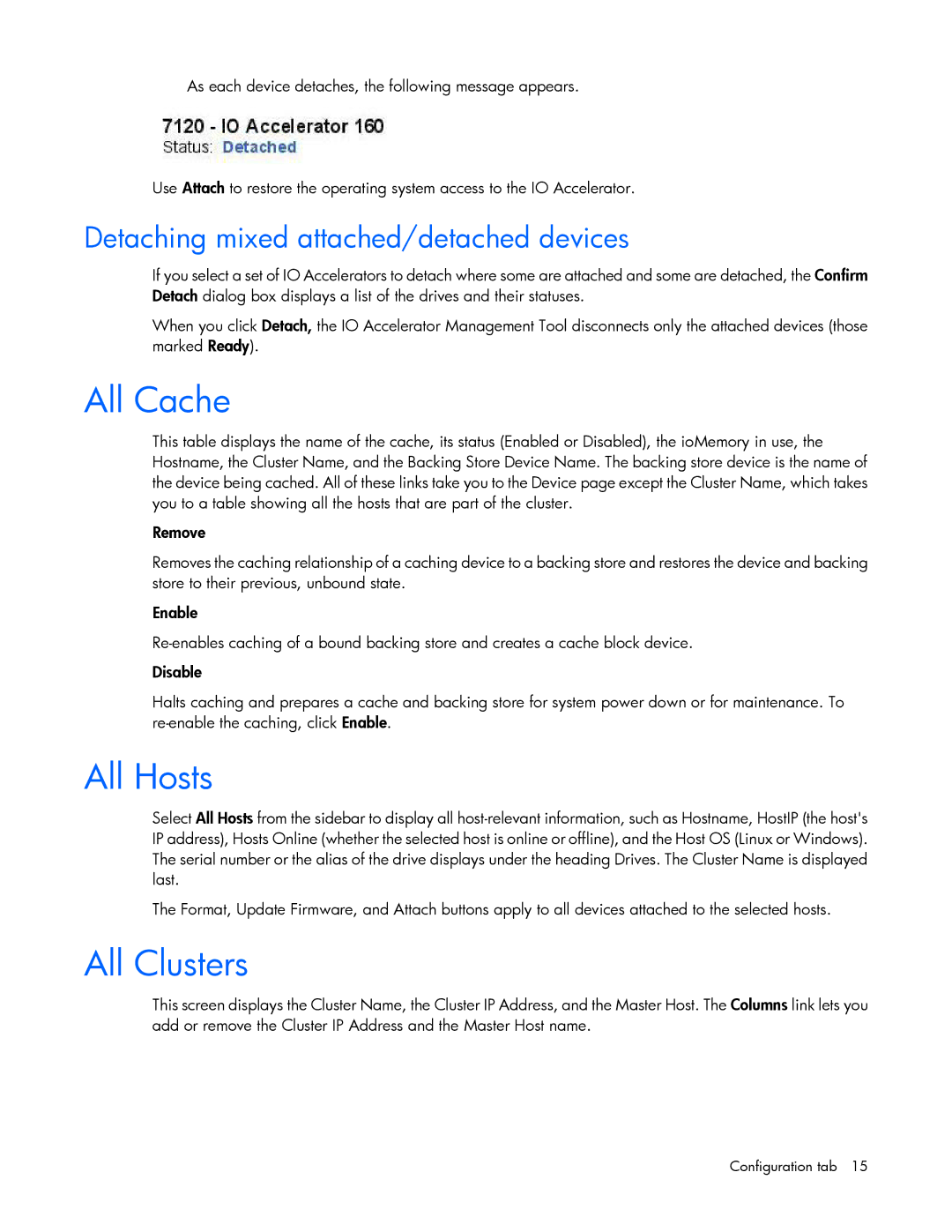c-Class specifications
The HP c-Class is a series of high-performance blade servers designed to optimize space and improve data center efficiency. These compact systems exemplify HP's commitment to delivering powerful computing solutions that are both scalable and manageable. The c-Class offers an array of features, technologies, and characteristics that cater to diverse business needs, ensuring organizations can keep up with the demands of modern computing environments.At the heart of the HP c-Class architecture is its innovative blade technology, enabling multiple server blades to reside within a single enclosure. This not only conserves physical space in the data center but also reduces energy consumption, ultimately lowering operational costs. The c-Class enclosure supports a variety of HP server blades, which can be tailored to meet specific workload requirements.
One of the standout features of the HP c-Class is its high-density design, allowing organizations to run numerous processors and substantial memory within a compact footprint. The system supports the latest Intel and AMD processors, offering exceptional processing capabilities. With a modular design, businesses can easily scale up resources by adding more blades as demand increases.
In terms of connectivity, the HP c-Class integrates advanced networking options. It includes embedded Ethernet and Fibre Channel switches, facilitating seamless data transfer and communications while ensuring minimal latency. The built-in redundancy features enhance reliability, making it a robust solution for critical applications.
Power and thermal management are key characteristics of the HP c-Class, with Energy Star compliance underscoring its efficiency. Intelligent power management tools allow for real-time monitoring and optimization, further contributing to reduced energy costs.
HP's Integrated Lights-Out (iLO) technology is another significant advantage. This tool provides remote management capabilities, giving IT personnel the ability to monitor the health and performance of the server blades from anywhere. The iLO feature simplifies troubleshooting and enhances system uptime.
Security features are also woven into the fabric of the HP c-Class. With options for advanced authentication and secure boot processes, organizations can protect their critical data and maintain compliance with local regulations.
In summary, the HP c-Class blade server series delivers a compelling combination of high performance, scalability, and manageability. Its advanced technologies cater to a wide range of applications, making it an ideal choice for businesses seeking to enhance their IT infrastructure while keeping costs in check. The c-Class is not just a product; it represents a strategic approach to efficient, high-capacity computing.