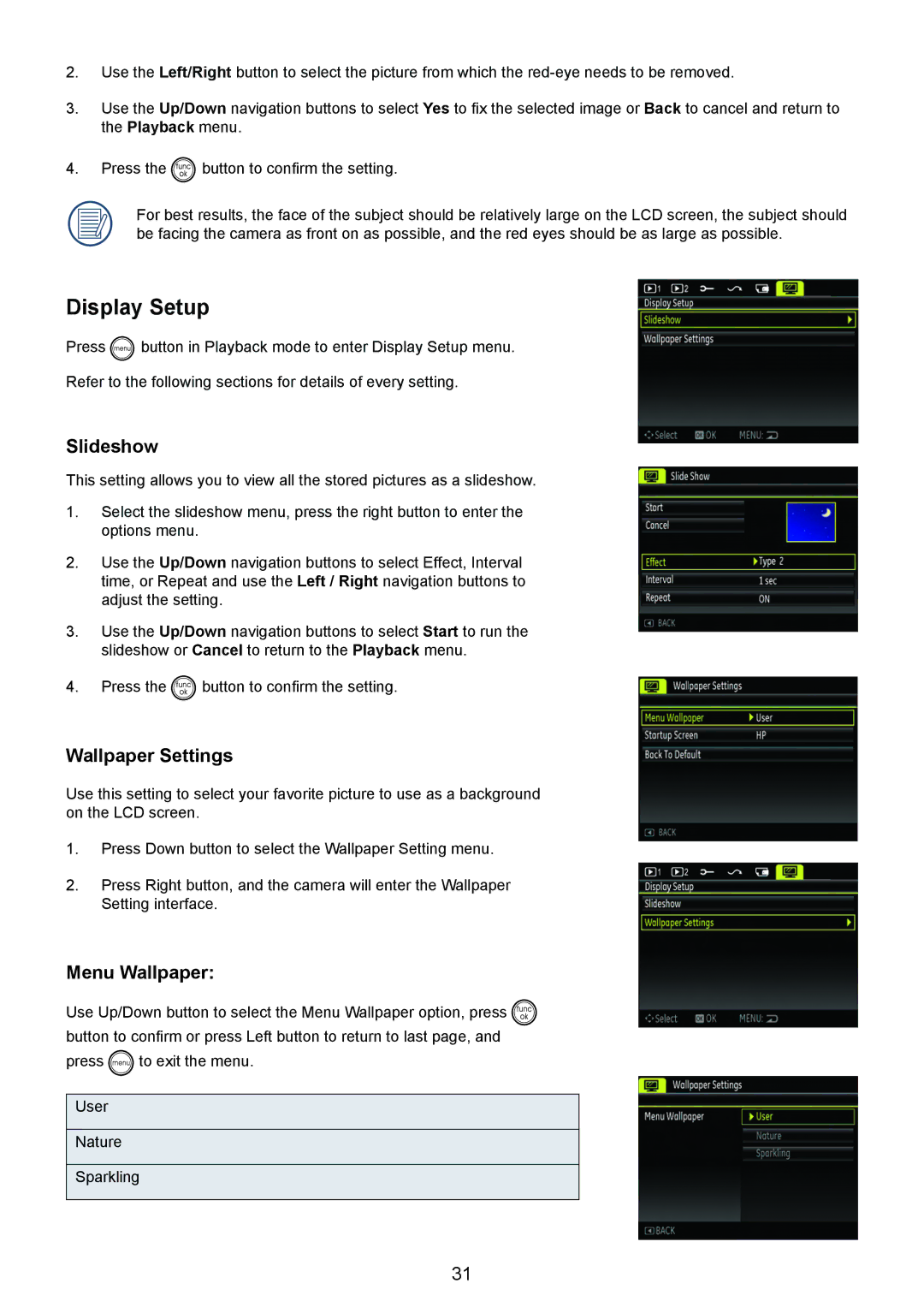2.Use the Left/Right button to select the picture from which the
3.Use the Up/Down navigation buttons to select Yes to fix the selected image or Back to cancel and return to the Playback menu.
4.Press the ![]() button to confirm the setting.
button to confirm the setting.
For best results, the face of the subject should be relatively large on the LCD screen, the subject should be facing the camera as front on as possible, and the red eyes should be as large as possible.
Display Setup
Press ![]() button in Playback mode to enter Display Setup menu.
button in Playback mode to enter Display Setup menu.
Refer to the following sections for details of every setting.
Slideshow
This setting allows you to view all the stored pictures as a slideshow.
1.Select the slideshow menu, press the right button to enter the options menu.
2.Use the Up/Down navigation buttons to select Effect, Interval time, or Repeat and use the Left / Right navigation buttons to adjust the setting.
3.Use the Up/Down navigation buttons to select Start to run the slideshow or Cancel to return to the Playback menu.
4.Press the ![]() button to confirm the setting.
button to confirm the setting.
Wallpaper Settings
Use this setting to select your favorite picture to use as a background on the LCD screen.
1.Press Down button to select the Wallpaper Setting menu.
2.Press Right button, and the camera will enter the Wallpaper Setting interface.
Menu Wallpaper:
Use Up/Down button to select the Menu Wallpaper option, press ![]() button to confirm or press Left button to return to last page, and
button to confirm or press Left button to return to last page, and
press ![]() to exit the menu.
to exit the menu.
User
Nature
Sparkling
31