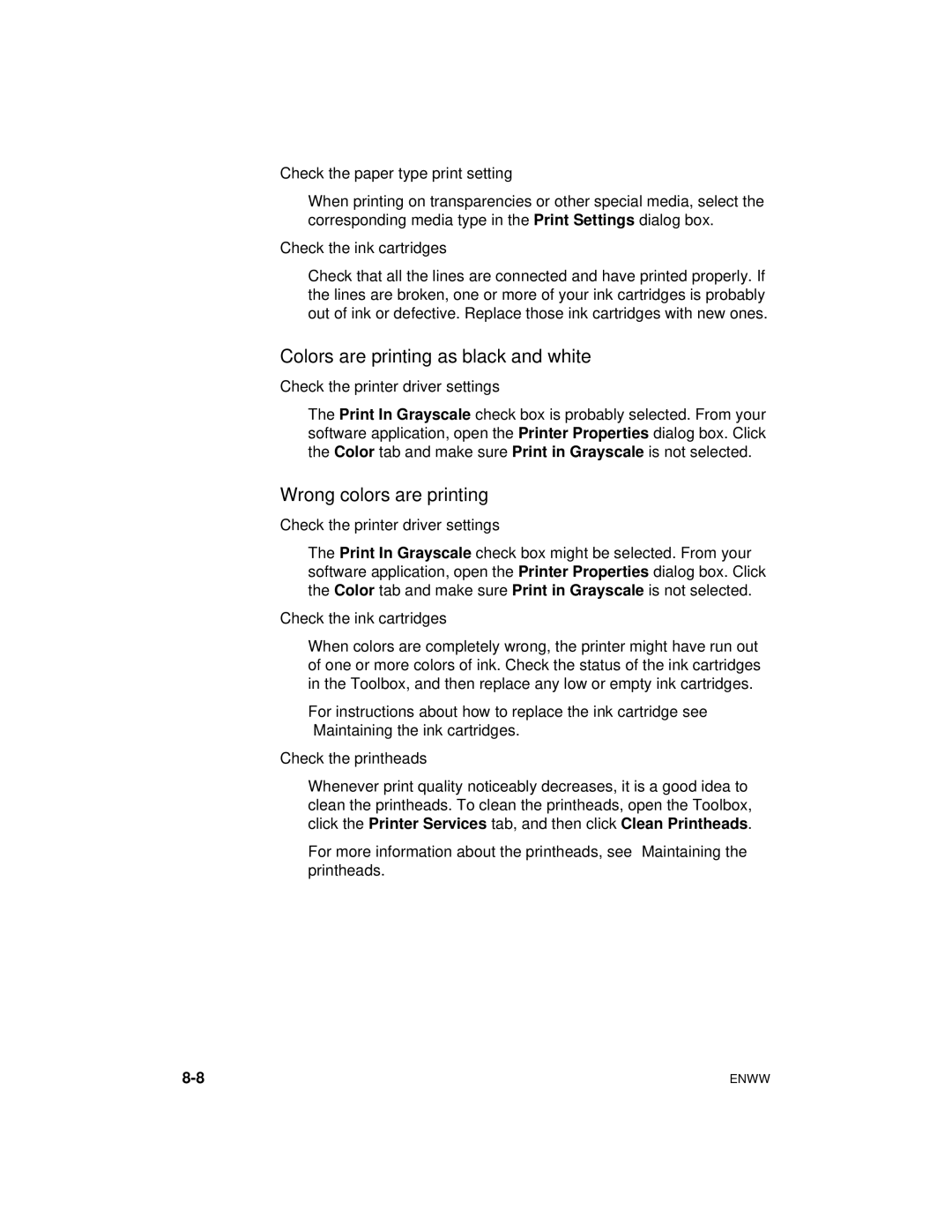cp1700 specifications
The HP Color LaserJet CP1700 is a versatile color printer designed to meet the demands of both home and small office environments. Known for its robust performance and high-quality output, this printer has garnered attention for its blend of features and technologies that cater to various printing needs.One of the standout characteristics of the CP1700 is its ability to produce vibrant color prints with excellent resolution. With a maximum print resolution of up to 1200 x 1200 dpi, the CP1700 ensures that graphics and images are rendered with stunning detail and color accuracy. This makes it particularly suitable for printing marketing materials, brochures, and other visually demanding documents.
Key to the printing capabilities of the HP CP1700 is its efficient processing technology. It is equipped with an 800 MHz processor and comes with a significant amount of memory, allowing for quick processing of complex documents. This efficiency is further enhanced by HP's FastRes technology, which provides enhanced print speeds without sacrificing quality. The printer boasts a print speed of up to 16 pages per minute for black and white documents and up to 4 pages per minute for color documents, making it a reliable choice for users who require swift printing solutions.
The CP1700 supports a variety of media sizes and types, including letter, legal, envelope, and various photo papers, catering to diverse printing tasks. Its versatile paper handling capabilities include an input tray that can hold up to 250 sheets, significantly reducing the frequency of paper refills during heavy printing sessions.
Connectivity is another vital feature of the HP CP1700. The printer comes with USB and parallel port options, making it easy to connect to a range of devices, including PCs and Macs. Additionally, it supports a variety of operating systems, ensuring compatibility with both Windows and Mac environments.
In terms of maintenance and cost-efficiency, the CP1700 utilizes separate toner cartridges for black and color, allowing users to replace only the color that runs out. This not only helps in managing printing costs but also ensures that the printer remains operational without unnecessary downtime.
Overall, the HP Color LaserJet CP1700 stands out as a capable printer that balances performance, quality, and versatility. With its high-speed printing, superior color output, and adaptable connectivity options, it serves as a valuable tool for users seeking a reliable color printing solution.