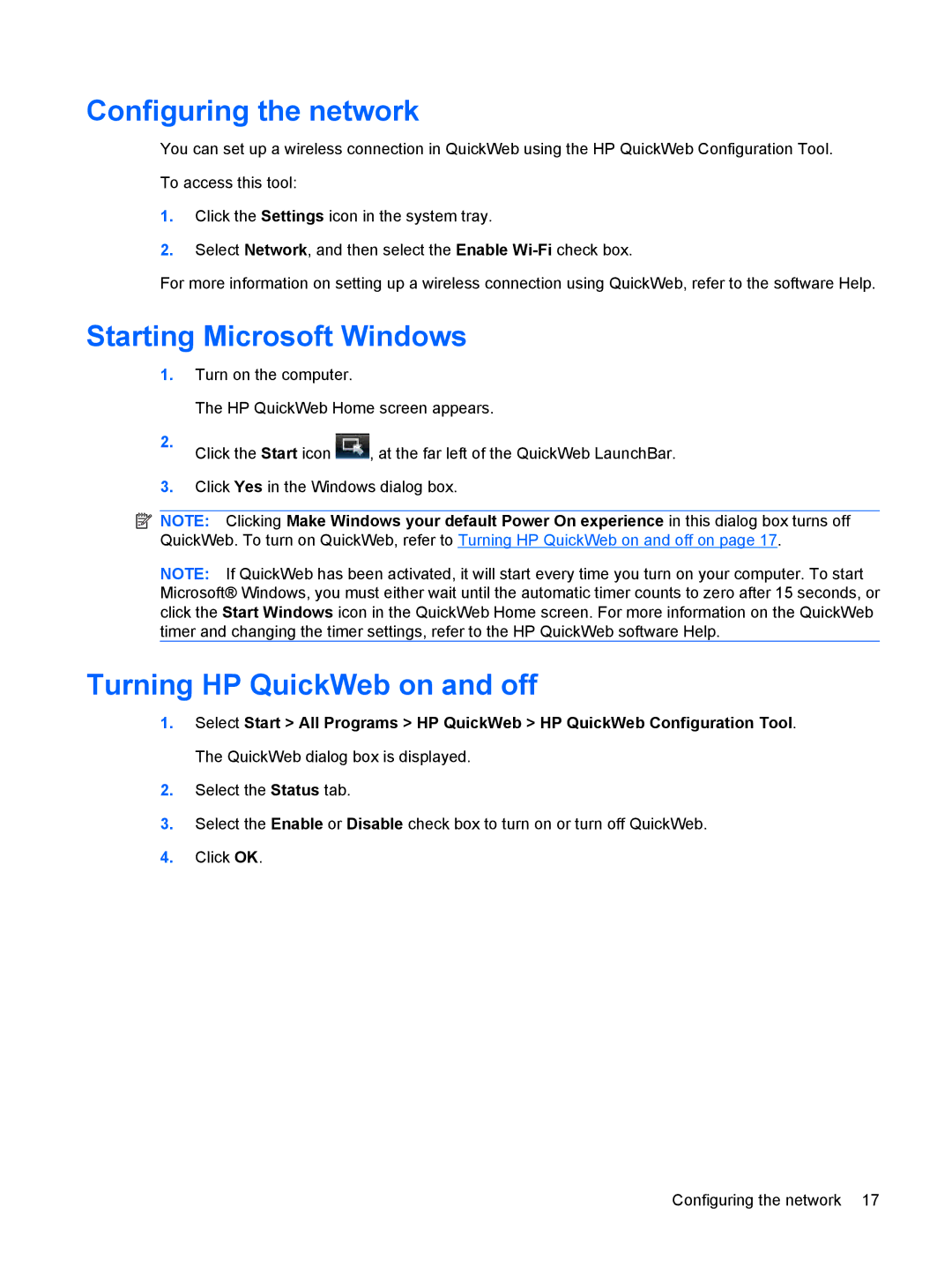Configuring the network
You can set up a wireless connection in QuickWeb using the HP QuickWeb Configuration Tool.
To access this tool:
1.Click the Settings icon in the system tray.
2.Select Network, and then select the Enable
For more information on setting up a wireless connection using QuickWeb, refer to the software Help.
Starting Microsoft Windows
1.Turn on the computer.
The HP QuickWeb Home screen appears.
2. | Click the Start icon | , at the far left of the QuickWeb LaunchBar. |
|
3.Click Yes in the Windows dialog box.
![]() NOTE: Clicking Make Windows your default Power On experience in this dialog box turns off QuickWeb. To turn on QuickWeb, refer to Turning HP QuickWeb on and off on page 17.
NOTE: Clicking Make Windows your default Power On experience in this dialog box turns off QuickWeb. To turn on QuickWeb, refer to Turning HP QuickWeb on and off on page 17.
NOTE: If QuickWeb has been activated, it will start every time you turn on your computer. To start Microsoft® Windows, you must either wait until the automatic timer counts to zero after 15 seconds, or click the Start Windows icon in the QuickWeb Home screen. For more information on the QuickWeb timer and changing the timer settings, refer to the HP QuickWeb software Help.
Turning HP QuickWeb on and off
1.Select Start > All Programs > HP QuickWeb > HP QuickWeb Configuration Tool. The QuickWeb dialog box is displayed.
2.Select the Status tab.
3.Select the Enable or Disable check box to turn on or turn off QuickWeb.
4.Click OK.
Configuring the network 17