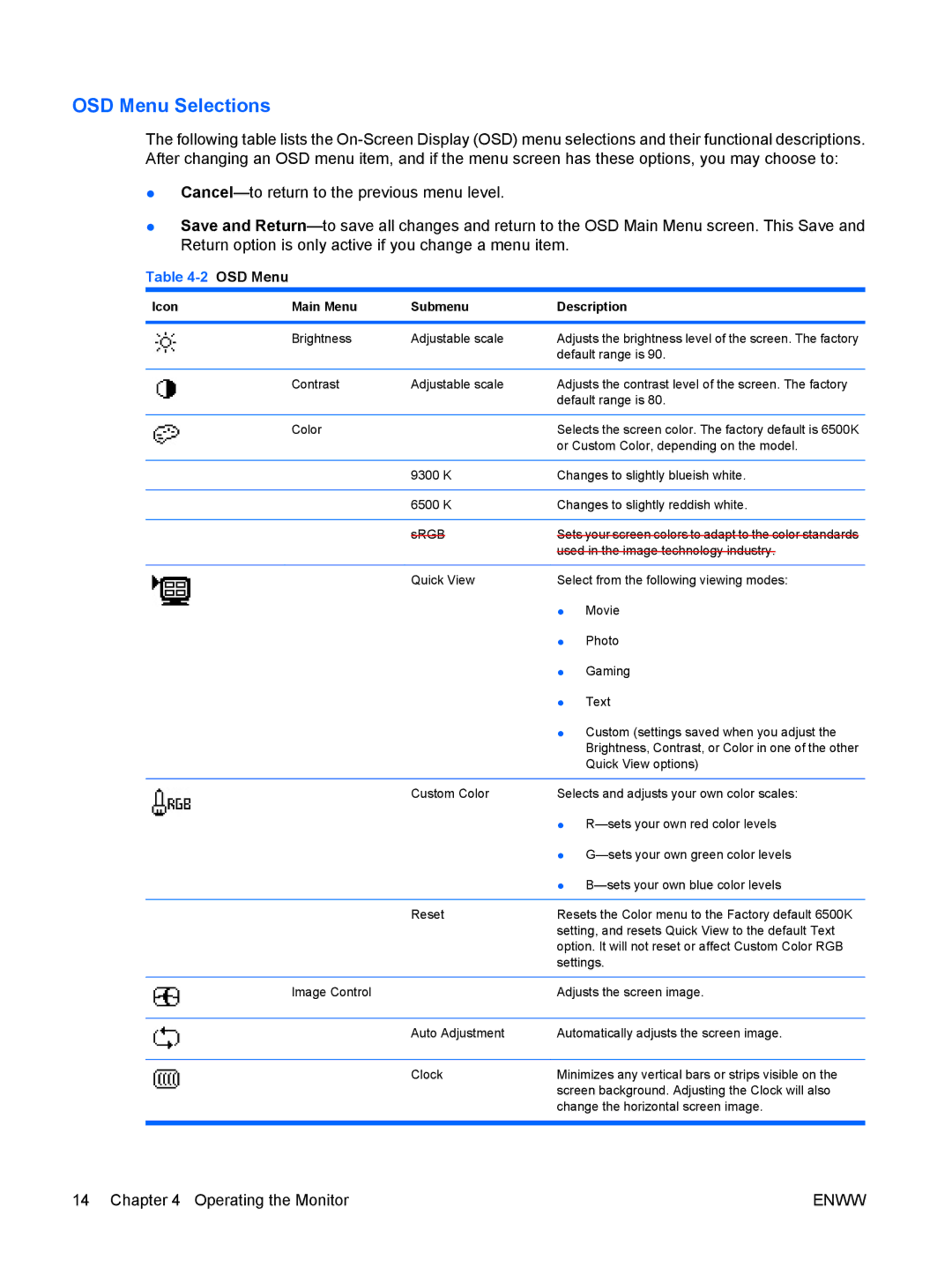OSD Menu Selections
The following table lists the
●
●Save and
Table 4-2 OSD Menu
Icon | Main Menu | Submenu | Description | |
|
|
|
| |
| Brightness | Adjustable scale | Adjusts the brightness level of the screen. The factory | |
|
|
| default range is 90. | |
|
|
|
| |
| Contrast | Adjustable scale | Adjusts the contrast level of the screen. The factory | |
|
|
| default range is 80. | |
|
|
|
| |
| Color |
| Selects the screen color. The factory default is 6500K | |
|
|
| or Custom Color, depending on the model. | |
|
|
|
| |
|
| 9300 K | Changes to slightly blueish white. | |
|
|
|
| |
|
| 6500 K | Changes to slightly reddish white. | |
|
|
|
| |
|
| sRGB | Sets your screen colors to adapt to the color standards | |
|
|
| used in the image technology industry. | |
|
|
|
| |
|
| Quick View | Select from the following viewing modes: | |
|
|
| ● | Movie |
|
|
| ● | Photo |
|
|
| ● | Gaming |
|
|
| ● | Text |
|
|
| ● Custom (settings saved when you adjust the | |
|
|
|
| Brightness, Contrast, or Color in one of the other |
|
|
|
| Quick View options) |
|
|
|
| |
|
| Custom Color | Selects and adjusts your own color scales: | |
|
|
| ● | |
|
|
| ● | |
|
|
| ● | |
|
|
|
| |
|
| Reset | Resets the Color menu to the Factory default 6500K | |
|
|
| setting, and resets Quick View to the default Text | |
|
|
| option. It will not reset or affect Custom Color RGB | |
|
|
| settings. | |
|
|
|
| |
| Image Control |
| Adjusts the screen image. | |
|
|
|
| |
|
| Auto Adjustment | Automatically adjusts the screen image. | |
|
|
|
| |
|
| Clock | Minimizes any vertical bars or strips visible on the | |
|
|
| screen background. Adjusting the Clock will also | |
|
|
| change the horizontal screen image. | |
|
|
|
|
|
14 Chapter 4 Operating the Monitor | ENWW |