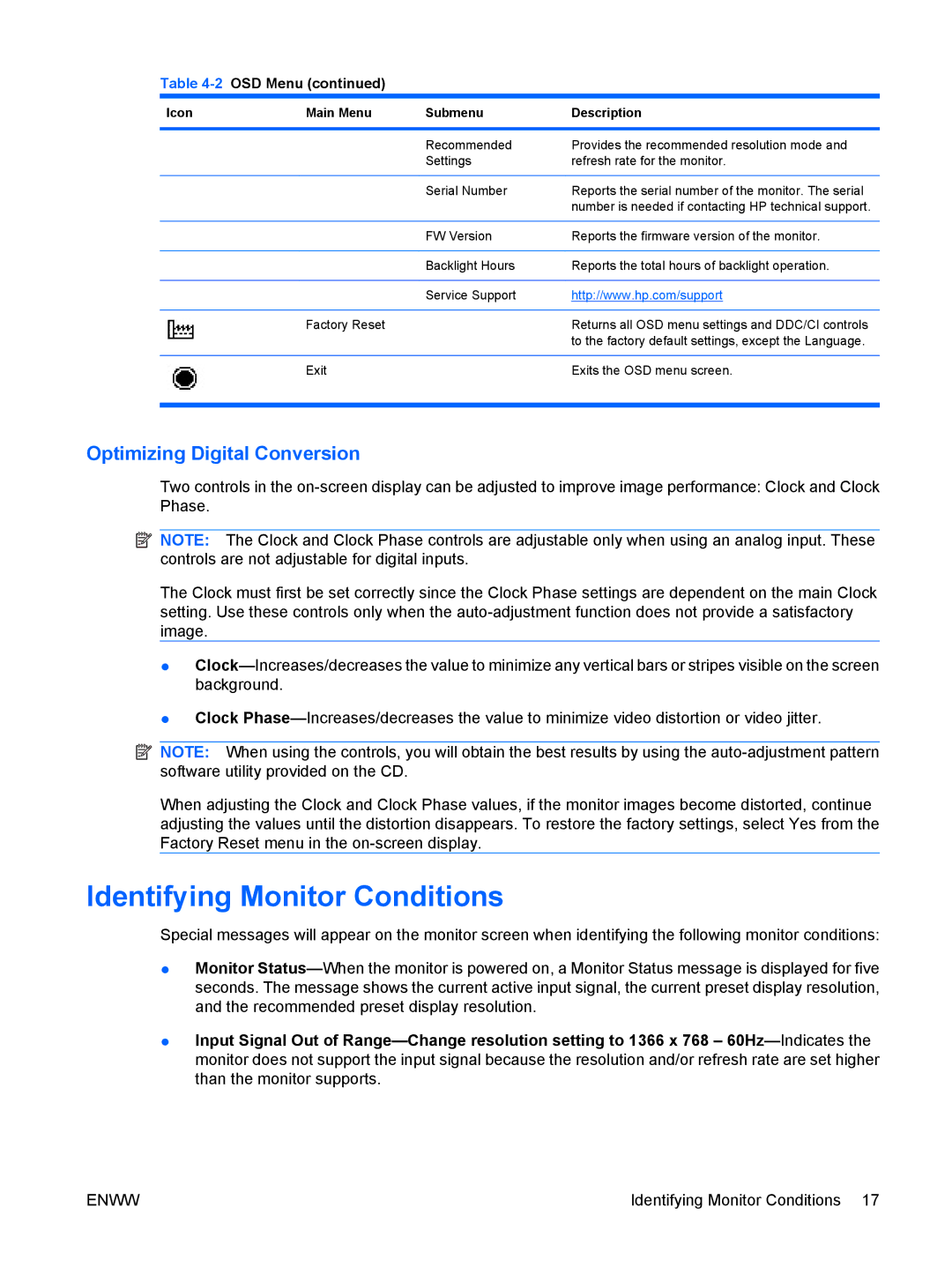Table 4-2 OSD Menu (continued)
Icon | Main Menu | Submenu | Description |
|
|
|
|
|
| Recommended | Provides the recommended resolution mode and |
|
| Settings | refresh rate for the monitor. |
|
|
|
|
|
| Serial Number | Reports the serial number of the monitor. The serial |
|
|
| number is needed if contacting HP technical support. |
|
|
|
|
|
| FW Version | Reports the firmware version of the monitor. |
|
|
|
|
|
| Backlight Hours | Reports the total hours of backlight operation. |
|
|
|
|
|
| Service Support | http://www.hp.com/support |
|
|
|
|
| Factory Reset |
| Returns all OSD menu settings and DDC/CI controls |
|
|
| to the factory default settings, except the Language. |
|
|
|
|
| Exit |
| Exits the OSD menu screen. |
|
|
|
|
Optimizing Digital Conversion
Two controls in the
![]() NOTE: The Clock and Clock Phase controls are adjustable only when using an analog input. These controls are not adjustable for digital inputs.
NOTE: The Clock and Clock Phase controls are adjustable only when using an analog input. These controls are not adjustable for digital inputs.
The Clock must first be set correctly since the Clock Phase settings are dependent on the main Clock setting. Use these controls only when the
●
●Clock
![]() NOTE: When using the controls, you will obtain the best results by using the
NOTE: When using the controls, you will obtain the best results by using the
When adjusting the Clock and Clock Phase values, if the monitor images become distorted, continue adjusting the values until the distortion disappears. To restore the factory settings, select Yes from the Factory Reset menu in the
Identifying Monitor Conditions
Special messages will appear on the monitor screen when identifying the following monitor conditions:
●Monitor
●Input Signal Out of
ENWW | Identifying Monitor Conditions 17 |