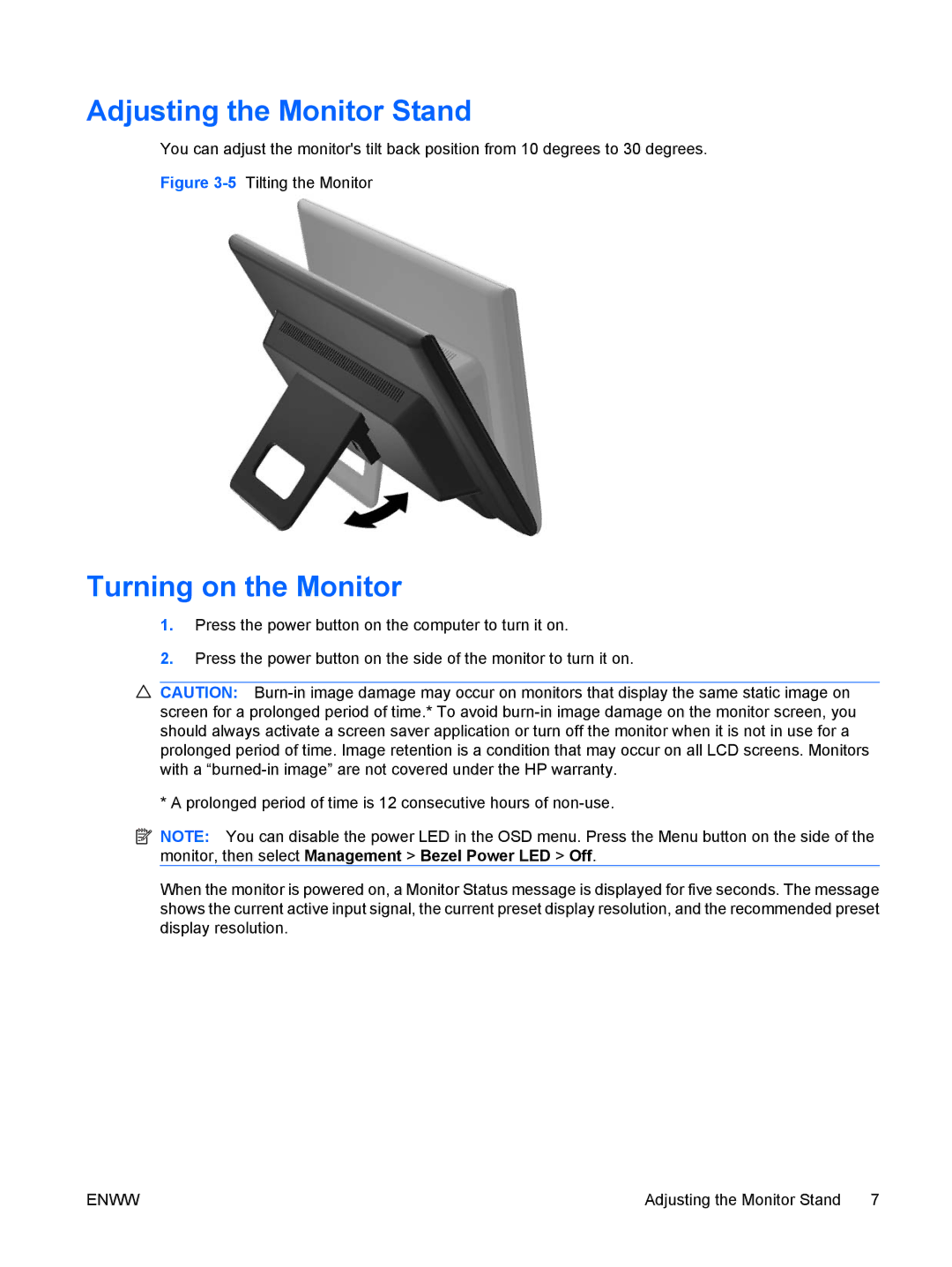Adjusting the Monitor Stand
You can adjust the monitor's tilt back position from 10 degrees to 30 degrees.
Figure 3-5 Tilting the Monitor
Turning on the Monitor
1.Press the power button on the computer to turn it on.
2.Press the power button on the side of the monitor to turn it on.
![]() CAUTION:
CAUTION:
* A prolonged period of time is 12 consecutive hours of
![]() NOTE: You can disable the power LED in the OSD menu. Press the Menu button on the side of the monitor, then select Management > Bezel Power LED > Off.
NOTE: You can disable the power LED in the OSD menu. Press the Menu button on the side of the monitor, then select Management > Bezel Power LED > Off.
When the monitor is powered on, a Monitor Status message is displayed for five seconds. The message shows the current active input signal, the current preset display resolution, and the recommended preset display resolution.
ENWW | Adjusting the Monitor Stand 7 |