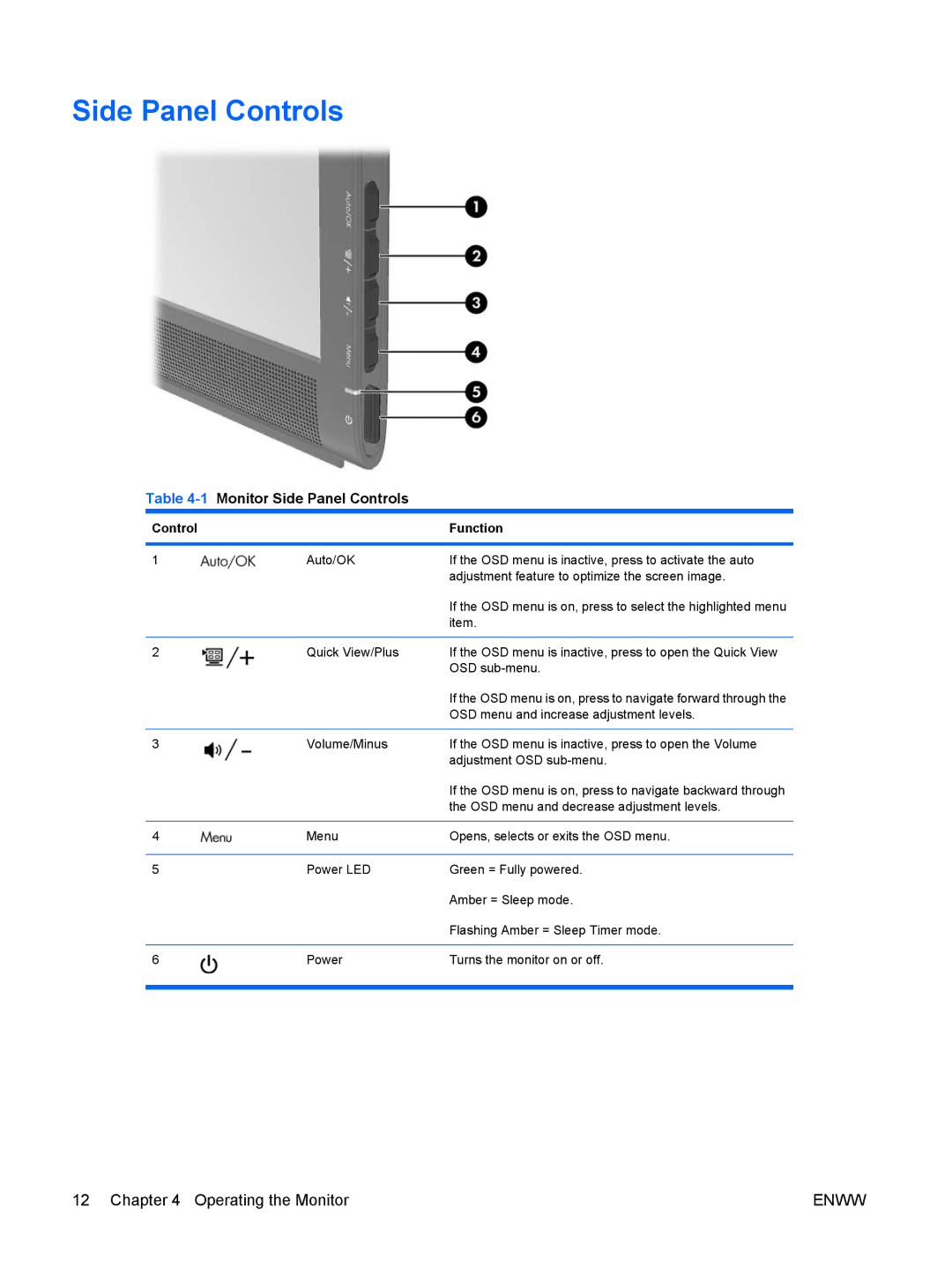Side Panel Controls
Table 4-1 Monitor Side Panel Controls
Control |
| Function |
|
|
|
1 | Auto/OK | If the OSD menu is inactive, press to activate the auto |
|
| adjustment feature to optimize the screen image. |
|
| If the OSD menu is on, press to select the highlighted menu |
|
| item. |
|
|
|
2 | Quick View/Plus | If the OSD menu is inactive, press to open the Quick View |
|
| OSD |
|
| If the OSD menu is on, press to navigate forward through the |
|
| OSD menu and increase adjustment levels. |
|
|
|
3 | Volume/Minus | If the OSD menu is inactive, press to open the Volume |
|
| adjustment OSD |
|
| If the OSD menu is on, press to navigate backward through |
|
| the OSD menu and decrease adjustment levels. |
|
|
|
4 | Menu | Opens, selects or exits the OSD menu. |
|
|
|
5 | Power LED | Green = Fully powered. |
|
| Amber = Sleep mode. |
|
| Flashing Amber = Sleep Timer mode. |
|
|
|
6 | Power | Turns the monitor on or off. |
|
|
|
12 Chapter 4 Operating the Monitor | ENWW |