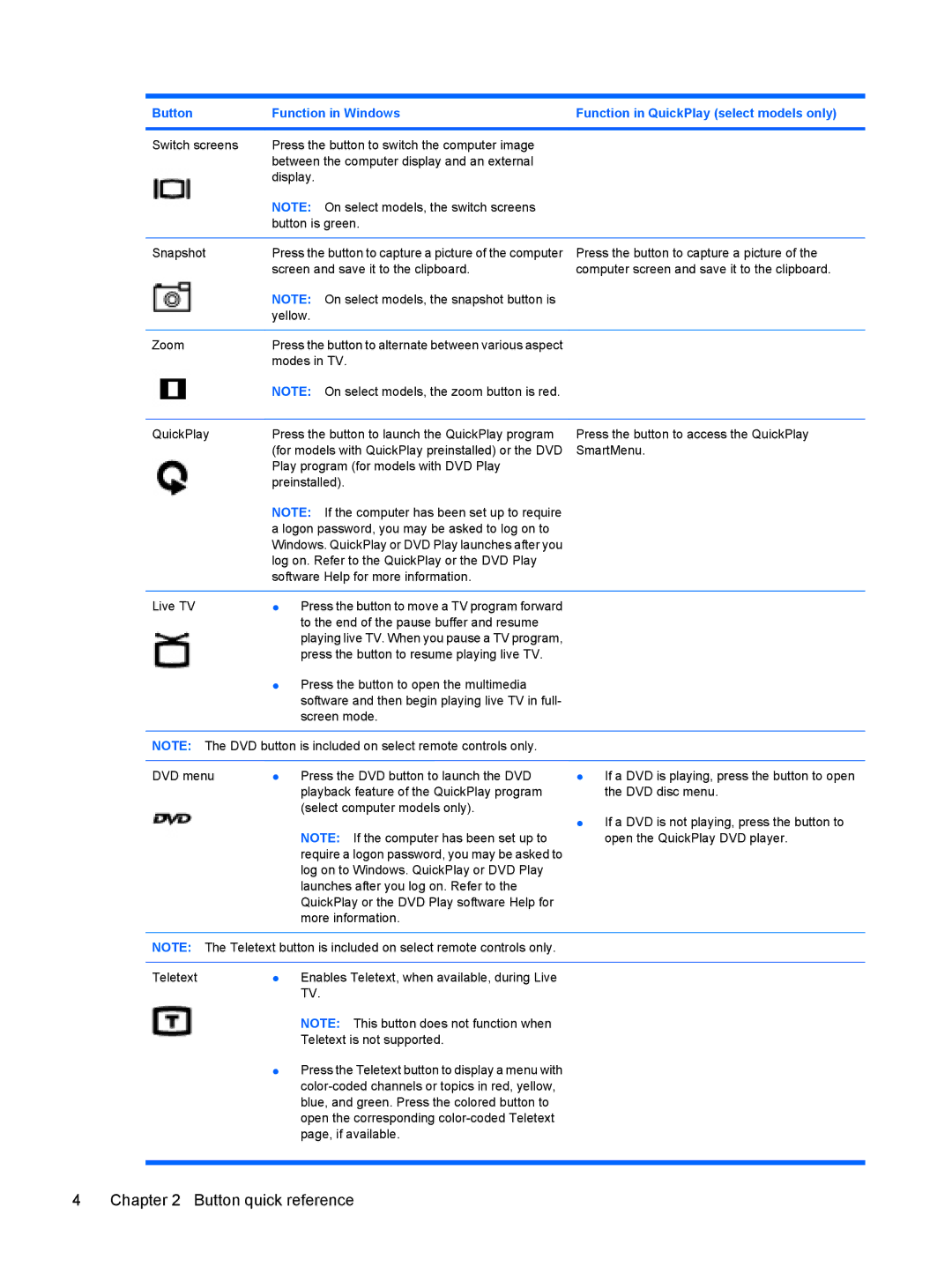CQ45-221TX, CQ45-312TX, CQ45-413TX, CQ45-113AU, CQ45-110TX specifications
The HP CQ45 series encompasses a range of laptops designed for diverse user needs while combining performance, functionality, and style. This series includes models such as the CQ45-132TX, CQ45-129TX, CQ45-101AU, CQ45-223TX, and CQ45-219TU, each offering unique features and specifications catering to different audiences.At the core of these laptops, you will find reliable Intel processors that provide efficient performance for everyday tasks. The CQ45 models are equipped with dual-core processors, ensuring smooth multitasking capabilities suitable for both students and professionals. With clock speeds that cater to casual computing, users can manage office applications, web browsing, and media consumption effortlessly.
Display quality remains a strong selling point across the CQ45 series. Most models feature a 15.6-inch display with either HD or HD+ resolution, delivering vibrant visuals and an immersive viewing experience. The integration of Intel HD Graphics enhances multimedia performance, making these laptops a decent choice for light gaming and video playback.
In terms of memory and storage, the CQ45 series generally supports DDR3 RAM, with configurations typically ranging from 2GB to 4GB, and hard drive options that include 320GB to 500GB. This combination ensures ample storage for files while maintaining a responsive system performance.
Connectivity options are crucial for modern users, and HP has equipped the CQ45 laptops with essential features such as USB ports, HDMI output, and Ethernet connectivity. Additionally, integrated Wi-Fi and Bluetooth capabilities allow for seamless connection to the internet and peripheral devices, catering to users on the go.
Battery life is another critical aspect, with the CQ45 series providing a reasonable lifespan to support daily usage needs. Although actual performance may vary, many users find the series can sufficiently last several hours on a single charge, making it suitable for students and professionals attending classes or meetings without frequent charging.
With a focus on ease of use, the CQ45 series laptops boast a user-friendly design, often featuring a full-size keyboard and a touchpad that enhances navigation. The sleek aesthetic appeals to a broad audience, striking a balance between functionality and style.
In summary, the HP CQ45 series, including models such as the CQ45-132TX, CQ45-129TX, CQ45-101AU, CQ45-223TX, and CQ45-219TU, represents a versatile line of laptops that meet various computing needs. With a solid build, reliable performance, and essential features, the CQ45 series remains a compelling option for anyone seeking an affordable yet capable laptop.