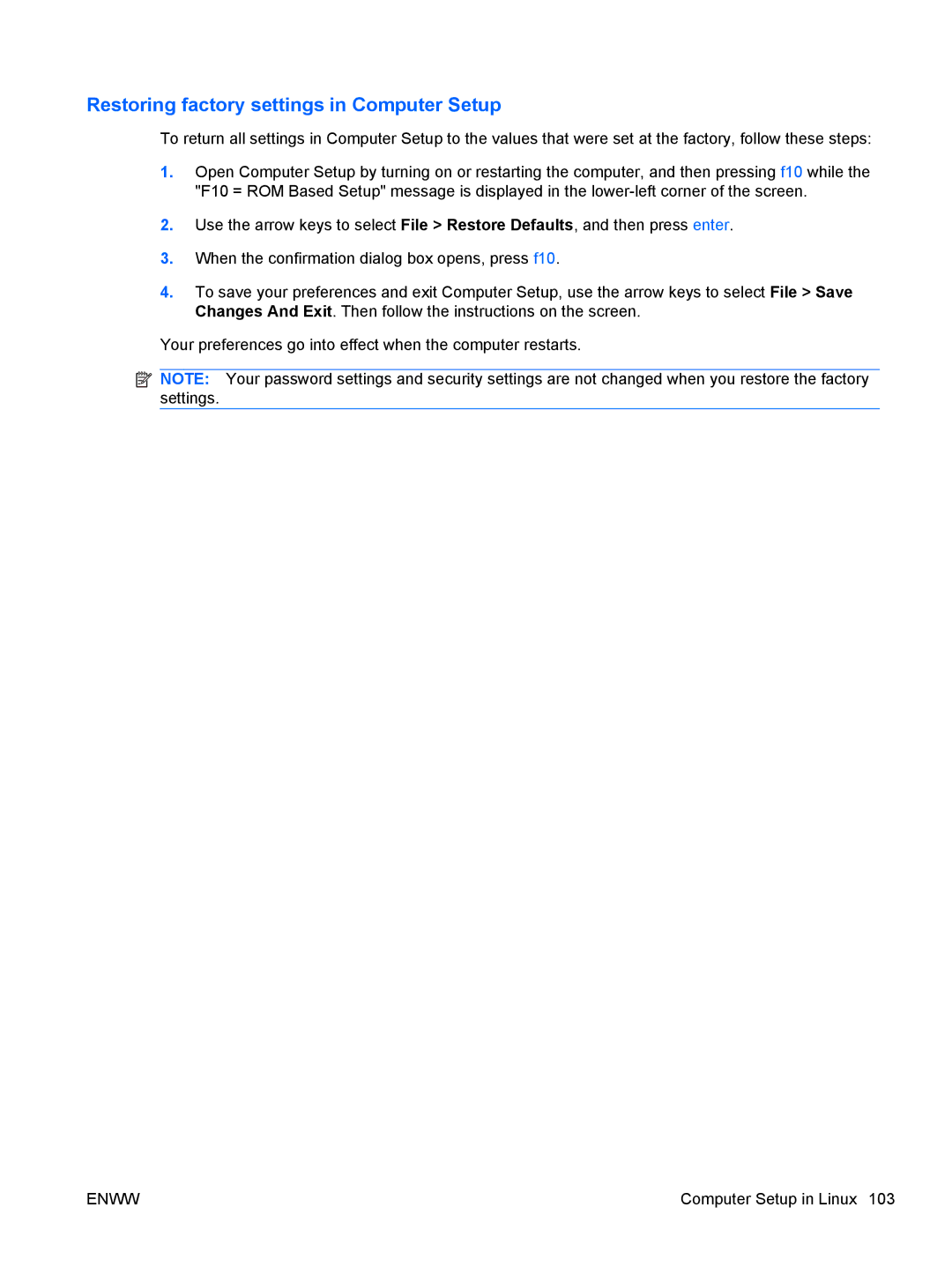Restoring factory settings in Computer Setup
To return all settings in Computer Setup to the values that were set at the factory, follow these steps:
1.Open Computer Setup by turning on or restarting the computer, and then pressing f10 while the "F10 = ROM Based Setup" message is displayed in the
2.Use the arrow keys to select File > Restore Defaults, and then press enter.
3.When the confirmation dialog box opens, press f10.
4.To save your preferences and exit Computer Setup, use the arrow keys to select File > Save Changes And Exit. Then follow the instructions on the screen.
Your preferences go into effect when the computer restarts.
![]()
![]() NOTE: Your password settings and security settings are not changed when you restore the factory settings.
NOTE: Your password settings and security settings are not changed when you restore the factory settings.
ENWW | Computer Setup in Linux 103 |