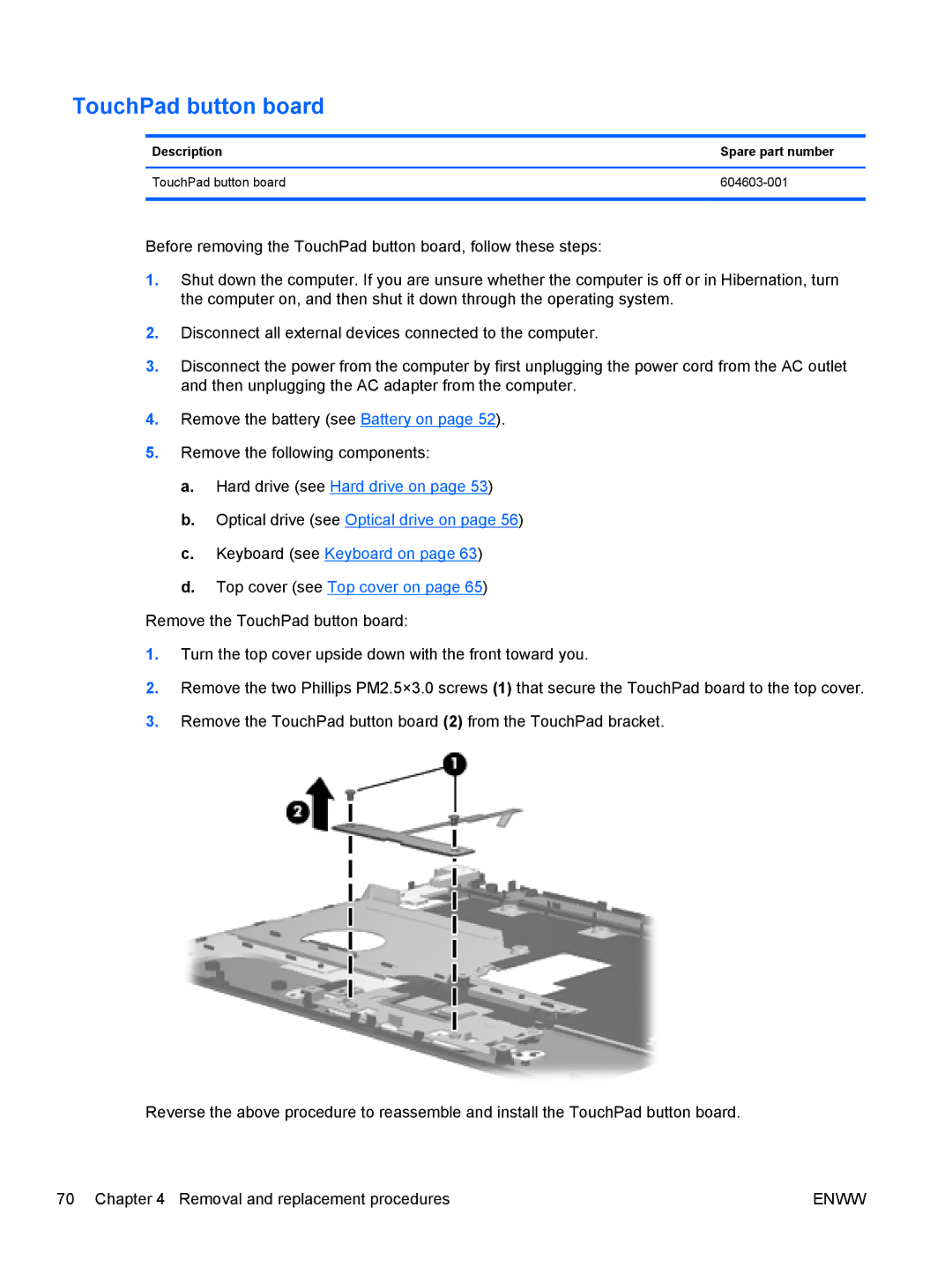TouchPad button board
Description | Spare part number |
|
|
TouchPad button board | |
|
|
Before removing the TouchPad button board, follow these steps:
1.Shut down the computer. If you are unsure whether the computer is off or in Hibernation, turn the computer on, and then shut it down through the operating system.
2.Disconnect all external devices connected to the computer.
3.Disconnect the power from the computer by first unplugging the power cord from the AC outlet and then unplugging the AC adapter from the computer.
4.Remove the battery (see Battery on page 52).
5.Remove the following components:
a.Hard drive (see Hard drive on page 53)
b.Optical drive (see Optical drive on page 56)
c.Keyboard (see Keyboard on page 63)
d.Top cover (see Top cover on page 65)
Remove the TouchPad button board:
1.Turn the top cover upside down with the front toward you.
2.Remove the two Phillips PM2.5×3.0 screws (1) that secure the TouchPad board to the top cover.
3.Remove the TouchPad button board (2) from the TouchPad bracket.
Reverse the above procedure to reassemble and install the TouchPad button board.
70 Chapter 4 Removal and replacement procedures | ENWW |