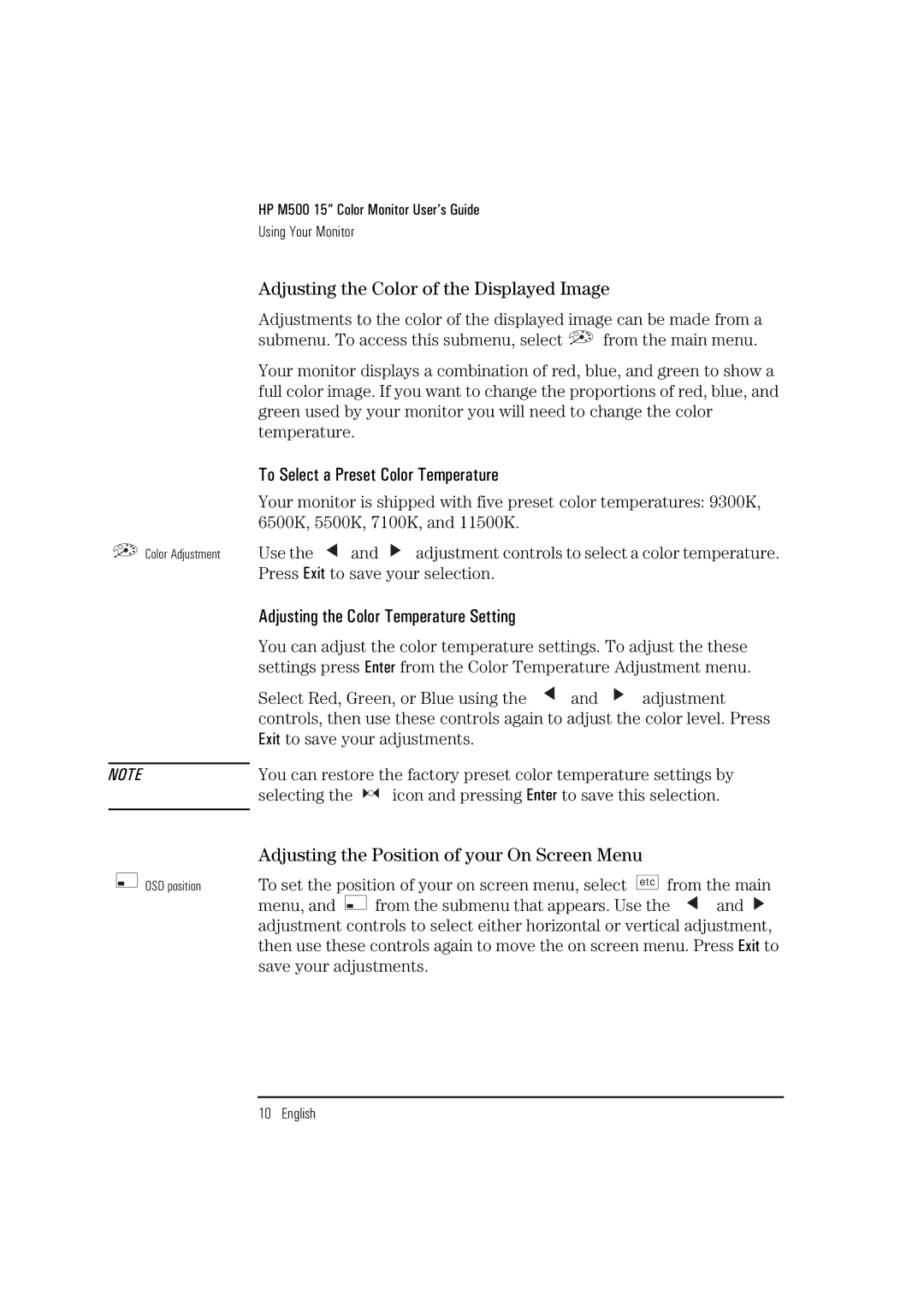HP M500 15” Color Monitor User’s Guide
Using Your Monitor
Color Adjustment
Adjusting the Color of the Displayed Image
Adjustments to the color of the displayed image can be made from a
submenu. To access this submenu, select ![]() from the main menu.
from the main menu.
Your monitor displays a combination of red, blue, and green to show a full color image. If you want to change the proportions of red, blue, and green used by your monitor you will need to change the color temperature.
To Select a Preset Color Temperature
Your monitor is shipped with five preset color temperatures: 9300K, 6500K, 5500K, 7100K, and 11500K.
Use the ![]() and
and ![]() adjustment controls to select a color temperature. Press Exit to save your selection.
adjustment controls to select a color temperature. Press Exit to save your selection.
Adjusting the Color Temperature Setting
You can adjust the color temperature settings. To adjust the these settings press Enter from the Color Temperature Adjustment menu.
| Select Red, Green, or Blue using the | and | adjustment | |
| controls, then use these controls again to adjust the color level. Press | |||
| Exit to save your adjustments. |
|
| |
|
| |||
NOTE | You can restore the factory preset color temperature settings by | |||
| selecting the | icon and pressing Enter to save this selection. | ||
|
|
|
|
|
Adjusting the Position of your On Screen Menu
OSD position | To set the position of your on screen menu, select etc from the main | ||
| menu, and | from the submenu that appears. Use the | and |
adjustment controls to select either horizontal or vertical adjustment, then use these controls again to move the on screen menu. Press Exit to save your adjustments.
10 English