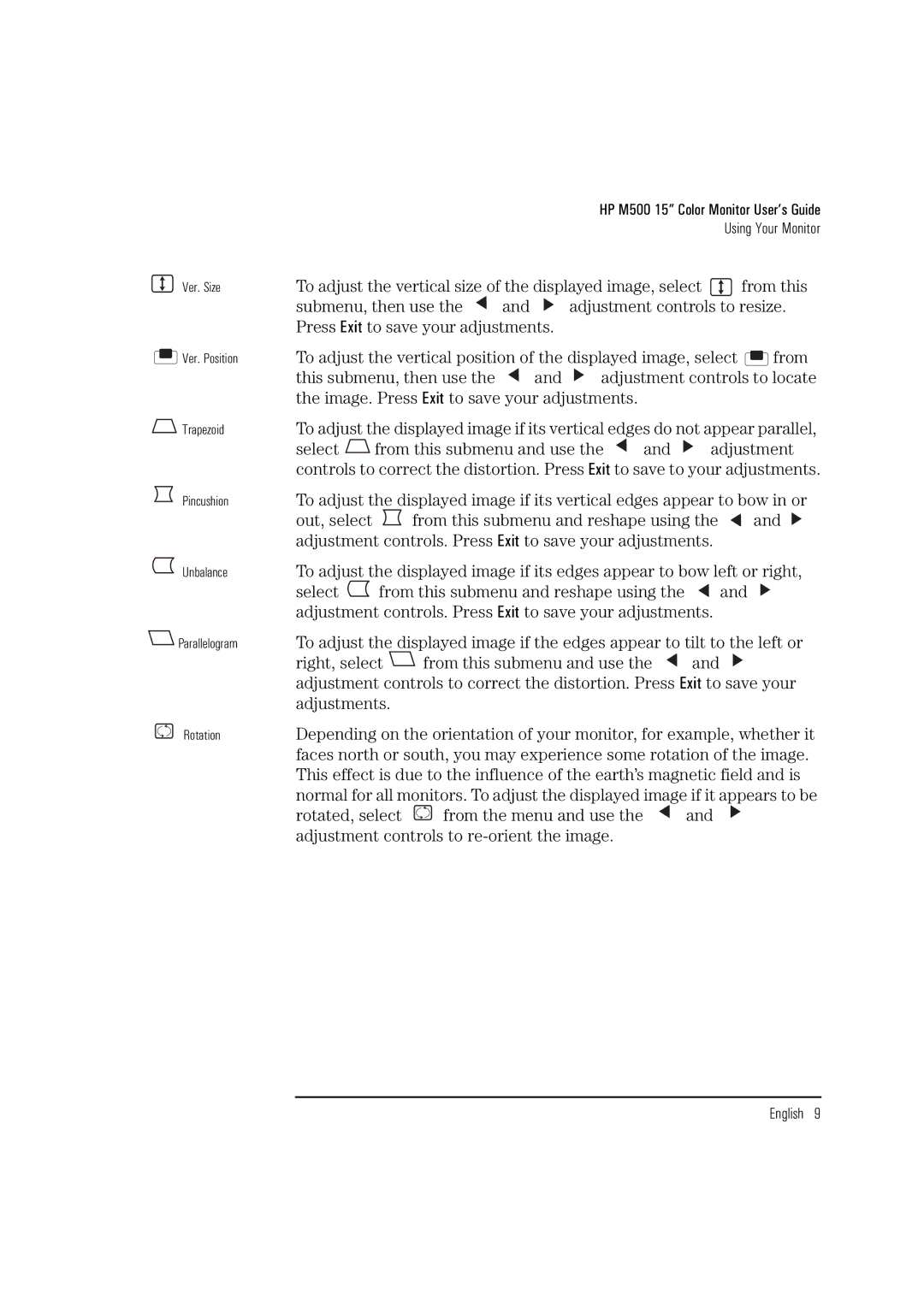HP M500 15” Color Monitor User’s Guide
Using Your Monitor
Ver. Size | To adjust the vertical size of the displayed image, select | from this | ||||||
| submenu, then use the | and | adjustment controls to resize. | |||||
| Press Exit to save your adjustments. |
|
|
|
| |||
Ver. Position | To adjust the vertical position of the displayed image, select | from | ||||||
| this submenu, then use the | and | adjustment controls to locate | |||||
| the image. Press Exit to save your adjustments. |
|
|
| ||||
Trapezoid | To adjust the displayed image if its vertical edges do not appear parallel, | |||||||
| select | from this submenu and use the | and | adjustment | ||||
| controls to correct the distortion. Press Exit to save to your adjustments. | |||||||
Pincushion | To adjust the displayed image if its vertical edges appear to bow in or | |||||||
| out, select |
| from this submenu and reshape using the | and | ||||
| adjustment controls. Press Exit to save your adjustments. |
| ||||||
Unbalance | To adjust the displayed image if its edges appear to bow left or right, | |||||||
| select | from this submenu and reshape using the | and | |||||
| adjustment controls. Press Exit to save your adjustments. |
| ||||||
Parallelogram | To adjust the displayed image if the edges appear to tilt to the left or | |||||||
| right, select | from this submenu and use the | and |
| ||||
| adjustment controls to correct the distortion. Press Exit to save your | |||||||
| adjustments. |
|
|
|
|
|
| |
Rotation | Depending on the orientation of your monitor, for example, whether it | |||||||
| faces north or south, you may experience some rotation of the image. | |||||||
| This effect is due to the influence of the earth’s magnetic field and is | |||||||
| normal for all monitors. To adjust the displayed image if it appears to be | |||||||
| rotated, select | from the menu and use the |
| and |
| |||
adjustment controls to re-orient the image.
English 9