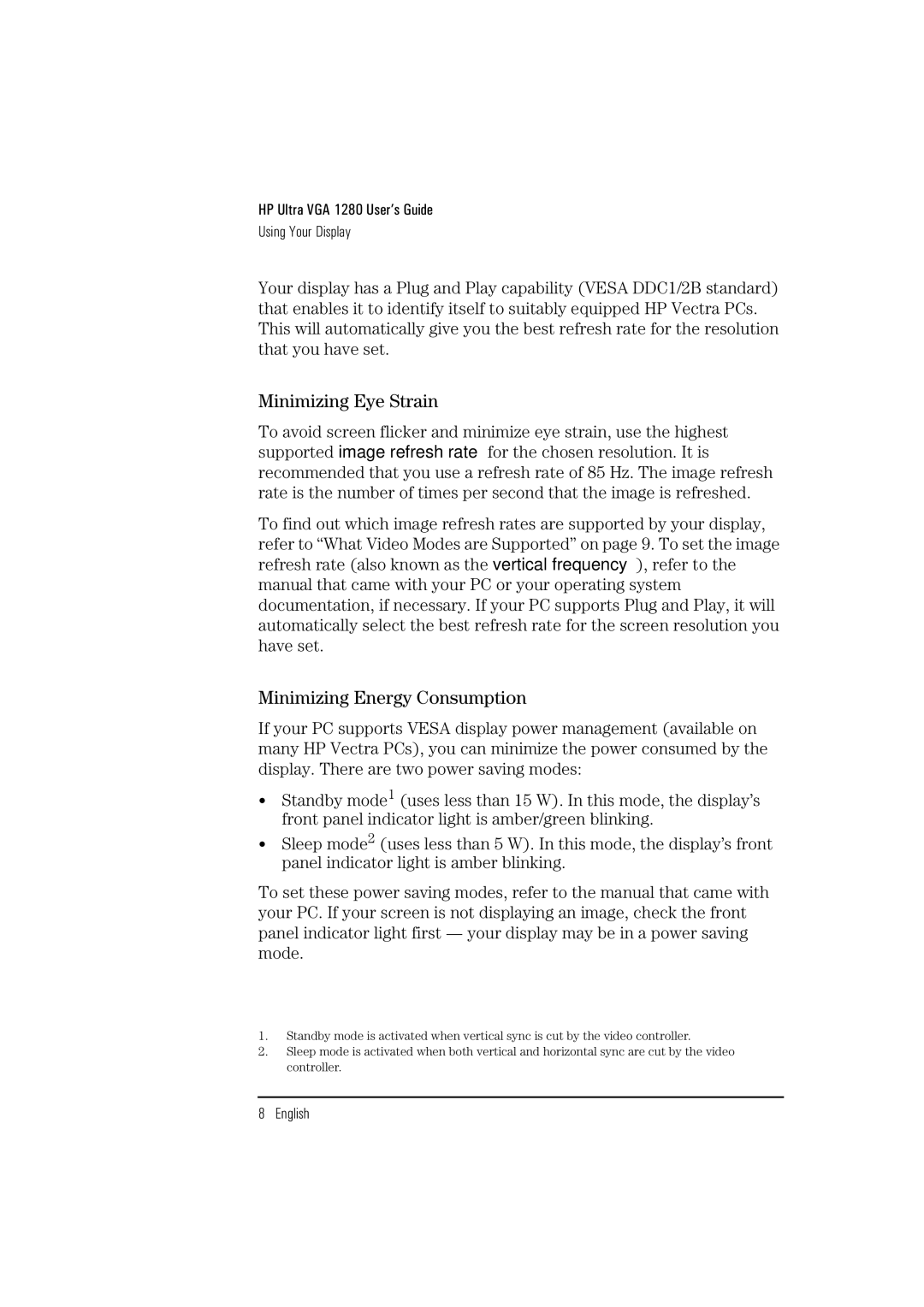D2835S, D2835A, D2836A specifications
The HP D2836A, D2835A, and D2835S are high-performance printer cartridges designed specifically for use with various HP printers. These cartridges are known for their reliable performance, exceptional print quality, and user-friendly features. The D2836A is primarily a black ink cartridge, while the D2835A and D2835S are color cartridges, offering a comprehensive printing solution for both text documents and vibrant images.One of the main features of the D2836A, D2835A, and D2835S cartridges is their ability to produce sharp and crisp text, making them ideal for professional documents. The black ink in the D2836A cartridge delivers deep blacks and excellent contrast, ensuring that printed text is clear and easy to read. Similarly, the color cartridges (D2835A and D2835S) utilize a combination of cyan, magenta, and yellow inks to create a wide color gamut, allowing for accurate and vivid color reproduction. This is particularly beneficial for printing photos, graphics, and marketing materials where color fidelity is essential.
These cartridges are engineered with advanced ink technologies that enhance print performance and longevity. The cartridges feature HP’s proprietary ink formulation, which helps to prevent clogging and ensures consistent ink flow throughout the printing process. Additionally, the inks are designed to resist fading, ensuring that printed materials maintain their quality over time.
User convenience is another characteristic of the D2836A, D2835A, and D2835S cartridges. They are designed for easy installation and replacement, simplifying the process for users. Moreover, these cartridges are compatible with a wide range of HP printers, making them a versatile choice for home and office environments.
Another significant benefit is the cost-effectiveness these cartridges offer. With high page yields, users can expect to print more pages per cartridge, which can lead to reduced overall printing costs. Furthermore, HP encourages sustainability through their recycling programs, allowing users to return used cartridges for recycling.
Overall, the HP D2836A, D2835A, and D2835S cartridges are designed for users who demand quality, reliability, and efficiency. Whether for home or business use, these cartridges provide an exceptional printing experience, making them a favored choice for many HP printer users.