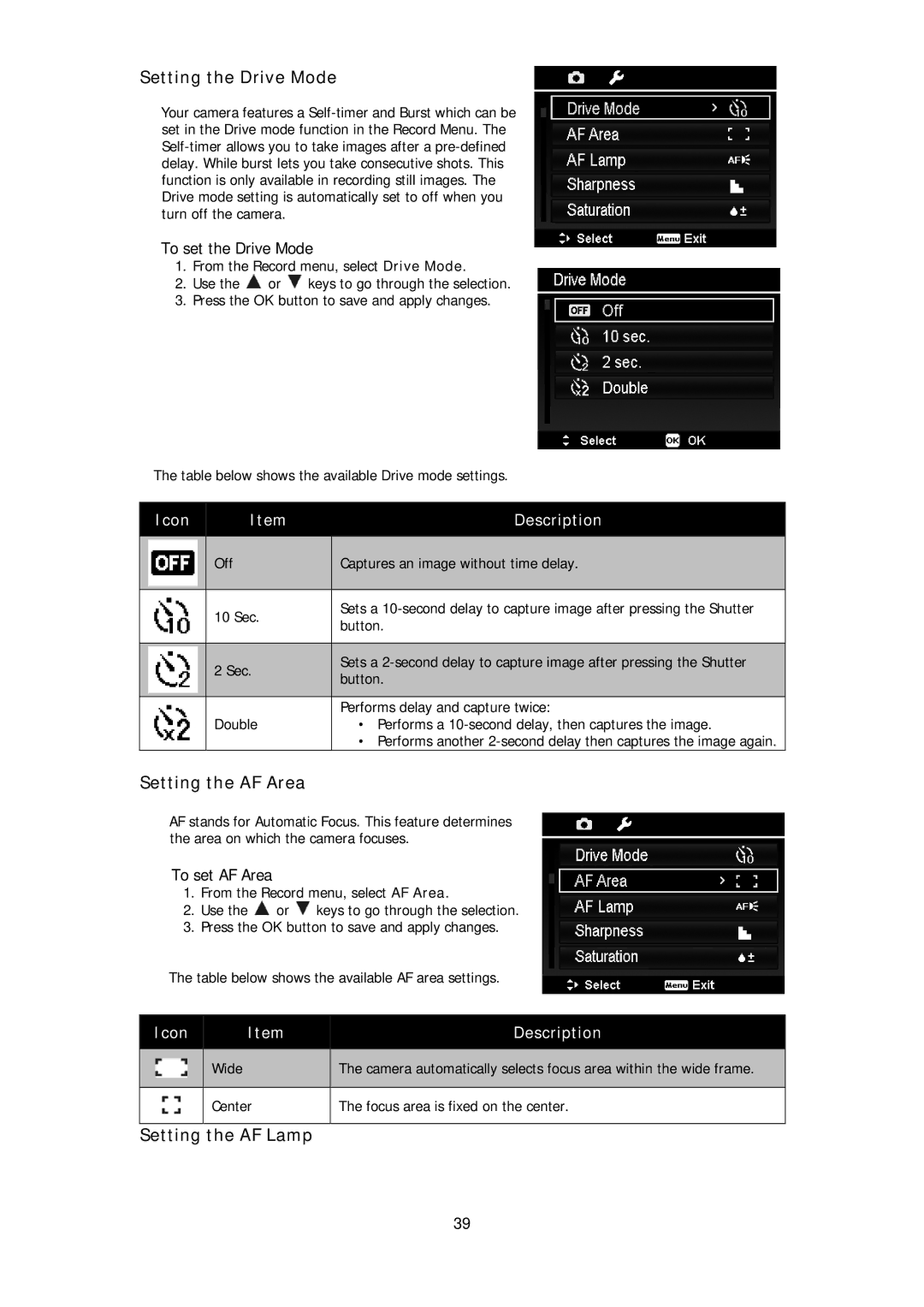Setting the Drive Mode
Your camera features a
To set the Drive Mode
1.From the Record menu, select Drive Mode.
2.Use the ![]() or
or ![]() keys to go through the selection.
keys to go through the selection.
3.Press the OK button to save and apply changes.
The table below shows the available Drive mode settings.
| Icon |
|
| Item |
|
| Description |
|
|
|
|
|
|
|
|
|
|
|
|
|
| Off |
|
| Captures an image without time delay. |
|
|
|
|
|
|
|
|
|
|
|
|
|
| 10 Sec. |
| Sets a | ||
|
|
|
|
| button. | |||
|
|
|
|
|
|
| ||
|
|
|
|
|
|
|
| |
|
|
|
| 2 Sec. |
|
| Sets a |
|
|
|
|
|
|
| button. |
| |
|
|
|
|
|
|
|
| |
|
|
|
|
|
|
|
|
|
|
|
|
|
|
|
| Performs delay and capture twice: | |
|
|
|
| Double |
| • Performs a | ||
|
|
|
|
|
|
| • Performs another | |
Setting the AF Area
AF stands for Automatic Focus. This feature determines the area on which the camera focuses.
To set AF Area
1.From the Record menu, select AF Area.
2.Use the ![]() or
or ![]() keys to go through the selection.
keys to go through the selection.
3.Press the OK button to save and apply changes.
The table below shows the available AF area settings.
Icon | Item | Description |
|
|
|
| Wide | The camera automatically selects focus area within the wide frame. |
|
|
|
| Center | The focus area is fixed on the center. |
Setting the AF Lamp
39