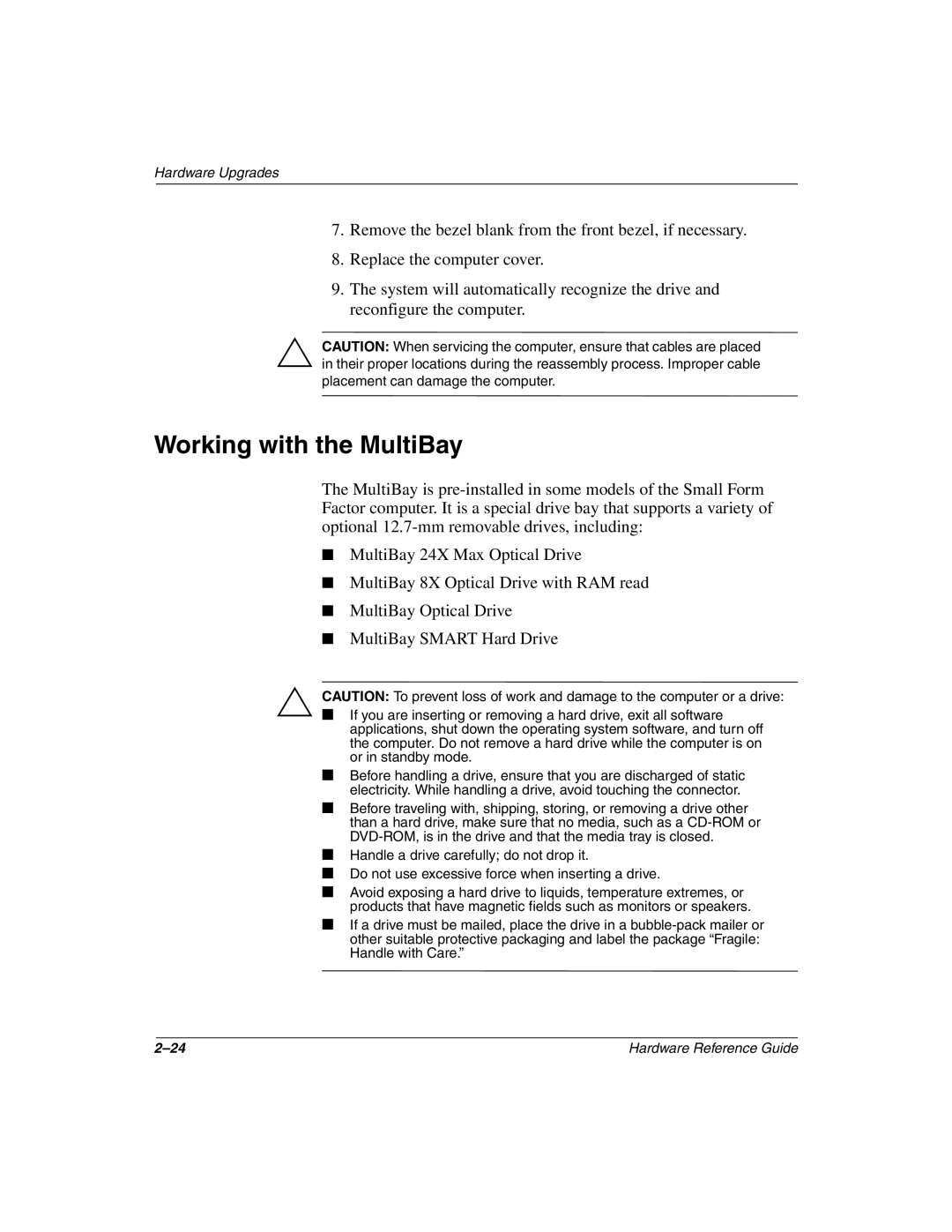Hardware Upgrades
7.Remove the bezel blank from the front bezel, if necessary.
8.Replace the computer cover.
9.The system will automatically recognize the drive and reconfigure the computer.
ÄCAUTION: When servicing the computer, ensure that cables are placed in their proper locations during the reassembly process. Improper cable placement can damage the computer.
Working with the MultiBay
The MultiBay is
■ MultiBay 24X Max Optical Drive
■ MultiBay 8X Optical Drive with RAM read ■ MultiBay Optical Drive
■ MultiBay SMART Hard Drive
Ä CAUTION: To prevent loss of work and damage to the computer or a drive:
■ If you are inserting or removing a hard drive, exit all software applications, shut down the operating system software, and turn off the computer. Do not remove a hard drive while the computer is on or in standby mode.
■Before handling a drive, ensure that you are discharged of static electricity. While handling a drive, avoid touching the connector.
■Before traveling with, shipping, storing, or removing a drive other than a hard drive, make sure that no media, such as a
■Handle a drive carefully; do not drop it.
■Do not use excessive force when inserting a drive.
■Avoid exposing a hard drive to liquids, temperature extremes, or products that have magnetic fields such as monitors or speakers.
■If a drive must be mailed, place the drive in a
Hardware Reference Guide |