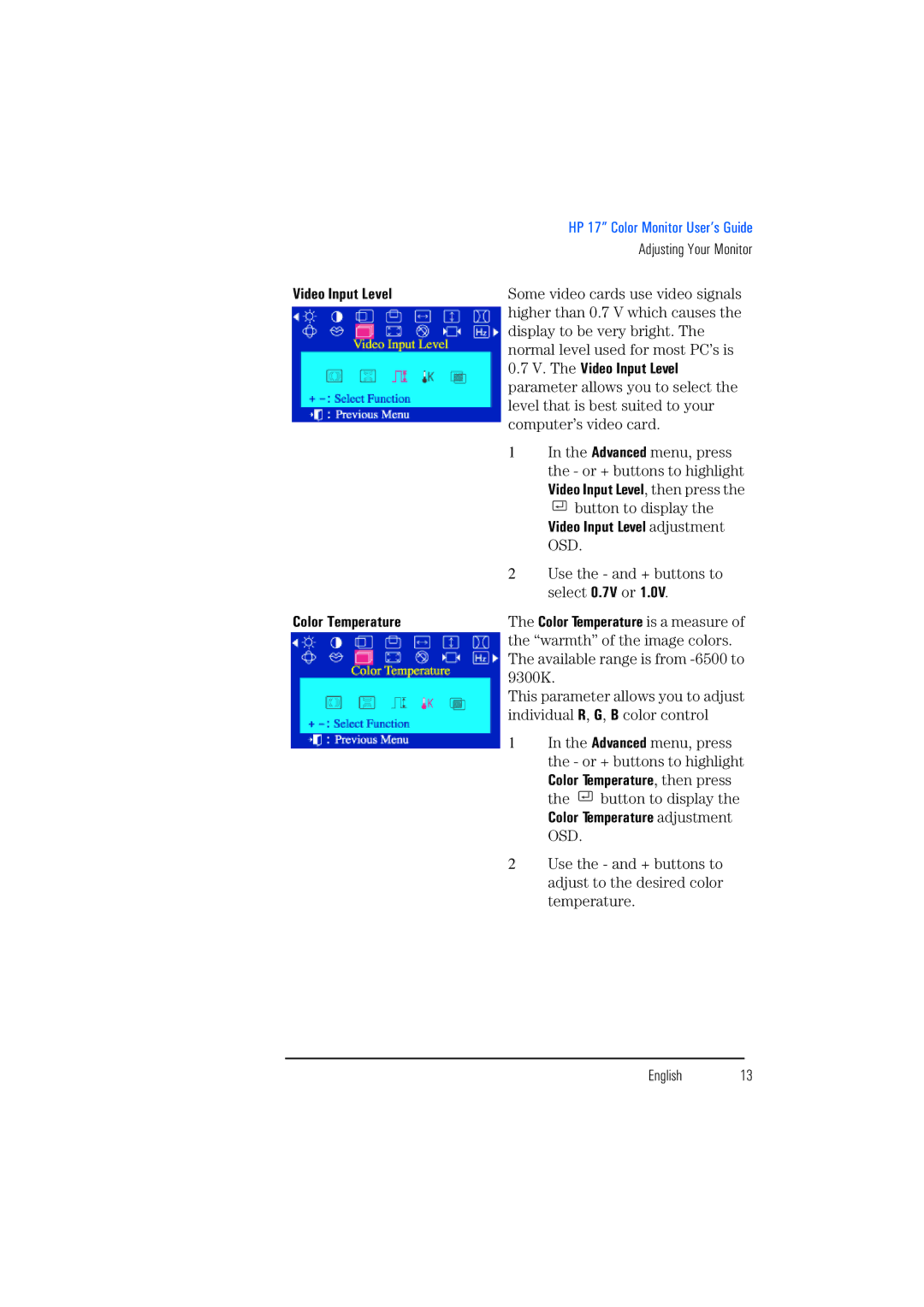|
| HP 17” Color Monitor User’s Guide | |
|
|
| Adjusting Your Monitor |
Video Input Level | Some video cards use video signals | ||
| higher than 0.7 V which causes the | ||
| display to be very bright. The | ||
| normal level used for most PC’s is | ||
| 0.7 V. The Video Input Level | ||
| parameter allows you to select the | ||
| level that is best suited to your | ||
| computer’s video card. | ||
| 1 | In the Advanced menu, press | |
|
| the - or + buttons to highlight | |
|
| Video Input Level, then press the | |
|
| button to display the | |
|
| Video Input Level adjustment | |
|
| OSD. |
|
| 2 | Use the - and + buttons to | |
|
| select 0.7V or 1.0V. | |
Color Temperature | The Color Temperature is a measure of | ||
| the “warmth” of the image colors. | ||
| The available range is from | ||
| 9300K. |
| |
| This parameter allows you to adjust | ||
| individual R, G, B color control | ||
| 1 | In the Advanced menu, press | |
|
| the - or + buttons to highlight | |
|
| Color Temperature, then press | |
|
| the | button to display the |
|
| Color Temperature adjustment | |
|
| OSD. |
|
| 2 | Use the - and + buttons to | |
|
| adjust to the desired color | |
|
| temperature. | |
English 13