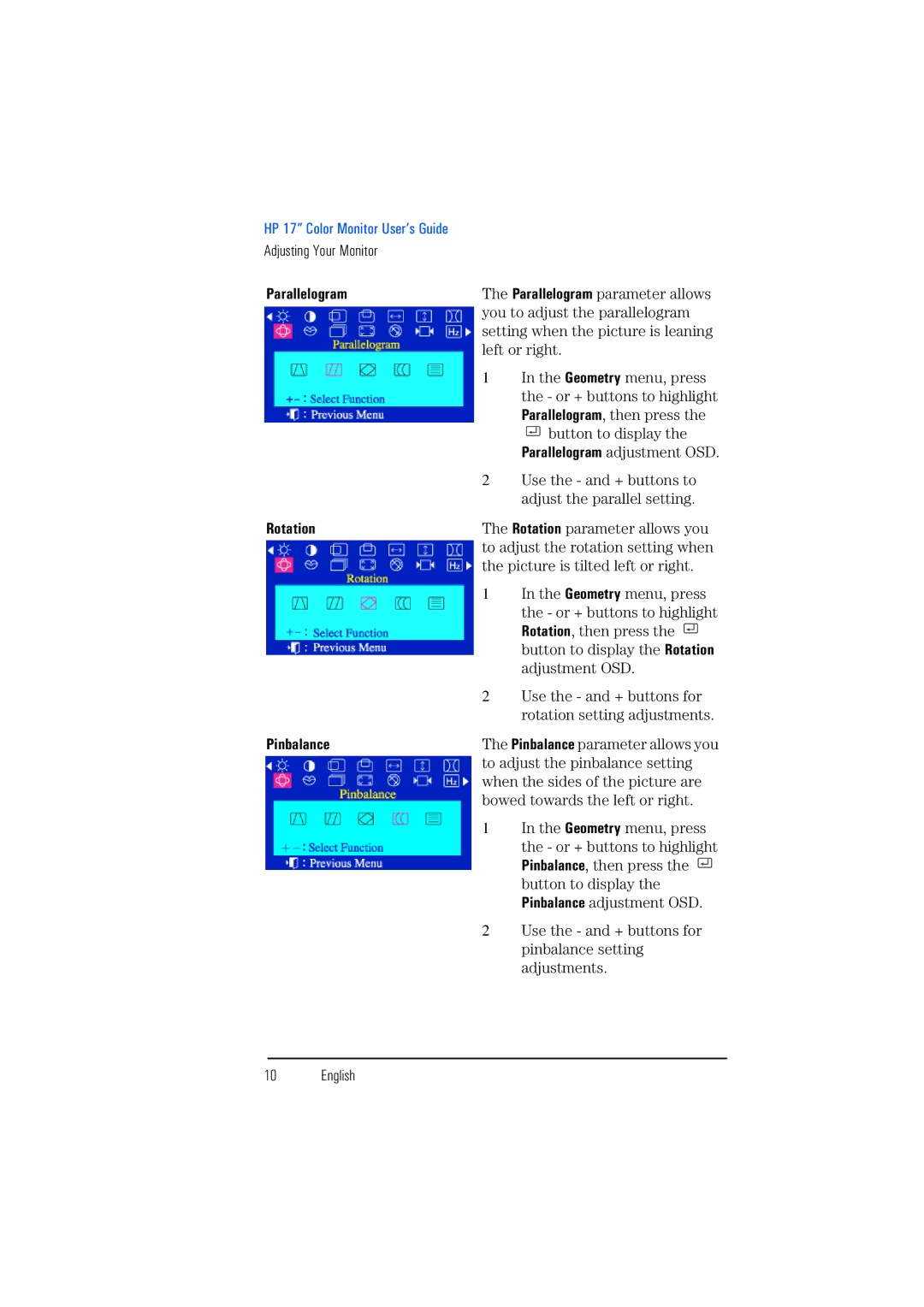HP 17” Color Monitor User’s Guide
Adjusting Your Monitor
Parallelogram | The Parallelogram parameter allows | |
| you to adjust the parallelogram | |
| setting when the picture is leaning | |
| left or right. | |
| 1 | In the Geometry menu, press |
|
| the - or + buttons to highlight |
|
| Parallelogram, then press the |
|
| button to display the |
|
| Parallelogram adjustment OSD. |
| 2 | Use the - and + buttons to |
|
| adjust the parallel setting. |
Rotation | The Rotation parameter allows you | |
| to adjust the rotation setting when | |
| the picture is tilted left or right. | |
| 1 | In the Geometry menu, press |
|
| the - or + buttons to highlight |
|
| Rotation, then press the |
|
| button to display the Rotation |
|
| adjustment OSD. |
| 2 | Use the - and + buttons for |
|
| rotation setting adjustments. |
Pinbalance | The Pinbalance parameter allows you | |
| to adjust the pinbalance setting | |
| when the sides of the picture are | |
| bowed towards the left or right. | |
| 1 | In the Geometry menu, press |
|
| the - or + buttons to highlight |
|
| Pinbalance, then press the |
|
| button to display the |
|
| Pinbalance adjustment OSD. |
| 2 | Use the - and + buttons for |
|
| pinbalance setting |
|
| adjustments. |
10 English