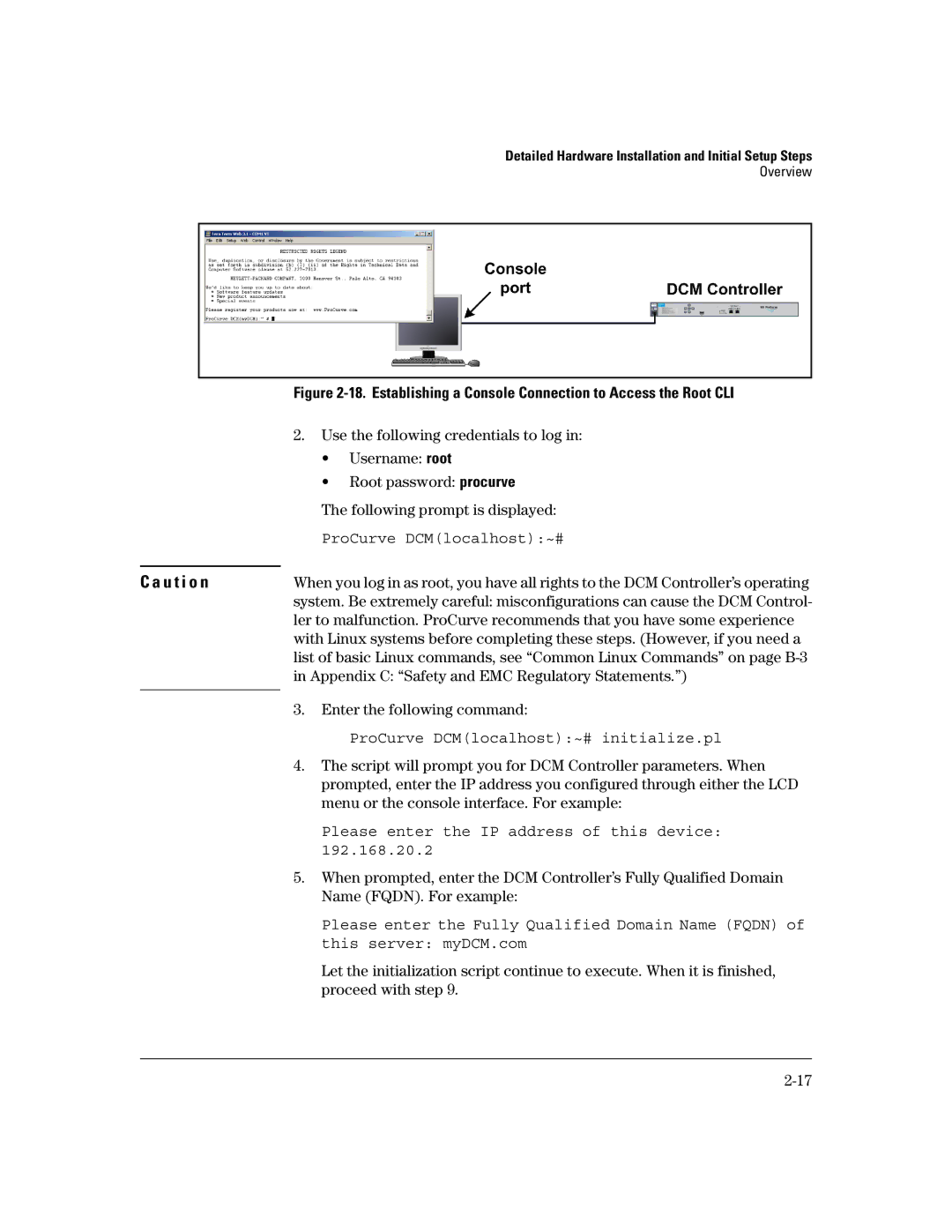Data Center Connection Manager Software Products specifications
HP Data Center Connection Manager (DCM) is a crucial software solution designed to optimize the management and performance of data center environments. As organizations increasingly rely on data centers to support their digital transformation initiatives, DCM provides a comprehensive suite of tools to streamline operations, enhance resource utilization, and improve overall efficiency.One of the main features of HP DCM is its ability to automate the management of data center connections. The software facilitates the integration of various hardware components, including servers, storage systems, and networking devices, allowing for seamless communication and data flow. This automation reduces the risk of human error, minimizes downtime, and enhances the reliability of critical systems.
Another key characteristic of HP DCM is its robust reporting and analytics capabilities. The software provides real-time insights into data center performance metrics, including power consumption, temperature, and resource utilization. These analytics help IT administrators identify potential issues before they escalate, enabling proactive maintenance and optimization of resources. With customizable dashboards, users can visualize and track performance trends, making informed decisions to enhance operational efficiency.
HP DCM also supports advanced security features to safeguard data center environments. The software employs encryption protocols and access controls to protect sensitive information from unauthorized access. Furthermore, it integrates seamlessly with existing security frameworks, ensuring compliance with industry standards and regulations.
The technology underpinning HP DCM is built upon a modular architecture that allows for scalability and flexibility. As businesses grow and evolve, the software can be easily adapted to accommodate new technologies and changing needs. This makes it an ideal solution for organizations looking to future-proof their infrastructure.
Additionally, HP DCM offers comprehensive support for virtualization technologies, enabling IT teams to manage virtualized environments more effectively. The software streamlines the deployment and management of virtual machines, improving resource allocation and reducing operational costs.
In conclusion, HP Data Center Connection Manager is an essential software solution for organizations seeking to optimize their data center operations. With its automation capabilities, advanced analytics, robust security features, and support for virtualization, DCM empowers IT administrators to enhance efficiency, reduce costs, and respond quickly to changing business demands. As data centers continue to evolve, HP DCM remains a vital tool for maintaining a competitive edge in the digital landscape.