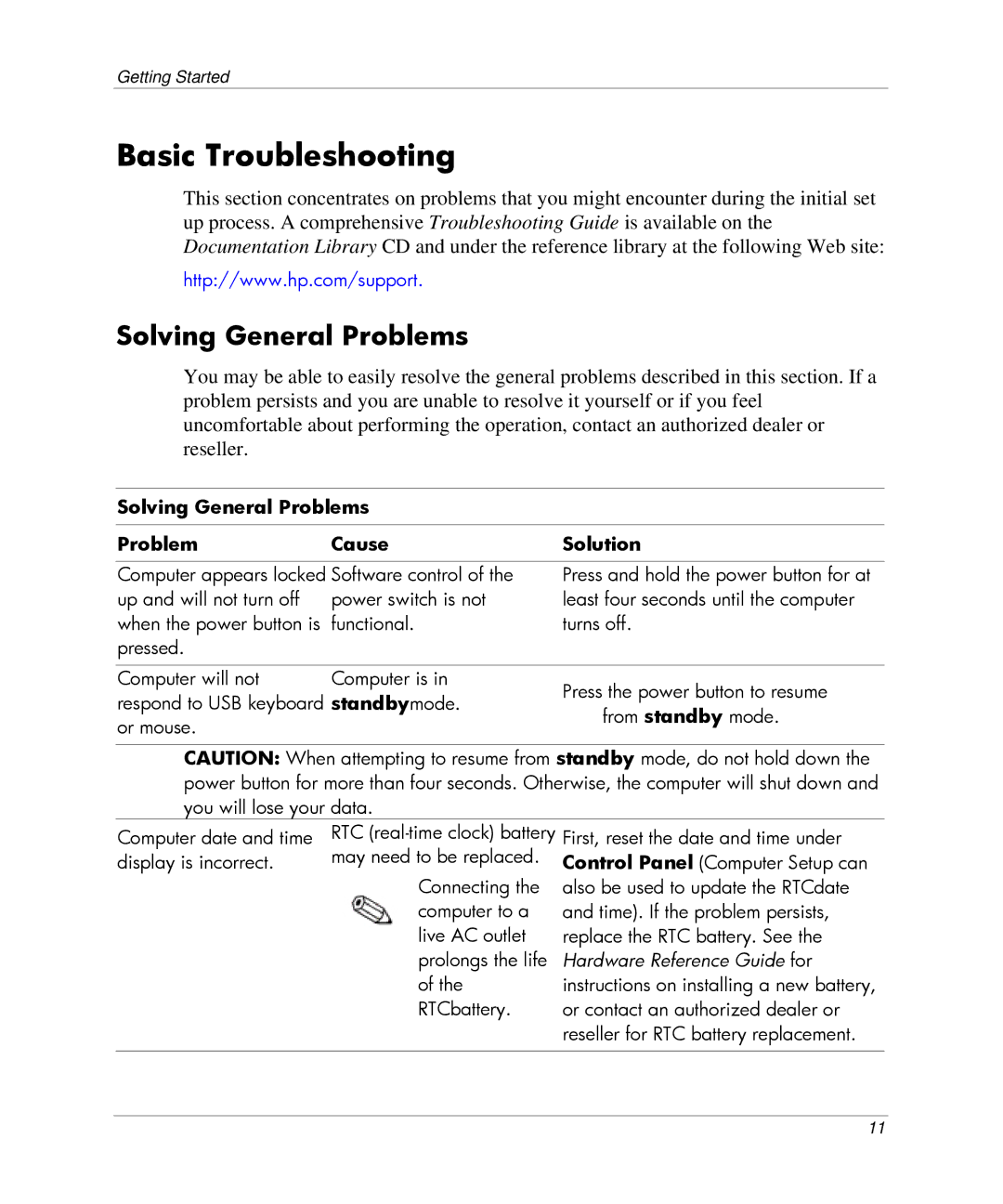DC5000 specifications
The HP DC5000, introduced as part of HP's long-standing commitment to delivering reliable desktop computing solutions, is a well-engineered system that has found its niche in business and professional environments. The DC5000 series is designed to provide efficient performance and robustness needed in various corporate settings, making it a popular choice for small to medium-sized businesses.One of the main features of the HP DC5000 is its form factor diversity. Available in several configurations, including mini-tower, small form factor (SFF), and ultra-slim desktop models, it can easily fit into various workspace environments. This flexibility allows organizations to choose the model that best suits their spatial requirements without sacrificing the performance they demand.
The DC5000 is powered by a variety of Intel processors, ranging from Pentium 4 to the later Intel Core 2 Duo. This choice makes it suitable for a wide range of applications, from basic office tasks like word processing and spreadsheets to more demanding applications requiring greater processing power. The system memory can also be expanded, accommodating up to 4GB of DDR SDRAM, which enhances multitasking capabilities and overall system responsiveness.
Harnessing modern technologies is another highlight of the HP DC5000. The system supports SATA hard drives and offers multiple storage options, including 80GB to 250GB hard drives, allowing for ample data storage and improved access speeds. The inclusion of integrated Intel graphics or optional discrete graphics solutions provides decent visuals for standard productivity tasks, while also catering to moderate graphic demands.
Connectivity options in the DC5000 are robust, featuring USB ports, Ethernet for network connectivity, and audio jacks, ensuring compatibility with essential peripherals and networks. The availability of a PCI and PCI Express slot allows users to customize and upgrade the system with additional expansion cards for enhanced functionality.
In terms of security and manageability, the HP DC5000 provides several features, such as the HP ProtectTools security suite and tools for remote management, which are beneficial for administrative tasks in larger organizations. These characteristics, combined with HP’s solid reputation for customer support, make the DC5000 a dependable choice for businesses looking for effective desktop computing solutions. Overall, the HP DC5000 is a model of reliability and versatility in a competitive market, catering to a wide range of professional computing needs.