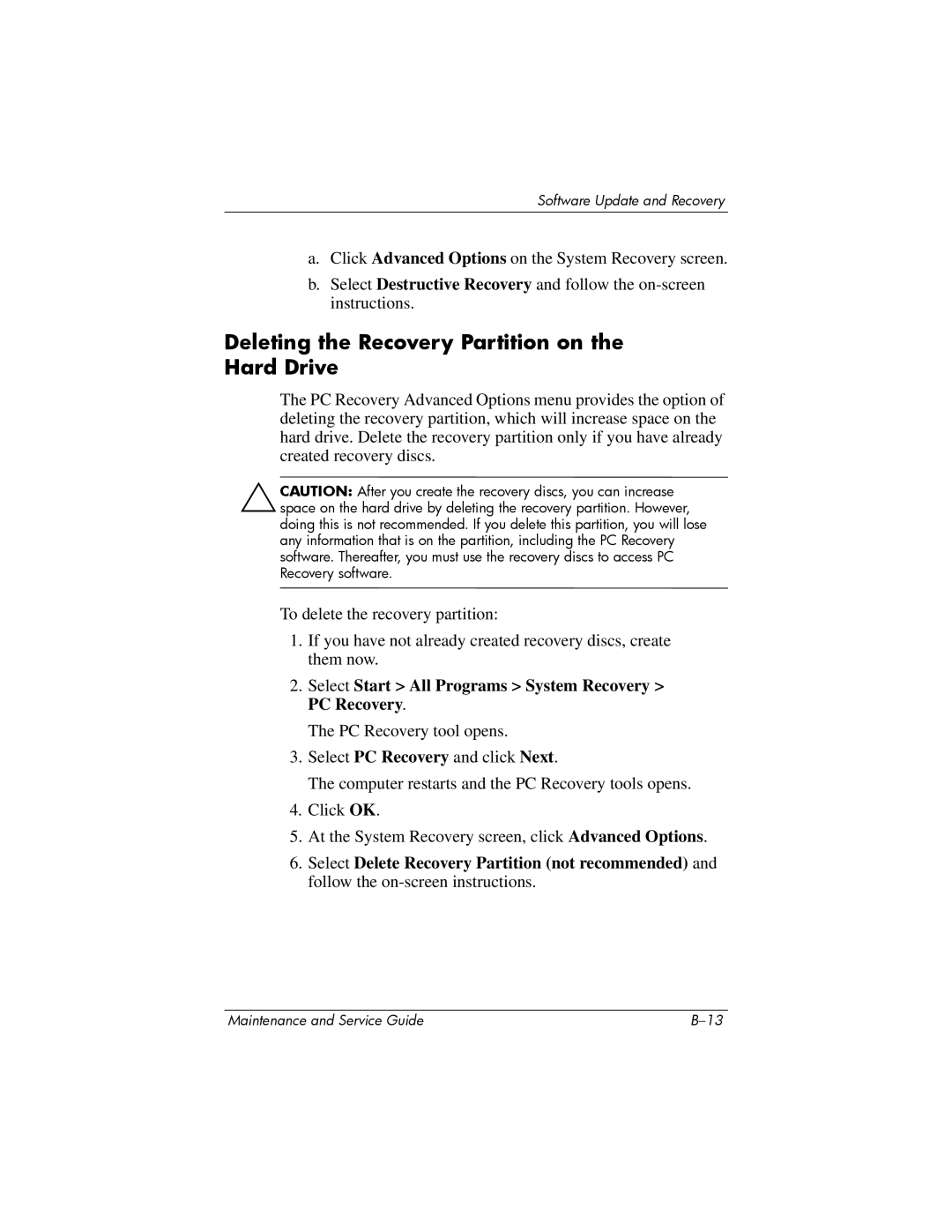Software Update and Recovery
a.Click Advanced Options on the System Recovery screen.
b.Select Destructive Recovery and follow the
Deleting the Recovery Partition on the Hard Drive
The PC Recovery Advanced Options menu provides the option of deleting the recovery partition, which will increase space on the hard drive. Delete the recovery partition only if you have already created recovery discs.
ÄCAUTION: After you create the recovery discs, you can increase space on the hard drive by deleting the recovery partition. However, doing this is not recommended. If you delete this partition, you will lose any information that is on the partition, including the PC Recovery software. Thereafter, you must use the recovery discs to access PC Recovery software.
To delete the recovery partition:
1.If you have not already created recovery discs, create them now.
2.Select Start > All Programs > System Recovery > PC Recovery.
The PC Recovery tool opens.
3.Select PC Recovery and click Next.
The computer restarts and the PC Recovery tools opens.
4.Click OK.
5.At the System Recovery screen, click Advanced Options.
6.Select Delete Recovery Partition (not recommended) and follow the
Maintenance and Service Guide |