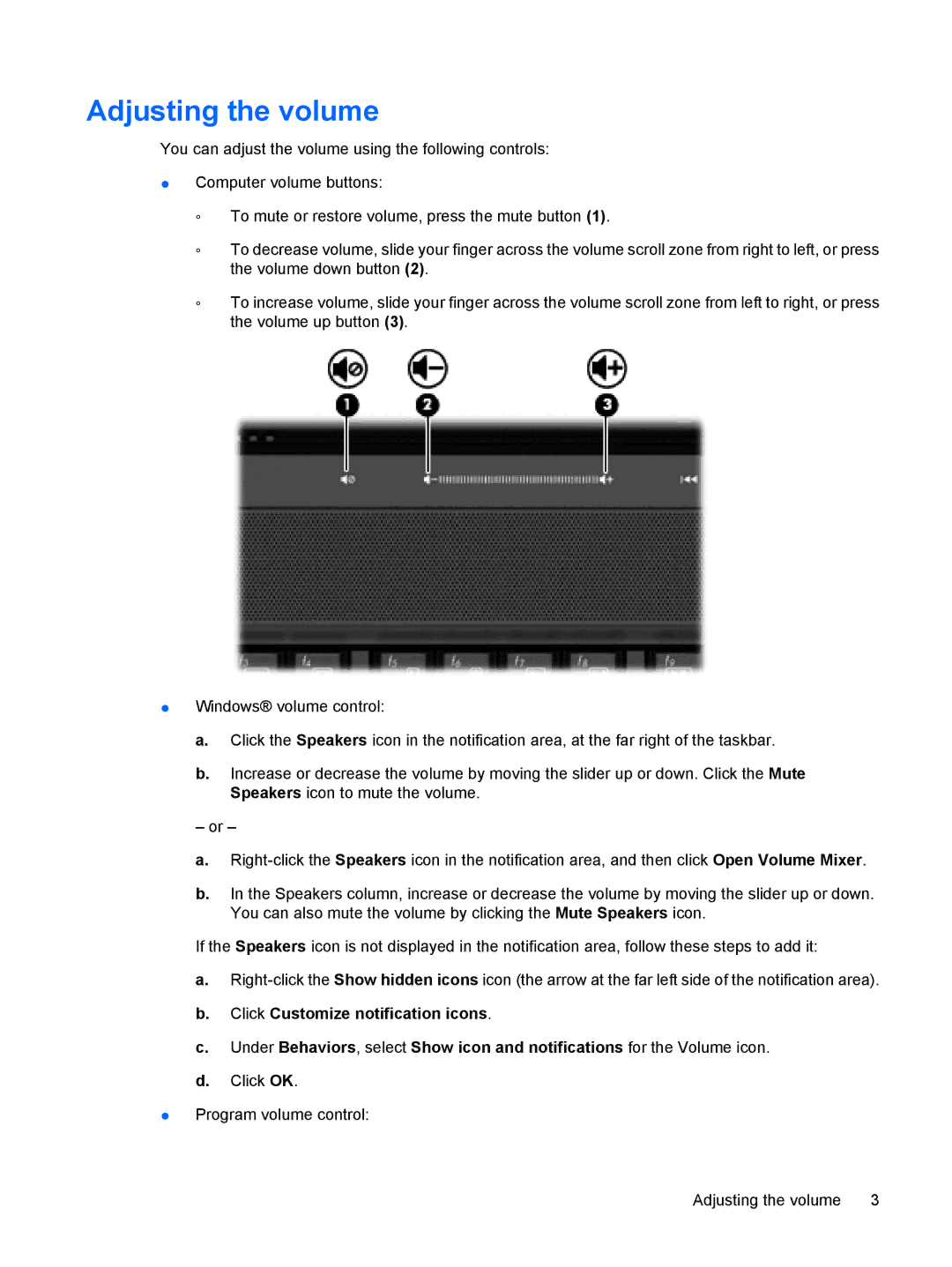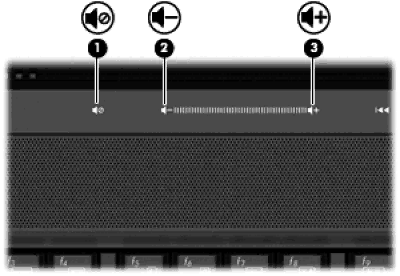
Adjusting the volume
You can adjust the volume using the following controls:
●Computer volume buttons:
◦To mute or restore volume, press the mute button (1).
◦To decrease volume, slide your finger across the volume scroll zone from right to left, or press the volume down button (2).
◦To increase volume, slide your finger across the volume scroll zone from left to right, or press the volume up button (3).
●Windows® volume control:
a.Click the Speakers icon in the notification area, at the far right of the taskbar.
b.Increase or decrease the volume by moving the slider up or down. Click the Mute Speakers icon to mute the volume.
– or –
a.
b.In the Speakers column, increase or decrease the volume by moving the slider up or down. You can also mute the volume by clicking the Mute Speakers icon.
If the Speakers icon is not displayed in the notification area, follow these steps to add it:
a.
b.Click Customize notification icons.
c.Under Behaviors, select Show icon and notifications for the Volume icon.
d.Click OK.
●Program volume control:
Adjusting the volume | 3 |