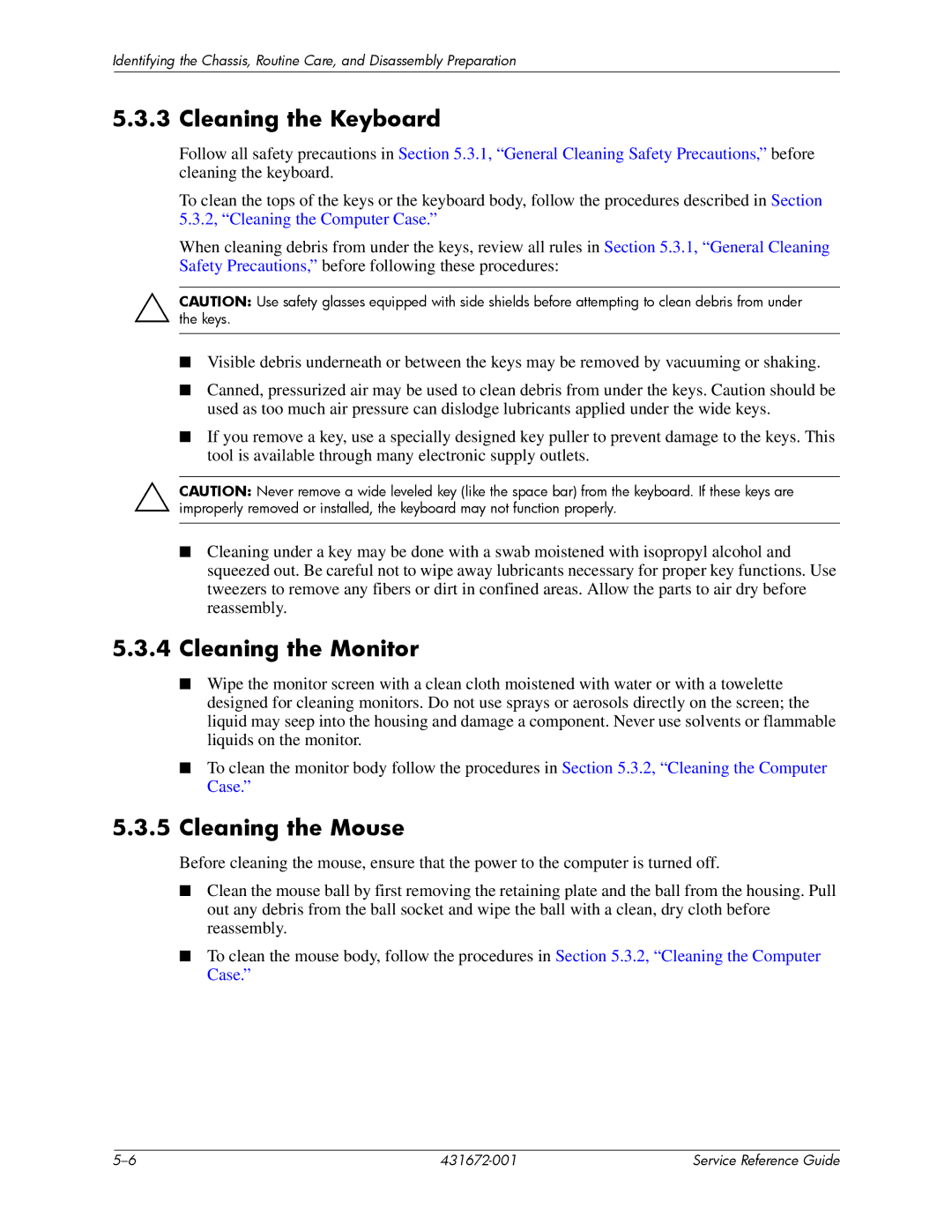dx2700 specifications
The HP dx2700 is a versatile and robust desktop computer designed to meet the needs of home users and small businesses alike. Launched as part of HP's line of reliable and cost-effective computing solutions, the dx2700 offers a blend of performance, reliability, and expandability, making it an attractive option for a variety of tasks.One of the key features of the HP dx2700 is its use of AMD processors, including the Athlon and Sempron lines, which provide efficient multitasking capabilities and solid performance for everyday computing tasks. These processors are designed to handle office applications, multimedia playback, and web browsing with ease. Coupled with the right amount of RAM—available configurations typically range from 1GB to 4GB—the dx2700 can smoothly run multiple applications simultaneously.
In terms of storage, the dx2700 comes equipped with various hard drive options, providing ample space for files, multimedia, and applications. Users can choose from traditional SATA hard drives with capacities ranging from 80GB to 500GB, ensuring that there is enough room for all necessary data. Additionally, the system supports optional DVD drives, allowing for easy playback and burning of media content.
The dx2700 is built with expandability in mind, featuring several PCI and PCI Express slots that enable users to add components such as additional graphics cards or sound cards, enhancing the overall functionality of the system. This customizability makes it a suitable choice for those looking to upgrade their desktop to meet evolving computing demands.
Moreover, the HP dx2700 boasts a range of connectivity options, including multiple USB ports, audio jacks, and Ethernet ports, enabling seamless integration with peripherals like printers, cameras, and networks. The built-in Ethernet port supports fast and reliable internet connections, further enhancing the user experience.
For power management, the HP dx2700 integrates energy-efficient technologies that help reduce electricity consumption without sacrificing performance. The compact design also ensures that it easily fits into various office setups, maximizing workspace efficiency.
Overall, the HP dx2700 is a reliable desktop option ideal for users seeking a balance of performance, expandability, and cost-effectiveness. Its combination of robust processing power, ample storage, and customizable features makes it suitable for a range of applications, from basic web browsing to more demanding office tasks. With its durability and practical design, the HP dx2700 remains a commendable choice in the desktop market.