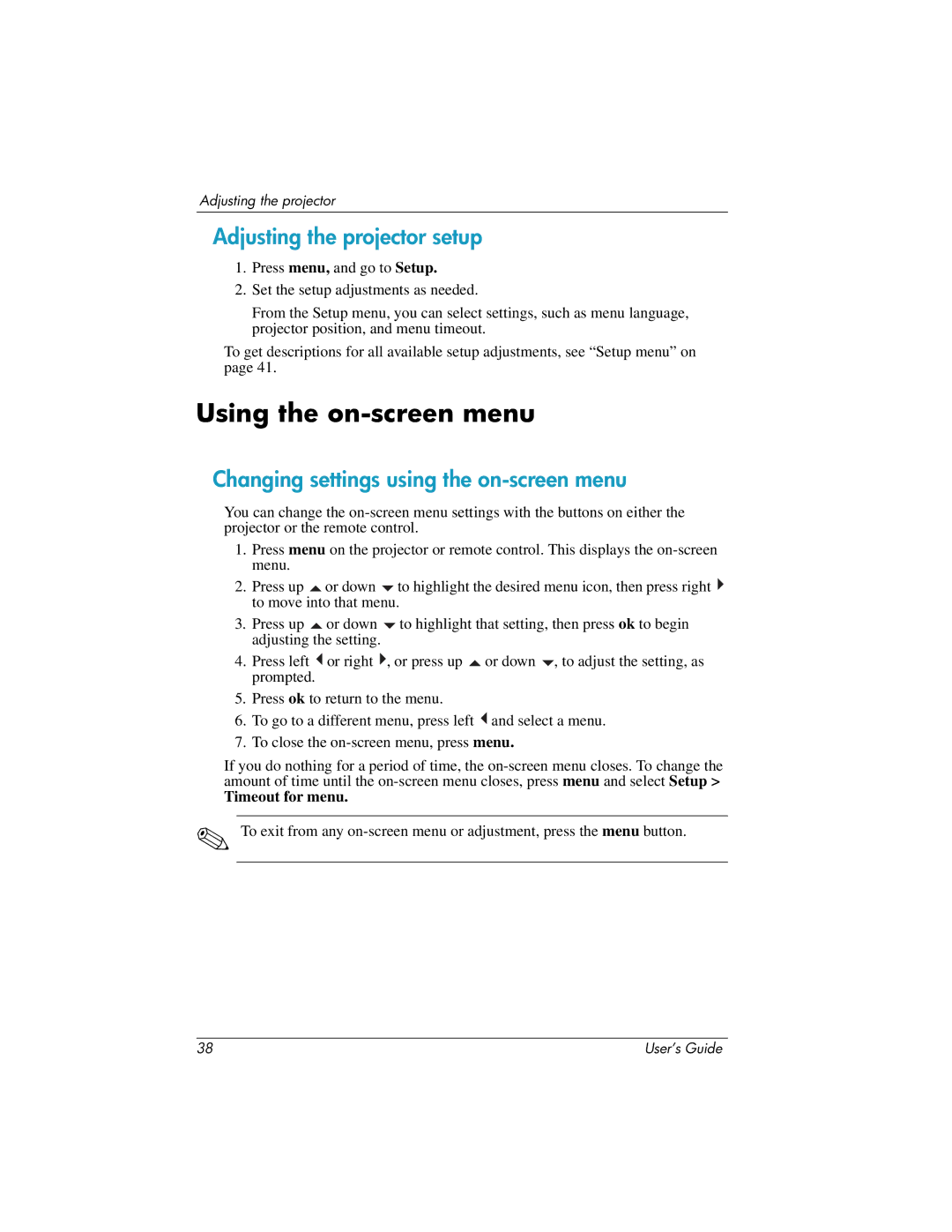Adjusting the projector
Adjusting the projector setup
1.Press menu, and go to Setup.
2.Set the setup adjustments as needed.
From the Setup menu, you can select settings, such as menu language, projector position, and menu timeout.
To get descriptions for all available setup adjustments, see “Setup menu” on page 41.
Using the on-screen menu
Changing settings using the on-screen menu
You can change the
1.Press menu on the projector or remote control. This displays the
2.Press up ![]() or down
or down ![]() to highlight the desired menu icon, then press right
to highlight the desired menu icon, then press right ![]() to move into that menu.
to move into that menu.
3.Press up ![]() or down
or down ![]() to highlight that setting, then press ok to begin adjusting the setting.
to highlight that setting, then press ok to begin adjusting the setting.
4.Press left ![]() or right
or right ![]() , or press up
, or press up ![]() or down
or down ![]() , to adjust the setting, as prompted.
, to adjust the setting, as prompted.
5.Press ok to return to the menu.
6.To go to a different menu, press left ![]() and select a menu.
and select a menu.
7.To close the
If you do nothing for a period of time, the
Timeout for menu.
✎To exit from any
38 | User’s Guide |