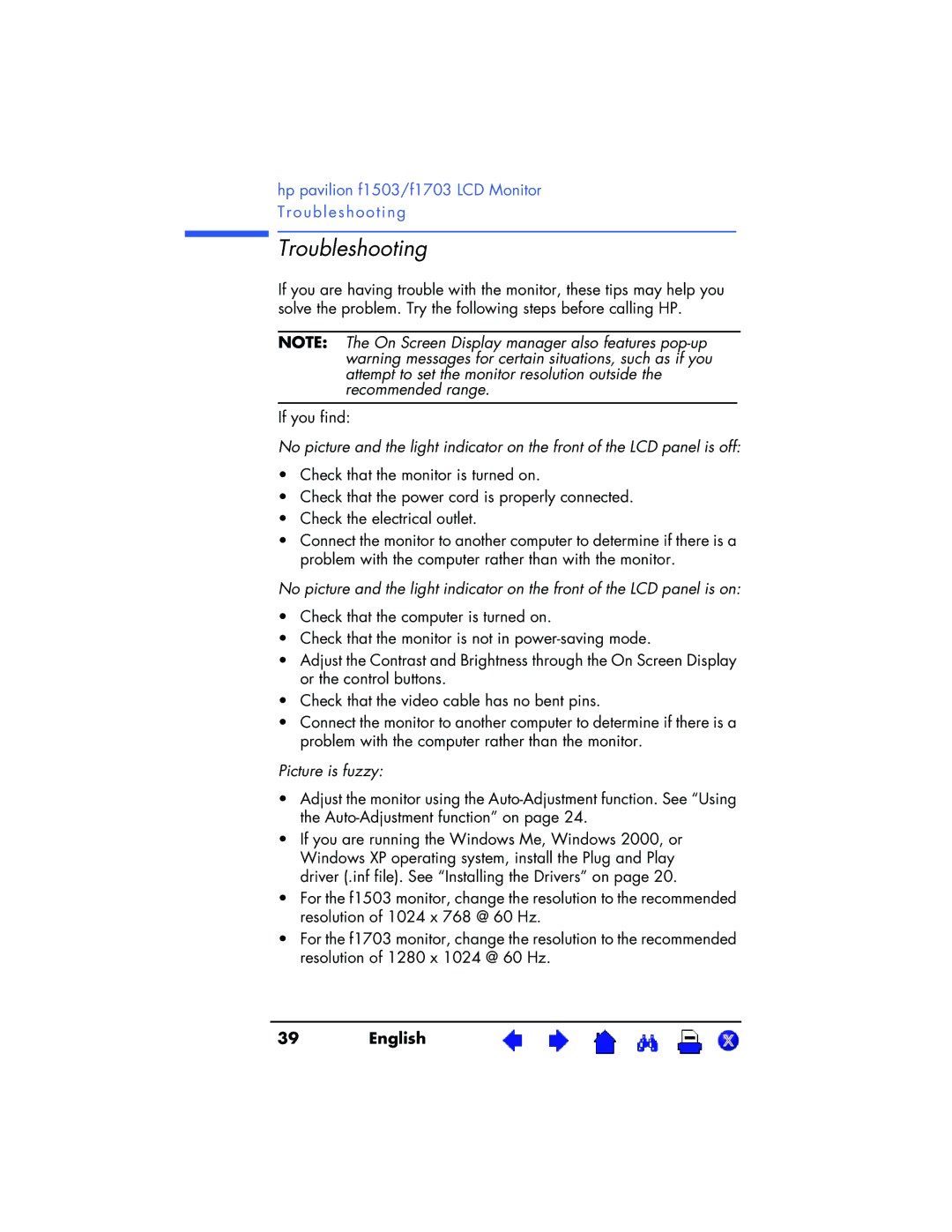f1503 15 inch, f1703 17 inch specifications
The HP F1503 is a versatile and functional 15-inch LCD monitor that has garnered attention for its reliable performance and user-friendly features. Designed primarily for both home and office environments, this monitor showcases a blend of practicality and technology aimed at enhancing the user experience.One of the standout features of the HP F1503 is its 15-inch display, which offers a resolution of 1024x768 pixels. This allows for clear and sharp visuals, making it ideal for everyday computing tasks, such as browsing the internet, working with documents, and enjoying multimedia content. The monitor uses a TFT LCD technology that not only ensures vibrant colors but also provides wide viewing angles. This means that images remain consistent and clear even when viewed from the side.
The HP F1503 also boasts a response time of 25 milliseconds, which, while not the fastest in the market, is sufficient for standard use. This response time minimizes motion blur during typical activities, ensuring a smooth viewing experience without significant ghosting effects. The monitor's refresh rate of 60Hz aligns well with the requirements of most applications, providing fluid movement in everyday tasks.
Another key characteristic of the HP F1503 is its build quality and design. The monitor features a sleek and compact frame, allowing it to fit comfortably on desks with limited space. Its lightweight design makes it easy to move, and the adjustable stand offers tilt functionality, enabling users to find their ideal viewing angle for maximum comfort.
Connectivity is crucial for any monitor, and the HP F1503 does not disappoint. It comes equipped with a 15-pin VGA connector, making it compatible with a wide array of computers and devices. The simple plug-and-play setup ensures that users can quickly get started without the need for complicated installation processes.
In terms of energy efficiency, the HP F1503 is designed to consume less power than older CRT monitors, making it an eco-friendly choice. This not only helps in reducing electricity costs but also contributes to lowering overall environmental impact.
Overall, the HP F1503 15-inch monitor stands out for its practicality, reliable performance, and user-centric features. It is an excellent choice for those seeking a dependable display for everyday computing and productivity tasks. With its blend of decent specifications and attractive design, the HP F1503 remains a solid option in the compact monitor segment.