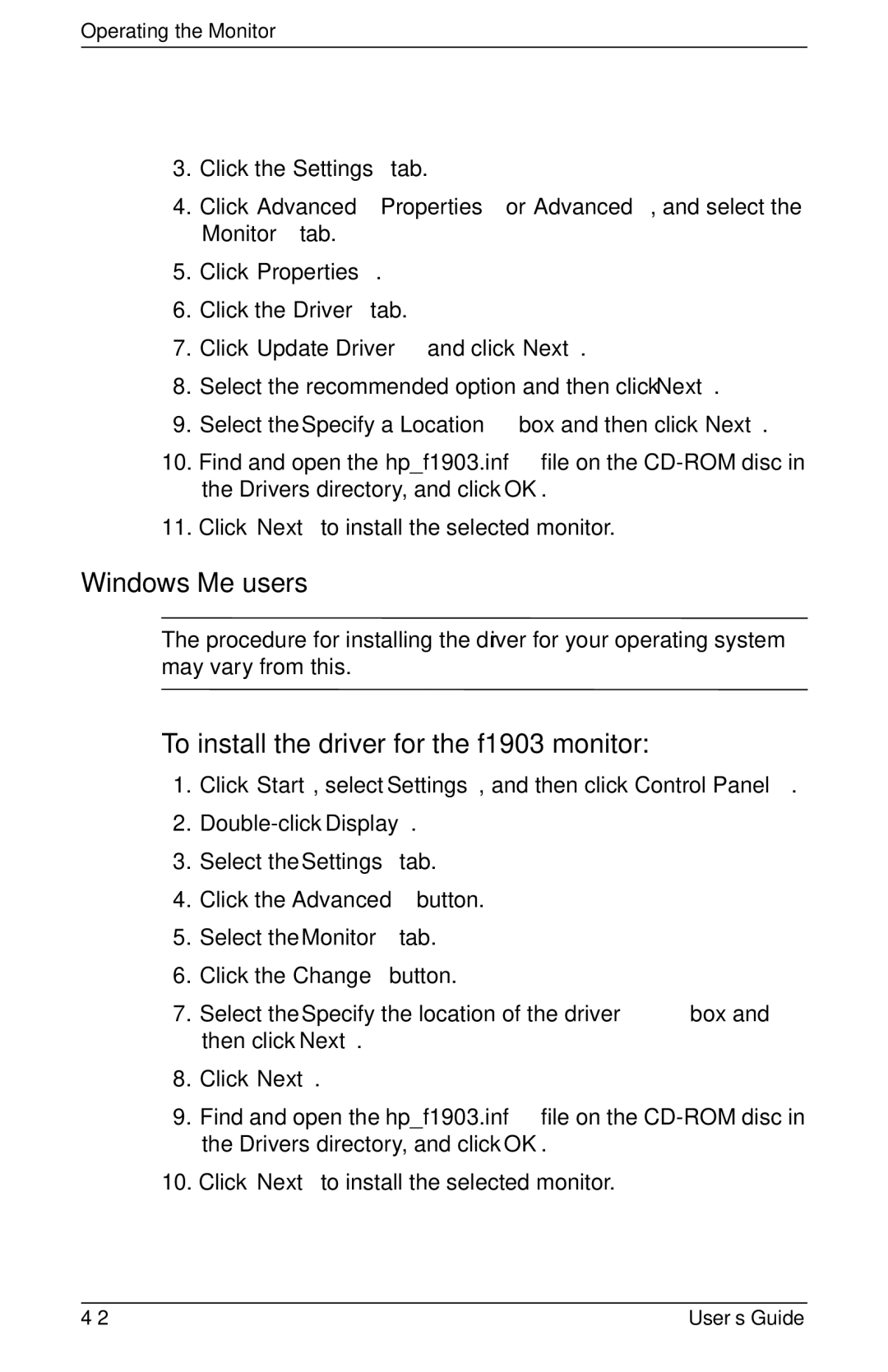Operating the Monitor
3.Click the Settings tab.
4.Click Advanced Properties or Advanced, and select the Monitor tab.
5.Click Properties.
6.Click the Driver tab.
7.Click Update Driver and click Next.
8.Select the recommended option and then click Next.
9.Select the Specify a Location box and then click Next.
10.Find and open the hp_f1903.inf file on the
11.Click Next to install the selected monitor.
Windows Me users
✎The procedure for installing the driver for your operating system may vary from this.
To install the driver for the f1903 monitor:
1.Click Start, select Settings, and then click Control Panel.
2.
3.Select the Settings tab.
4.Click the Advanced button.
5.Select the Monitor tab.
6.Click the Change button.
7.Select the Specify the location of the driver box and then click Next.
8.Click Next.
9.Find and open the hp_f1903.inf file on the
10. Click Next to install the selected monitor.
User’s Guide |