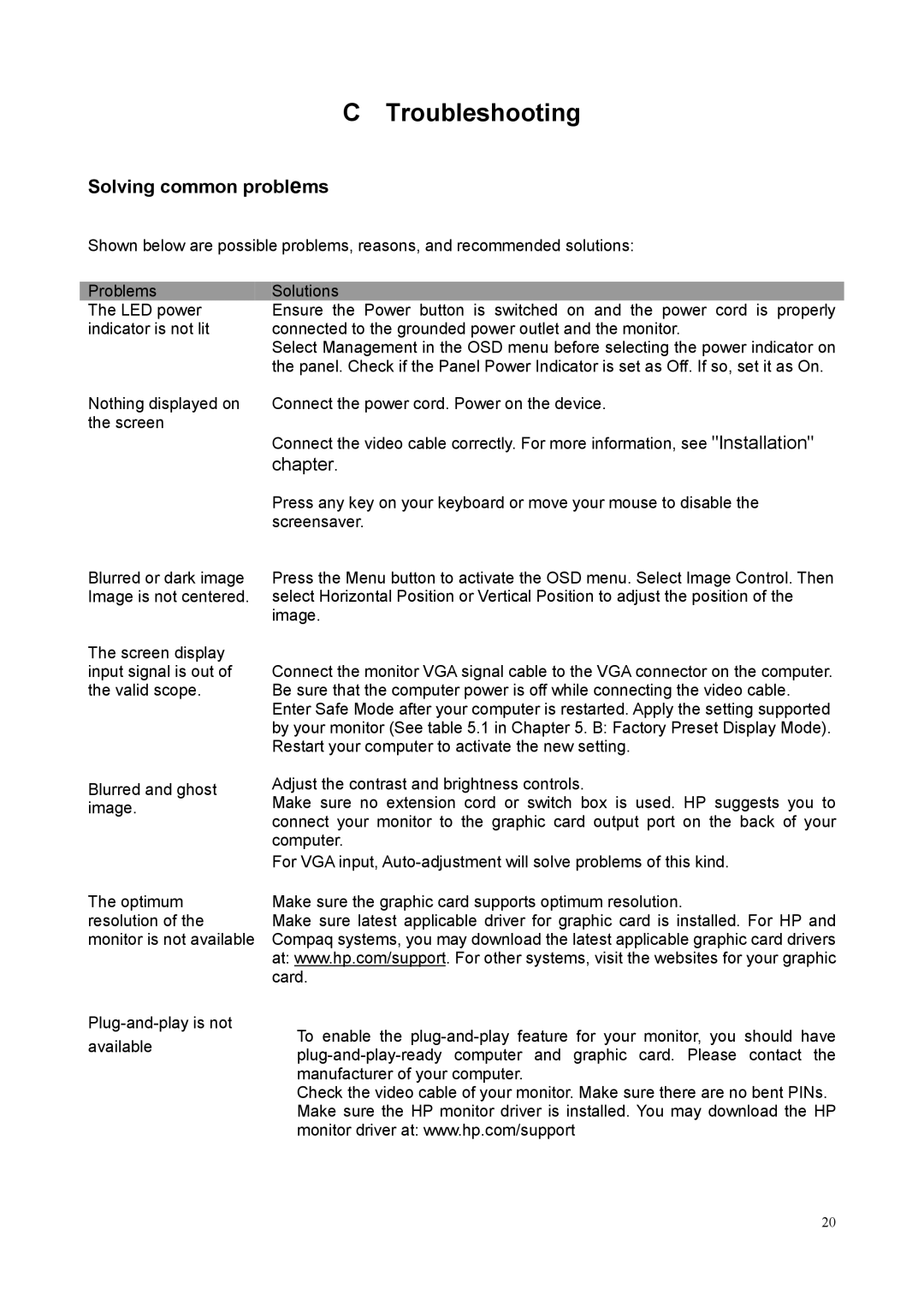C Troubleshooting
Solving common problems
Shown below are possible problems, reasons, and recommended solutions:
Problems
The LED power indicator is not lit
Nothing displayed on the screen
Blurred or dark image Image is not centered.
The screen display input signal is out of the valid scope.
Blurred and ghost image.
Solutions
Ensure the Power button is switched on and the power cord is properly connected to the grounded power outlet and the monitor.
Select Management in the OSD menu before selecting the power indicator on the panel. Check if the Panel Power Indicator is set as Off. If so, set it as On.
Connect the power cord. Power on the device.
Connect the video cable correctly. For more information, see "Installation"
chapter.
Press any key on your keyboard or move your mouse to disable the screensaver.
Press the Menu button to activate the OSD menu. Select Image Control. Then select Horizontal Position or Vertical Position to adjust the position of the image.
Connect the monitor VGA signal cable to the VGA connector on the computer. Be sure that the computer power is off while connecting the video cable. Enter Safe Mode after your computer is restarted. Apply the setting supported by your monitor (See table 5.1 in Chapter 5. B: Factory Preset Display Mode). Restart your computer to activate the new setting.
Adjust the contrast and brightness controls.
Make sure no extension cord or switch box is used. HP suggests you to connect your monitor to the graphic card output port on the back of your computer.
For VGA input,
The optimum resolution of the monitor is not available
Make sure the graphic card supports optimum resolution.
Make sure latest applicable driver for graphic card is installed. For HP and Compaq systems, you may download the latest applicable graphic card drivers at: www.hp.com/support. For other systems, visit the websites for your graphic card.
To enable the
Check the video cable of your monitor. Make sure there are no bent PINs. Make sure the HP monitor driver is installed. You may download the HP monitor driver at: www.hp.com/support
20