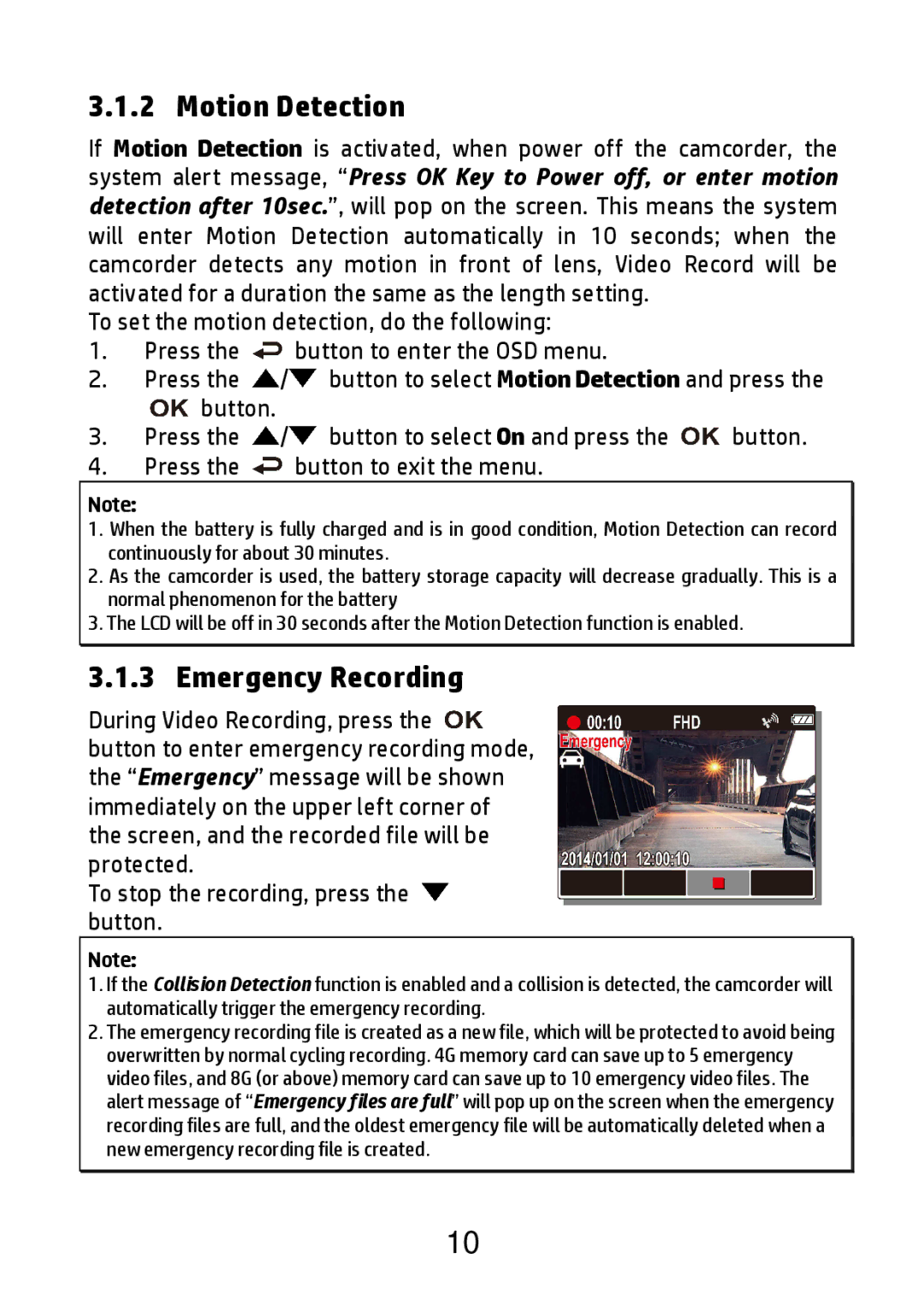3.1.2 Motion Detection
If Motion Detection is activated, when power off the camcorder, the system alert message, “Press OK Key to Power off, or enter motion detection after 10sec.”, will pop on the screen. This means the system will enter Motion Detection automatically in 10 seconds; when the camcorder detects any motion in front of lens, Video Record will be activated for a duration the same as the length setting.
To set the motion detection, do the following:
1.Press the ![]() button to enter the OSD menu.
button to enter the OSD menu.
2.Press the ![]() /
/![]() button to select Motion Detection and press the
button to select Motion Detection and press the
![]() button.
button.
3.Press the ![]() /
/![]() button to select On and press the
button to select On and press the ![]() button.
button.
4.Press the  button to exit the menu.
button to exit the menu.
Note:
1.When the battery is fully charged and is in good condition, Motion Detection can record continuously for about 30 minutes.
2.As the camcorder is used, the battery storage capacity will decrease gradually. This is a normal phenomenon for the battery
3.The LCD will be off in 30 seconds after the Motion Detection function is enabled.
3.1.3 Emergency Recording
During Video Recording, press the ![]() button to enter emergency recording mode, the “Emergency” message will be shown immediately on the upper left corner of the screen, and the recorded file will be protected.
button to enter emergency recording mode, the “Emergency” message will be shown immediately on the upper left corner of the screen, and the recorded file will be protected.
To stop the recording, press the ![]() button.
button.
Note:
1.If the Collision Detection function is enabled and a collision is detected, the camcorder will automatically trigger the emergency recording.
2.The emergency recording file is created as a new file, which will be protected to avoid being overwritten by normal cycling recording. 4G memory card can save up to 5 emergency video files, and 8G (or above) memory card can save up to 10 emergency video files. The alert message of “Emergency files are full” will pop up on the screen when the emergency recording files are full, and the oldest emergency file will be automatically deleted when a new emergency recording file is created.
10