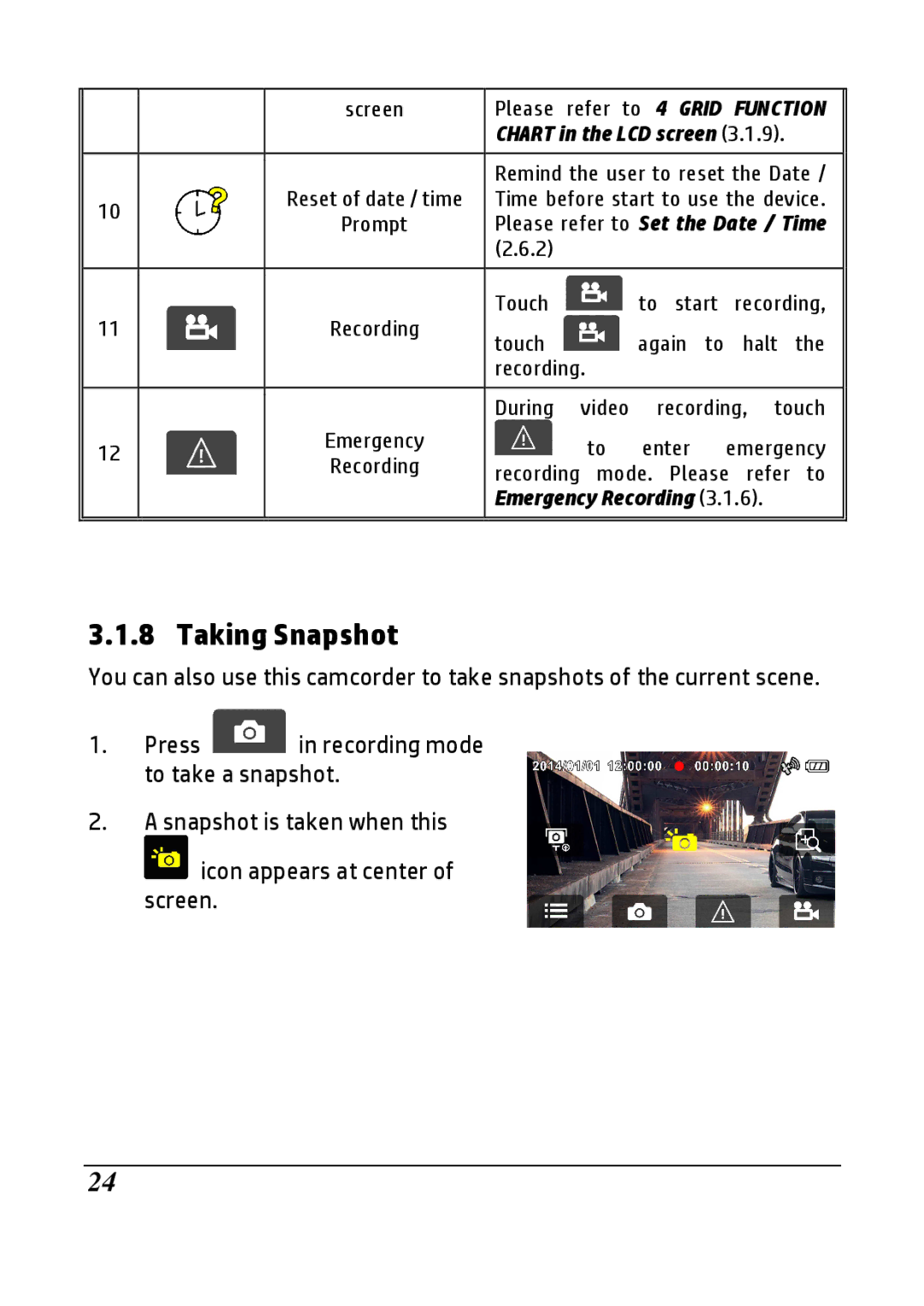|
| screen | Please | refer to 4 GRID FUNCTION | ||
|
|
| CHART in the LCD screen (3.1.9). | |||
|
|
|
| |||
|
|
| Remind the user to reset the Date / | |||
10 |
| Reset of date / time | Time before start to use the device. | |||
| Prompt | Please refer to Set the Date / Time | ||||
|
| |||||
|
|
| (2.6.2) |
|
|
|
|
|
|
|
|
|
|
|
|
| Touch |
| to start | recording, |
11 |
| Recording | touch |
| again to | halt the |
|
|
|
| |||
|
|
| recording. |
|
| |
|
|
|
|
|
| |
|
|
| During | video | recording, touch | |
12 |
| Emergency |
| to | enter | emergency |
| Recording |
| ||||
| recording mode. Please refer to | |||||
|
| |||||
|
|
| ||||
|
|
| Emergency Recording (3.1.6). | |||
|
|
|
|
|
|
|
3.1.8 Taking Snapshot
You can also use this camcorder to take snapshots of the current scene.
1.Press ![]() in recording mode to take a snapshot.
in recording mode to take a snapshot.
2.A snapshot is taken when this ![]() icon appears at center of screen.
icon appears at center of screen.
24