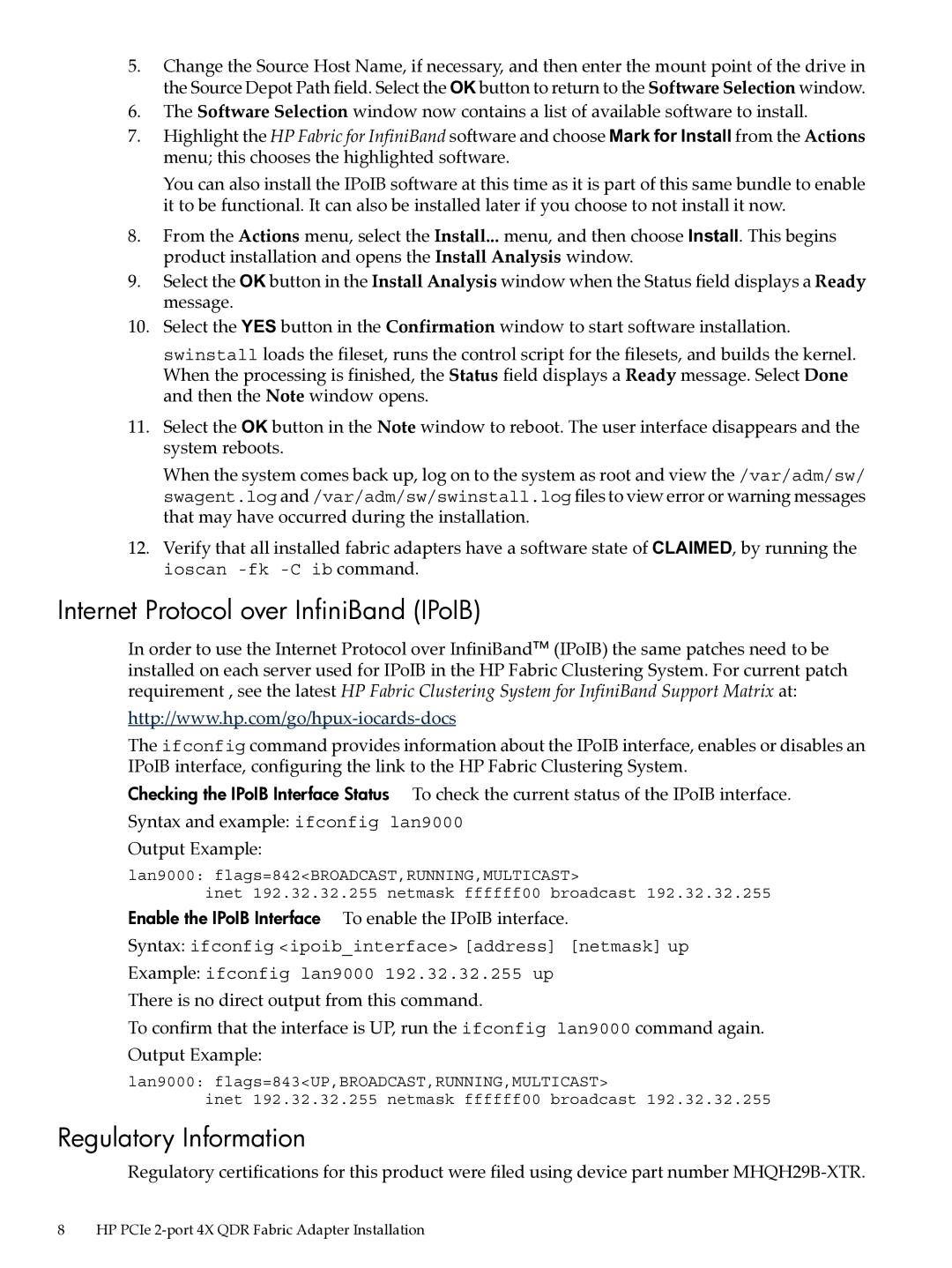5.Change the Source Host Name, if necessary, and then enter the mount point of the drive in the Source Depot Path field. Select the OK button to return to the Software Selection window.
6.The Software Selection window now contains a list of available software to install.
7.Highlight the HP Fabric for InfiniBand software and choose Mark for Install from the Actions menu; this chooses the highlighted software.
You can also install the IPoIB software at this time as it is part of this same bundle to enable it to be functional. It can also be installed later if you choose to not install it now.
8.From the Actions menu, select the Install... menu, and then choose Install. This begins product installation and opens the Install Analysis window.
9.Select the OK button in the Install Analysis window when the Status field displays a Ready message.
10.Select the YES button in the Confirmation window to start software installation.
swinstall loads the fileset, runs the control script for the filesets, and builds the kernel. When the processing is finished, the Status field displays a Ready message. Select Done and then the Note window opens.
11.Select the OK button in the Note window to reboot. The user interface disappears and the system reboots.
When the system comes back up, log on to the system as root and view the /var/adm/sw/ swagent.log and /var/adm/sw/swinstall.log files to view error or warning messages that may have occurred during the installation.
12.Verify that all installed fabric adapters have a software state of CLAIMED, by running the ioscan
Internet Protocol over InfiniBand (IPoIB)
In order to use the Internet Protocol over InfiniBand™ (IPoIB) the same patches need to be installed on each server used for IPoIB in the HP Fabric Clustering System. For current patch requirement , see the latest HP Fabric Clustering System for InfiniBand Support Matrix at:
The ifconfig command provides information about the IPoIB interface, enables or disables an IPoIB interface, configuring the link to the HP Fabric Clustering System.
Checking the IPoIB Interface Status To check the current status of the IPoIB interface.
Syntax and example: ifconfig lan9000
Output Example:
lan9000: flags=842<BROADCAST,RUNNING,MULTICAST>
inet 192.32.32.255 netmask ffffff00 broadcast 192.32.32.255
Enable the IPoIB Interface To enable the IPoIB interface.
Syntax: ifconfig <ipoib_interface> [address] [netmask] up
Example: ifconfig lan9000 192.32.32.255 up
There is no direct output from this command.
To confirm that the interface is UP, run the ifconfig lan9000 command again. Output Example:
lan9000: flags=843<UP,BROADCAST,RUNNING,MULTICAST>
inet 192.32.32.255 netmask ffffff00 broadcast 192.32.32.255
Regulatory Information
Regulatory certifications for this product were filed using device part number
8HP PCIe