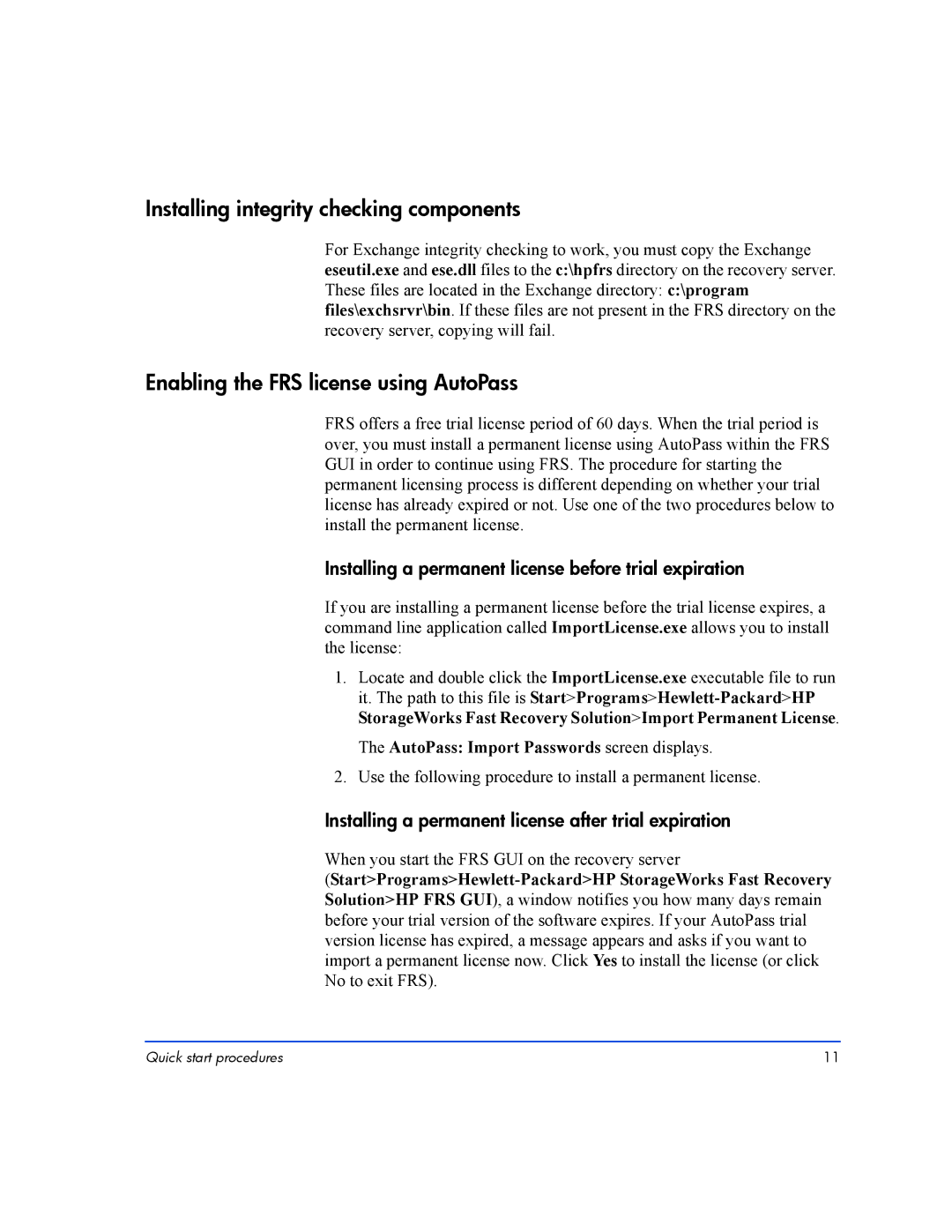Installing integrity checking components
For Exchange integrity checking to work, you must copy the Exchange eseutil.exe and ese.dll files to the c:\hpfrs directory on the recovery server. These files are located in the Exchange directory: c:\program files\exchsrvr\bin. If these files are not present in the FRS directory on the recovery server, copying will fail.
Enabling the FRS license using AutoPass
FRS offers a free trial license period of 60 days. When the trial period is over, you must install a permanent license using AutoPass within the FRS GUI in order to continue using FRS. The procedure for starting the permanent licensing process is different depending on whether your trial license has already expired or not. Use one of the two procedures below to install the permanent license.
Installing a permanent license before trial expiration
If you are installing a permanent license before the trial license expires, a command line application called ImportLicense.exe allows you to install the license:
1.Locate and double click the ImportLicense.exe executable file to run it. The path to this file is
The AutoPass: Import Passwords screen displays.
2.Use the following procedure to install a permanent license.
Installing a permanent license after trial expiration
When you start the FRS GUI on the recovery server
Quick start procedures | 11 |