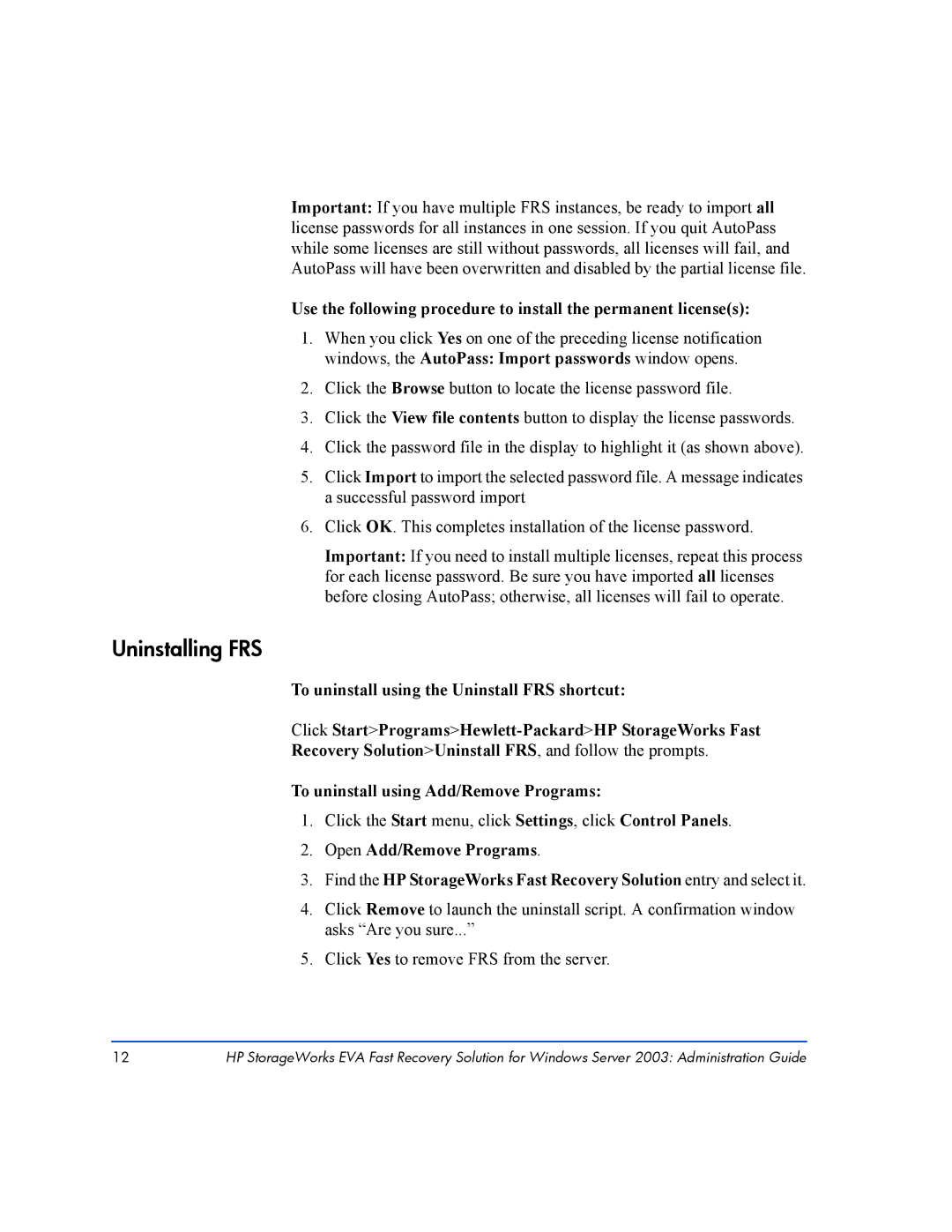Important: If you have multiple FRS instances, be ready to import all license passwords for all instances in one session. If you quit AutoPass while some licenses are still without passwords, all licenses will fail, and AutoPass will have been overwritten and disabled by the partial license file.
Use the following procedure to install the permanent license(s):
1.When you click Yes on one of the preceding license notification windows, the AutoPass: Import passwords window opens.
2.Click the Browse button to locate the license password file.
3.Click the View file contents button to display the license passwords.
4.Click the password file in the display to highlight it (as shown above).
5.Click Import to import the selected password file. A message indicates a successful password import
6.Click OK. This completes installation of the license password.
Important: If you need to install multiple licenses, repeat this process for each license password. Be sure you have imported all licenses before closing AutoPass; otherwise, all licenses will fail to operate.
Uninstalling FRS
To uninstall using the Uninstall FRS shortcut:
Click
Recovery Solution>Uninstall FRS, and follow the prompts.
To uninstall using Add/Remove Programs:
1.Click the Start menu, click Settings, click Control Panels.
2.Open Add/Remove Programs.
3.Find the HP StorageWorks Fast Recovery Solution entry and select it.
4.Click Remove to launch the uninstall script. A confirmation window asks “Are you sure...”
5.Click Yes to remove FRS from the server.
12HP StorageWorks EVA Fast Recovery Solution for Windows Server 2003: Administration Guide