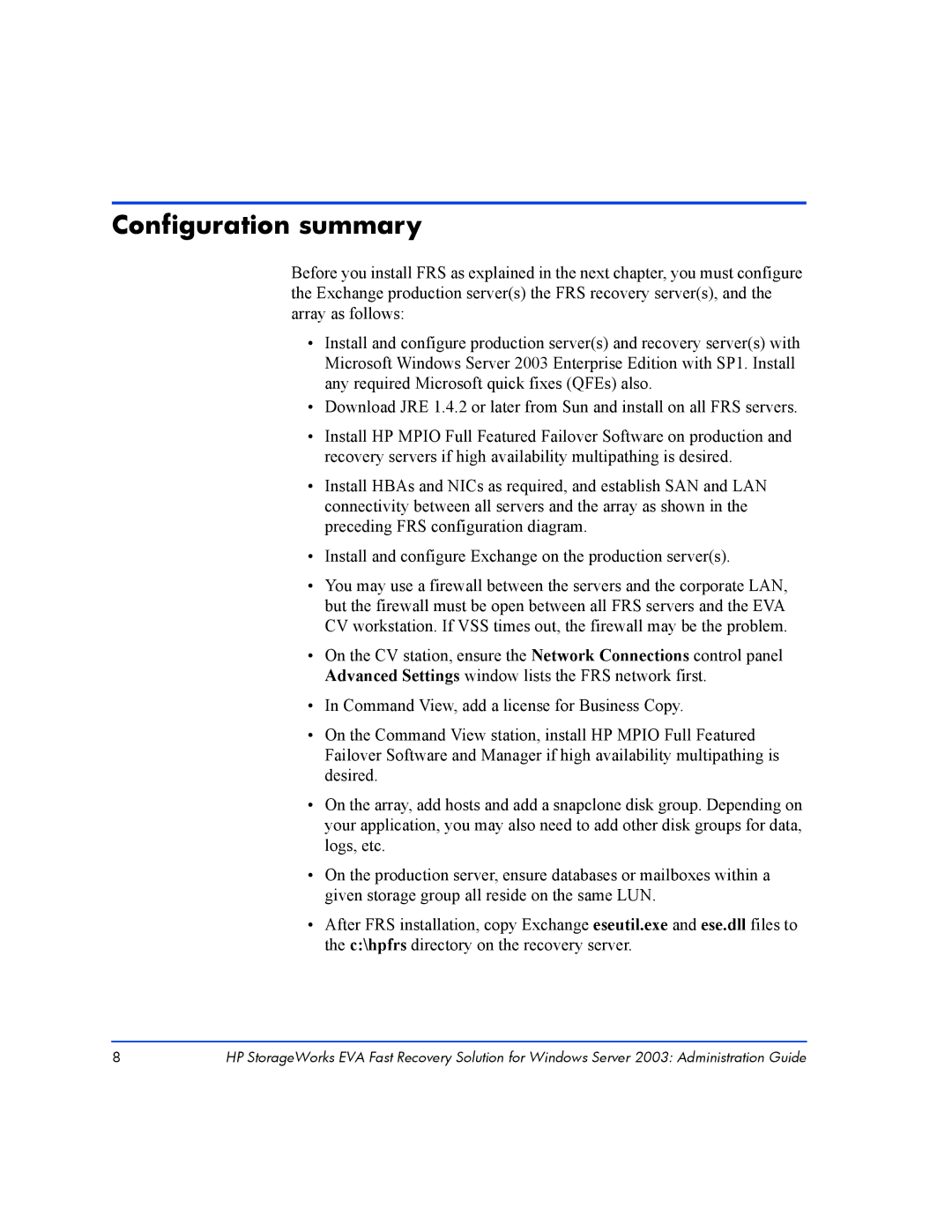Configuration summary
Before you install FRS as explained in the next chapter, you must configure the Exchange production server(s) the FRS recovery server(s), and the array as follows:
•Install and configure production server(s) and recovery server(s) with Microsoft Windows Server 2003 Enterprise Edition with SP1. Install any required Microsoft quick fixes (QFEs) also.
•Download JRE 1.4.2 or later from Sun and install on all FRS servers.
•Install HP MPIO Full Featured Failover Software on production and recovery servers if high availability multipathing is desired.
•Install HBAs and NICs as required, and establish SAN and LAN connectivity between all servers and the array as shown in the preceding FRS configuration diagram.
•Install and configure Exchange on the production server(s).
•You may use a firewall between the servers and the corporate LAN, but the firewall must be open between all FRS servers and the EVA CV workstation. If VSS times out, the firewall may be the problem.
•On the CV station, ensure the Network Connections control panel Advanced Settings window lists the FRS network first.
•In Command View, add a license for Business Copy.
•On the Command View station, install HP MPIO Full Featured Failover Software and Manager if high availability multipathing is desired.
•On the array, add hosts and add a snapclone disk group. Depending on your application, you may also need to add other disk groups for data, logs, etc.
•On the production server, ensure databases or mailboxes within a given storage group all reside on the same LUN.
•After FRS installation, copy Exchange eseutil.exe and ese.dll files to the c:\hpfrs directory on the recovery server.
8HP StorageWorks EVA Fast Recovery Solution for Windows Server 2003: Administration Guide