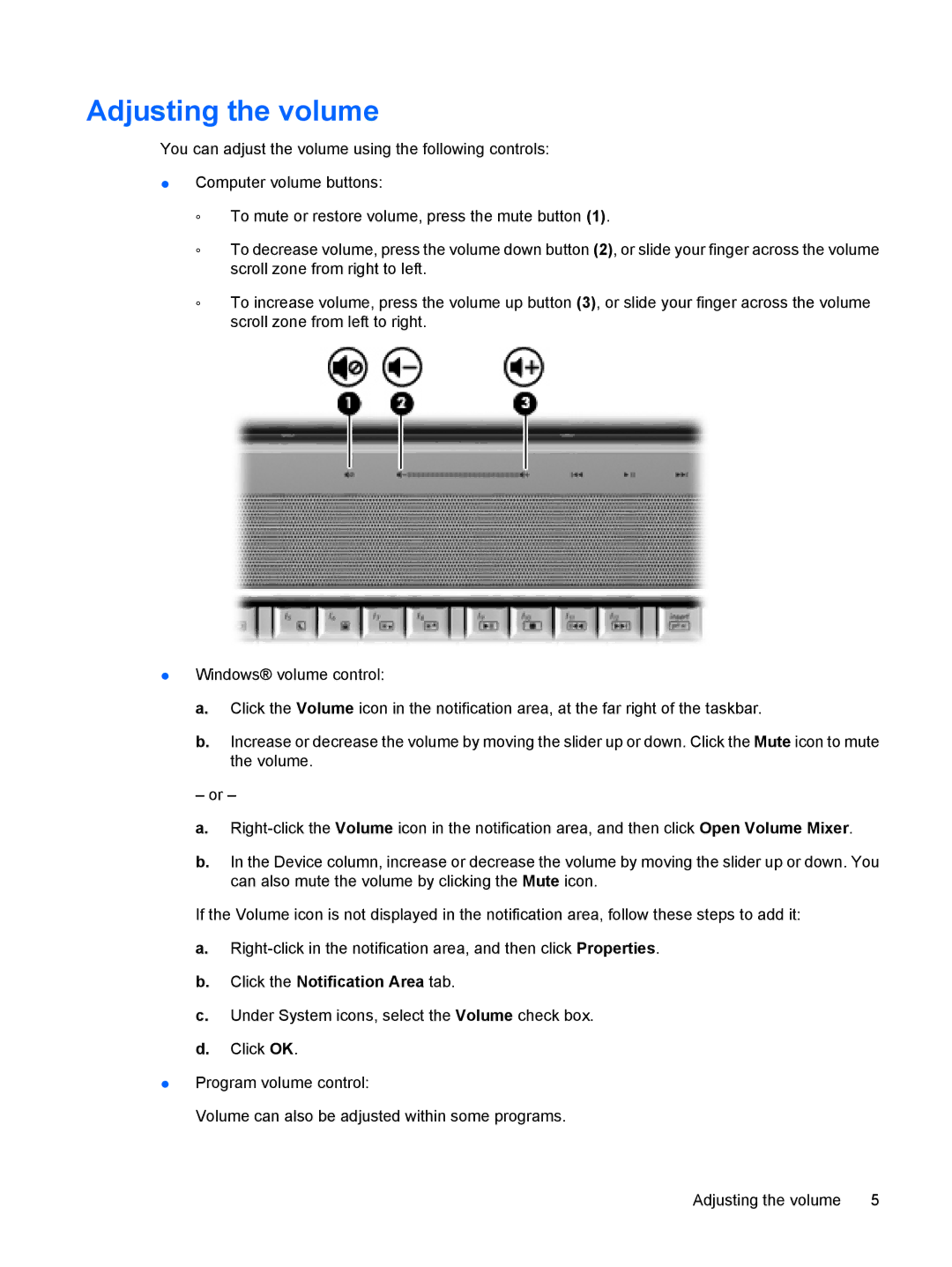dv5-1150us, FS026UA specifications
The HP FS026UA, also known as the Pavilion dv5-1150us, is a versatile and stylish laptop designed to cater to a wide range of multimedia and productivity needs. Launched as part of HP's Pavilion series, it combines design, performance, and technology into one portable package. The sleek, silver finish gives it a modern, elegant appearance, making it suitable for both personal and professional use.At the heart of the dv5-1150us is the Intel Core 2 Duo processor, providing efficient performance for multitasking and demanding applications. With a clock speed of up to 2.5 GHz, it allows for smooth operation whether you're browsing the web, streaming videos, or working on complex documents. This powerful processor is paired with 4 GB of DDR2 RAM, ensuring sufficient memory for seamless computing, along with the option to upgrade for users who require even more power.
The HP Pavilion dv5-1150us features a 15.4-inch BrightView display with a native resolution of 1280 x 800 pixels. This screen technology enhances image clarity and color vibrancy, making it perfect for watching movies, playing games, or editing photos. Coupled with integrated Intel Graphics Media Accelerator X4500, users can enjoy decent graphics performance for casual gaming and multimedia viewing.
Storage is another strong point for the dv5-1150us, as it comes equipped with a spacious 250 GB hard drive. This ample storage capacity allows users to save a large number of files, applications, and media without worrying about space limitations. Additionally, the device includes a SuperMulti DVD burner, enabling users to read and write various optical media formats efficiently.
Connectivity options on the Pavilion dv5-1150us are practical and user-friendly. It includes multiple USB ports, a VGA port for external displays, and an HDMI output, allowing easy connection to TVs or projectors for presentations or entertainment. The built-in wireless options, including Wi-Fi and Bluetooth, provide convenient access to networks and peripheral devices.
Finally, the laptop is designed with user comfort in mind, featuring an ergonomic keyboard with a numeric keypad and a multimedia touchpad. The integration of Altec Lansing speakers enhances audio experiences, facilitating immersive sound quality during video playback or music listening.
In summary, the HP FS026UA, Pavilion dv5-1150us, stands out with its powerful performance, impressive display, and solid multimedia capabilities, making it an excellent choice for anyone in need of a reliable and stylish laptop.