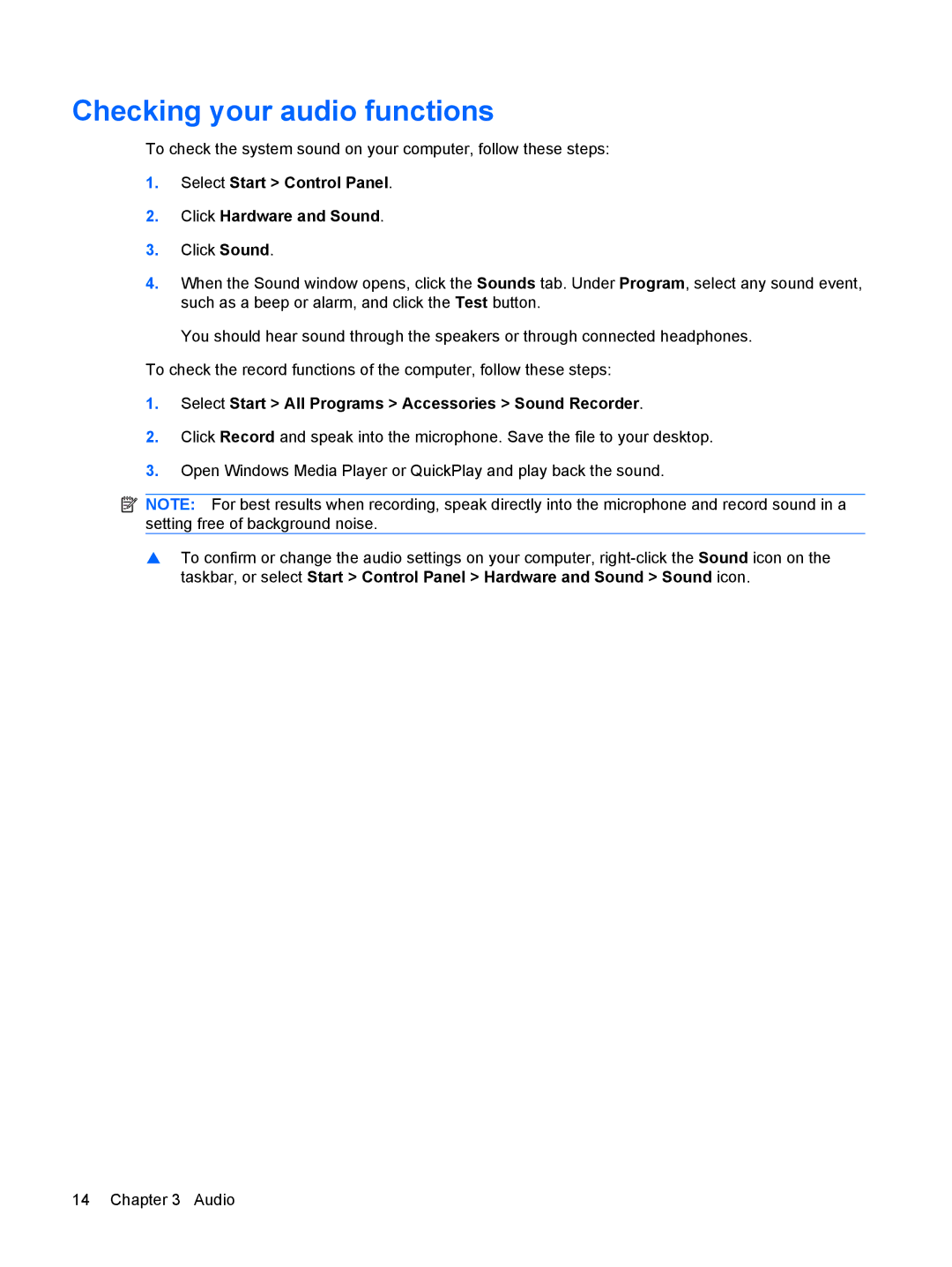Checking your audio functions
To check the system sound on your computer, follow these steps:
1.Select Start > Control Panel.
2.Click Hardware and Sound.
3.Click Sound.
4.When the Sound window opens, click the Sounds tab. Under Program, select any sound event, such as a beep or alarm, and click the Test button.
You should hear sound through the speakers or through connected headphones.
To check the record functions of the computer, follow these steps:
1.Select Start > All Programs > Accessories > Sound Recorder.
2.Click Record and speak into the microphone. Save the file to your desktop.
3.Open Windows Media Player or QuickPlay and play back the sound.
![]() NOTE: For best results when recording, speak directly into the microphone and record sound in a setting free of background noise.
NOTE: For best results when recording, speak directly into the microphone and record sound in a setting free of background noise.
▲To confirm or change the audio settings on your computer,
14 Chapter 3 Audio