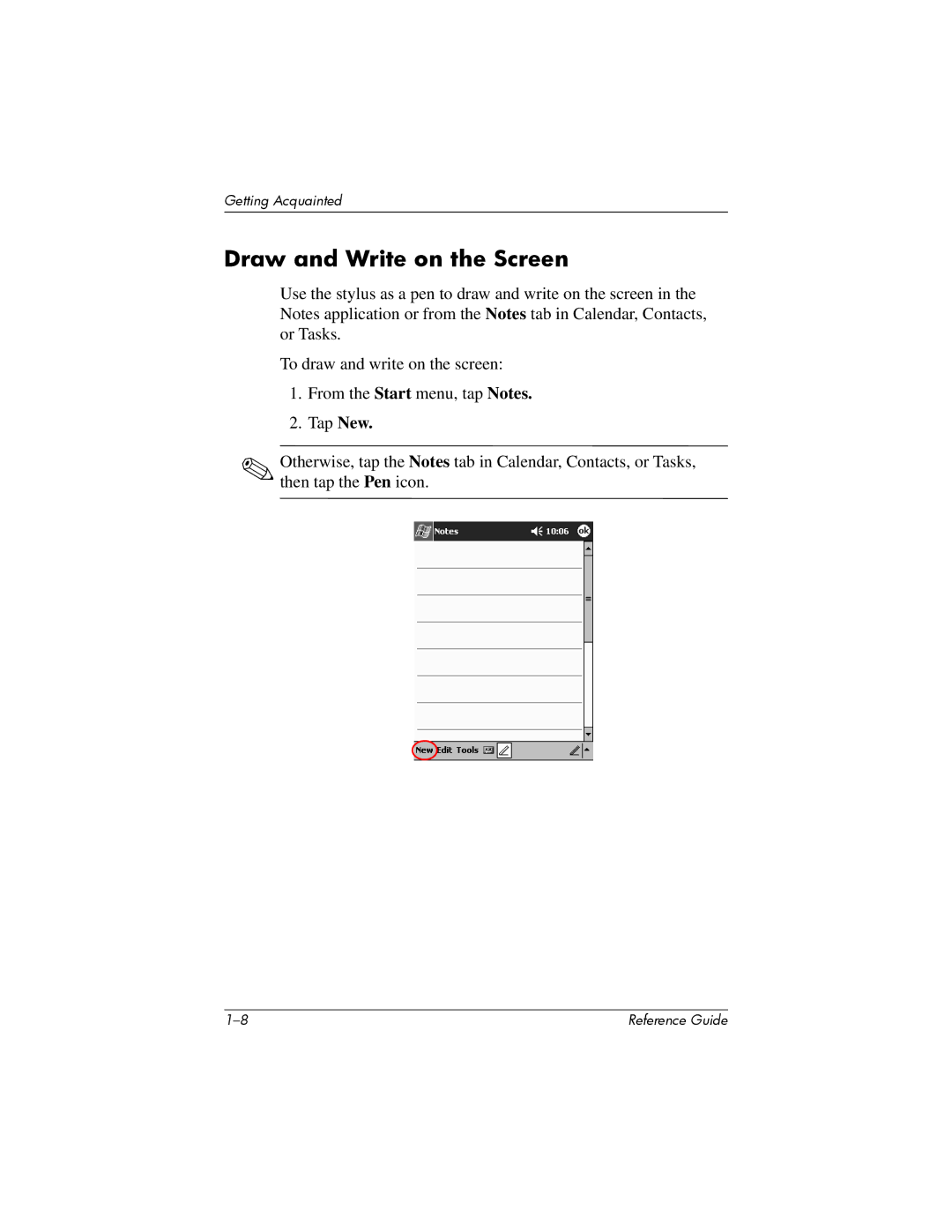Getting Acquainted
Draw and Write on the Screen
Use the stylus as a pen to draw and write on the screen in the Notes application or from the Notes tab in Calendar, Contacts, or Tasks.
To draw and write on the screen:
1.From the Start menu, tap Notes.
2.Tap New.
✎Otherwise, tap the Notes tab in Calendar, Contacts, or Tasks, then tap the Pen icon.
Reference Guide |