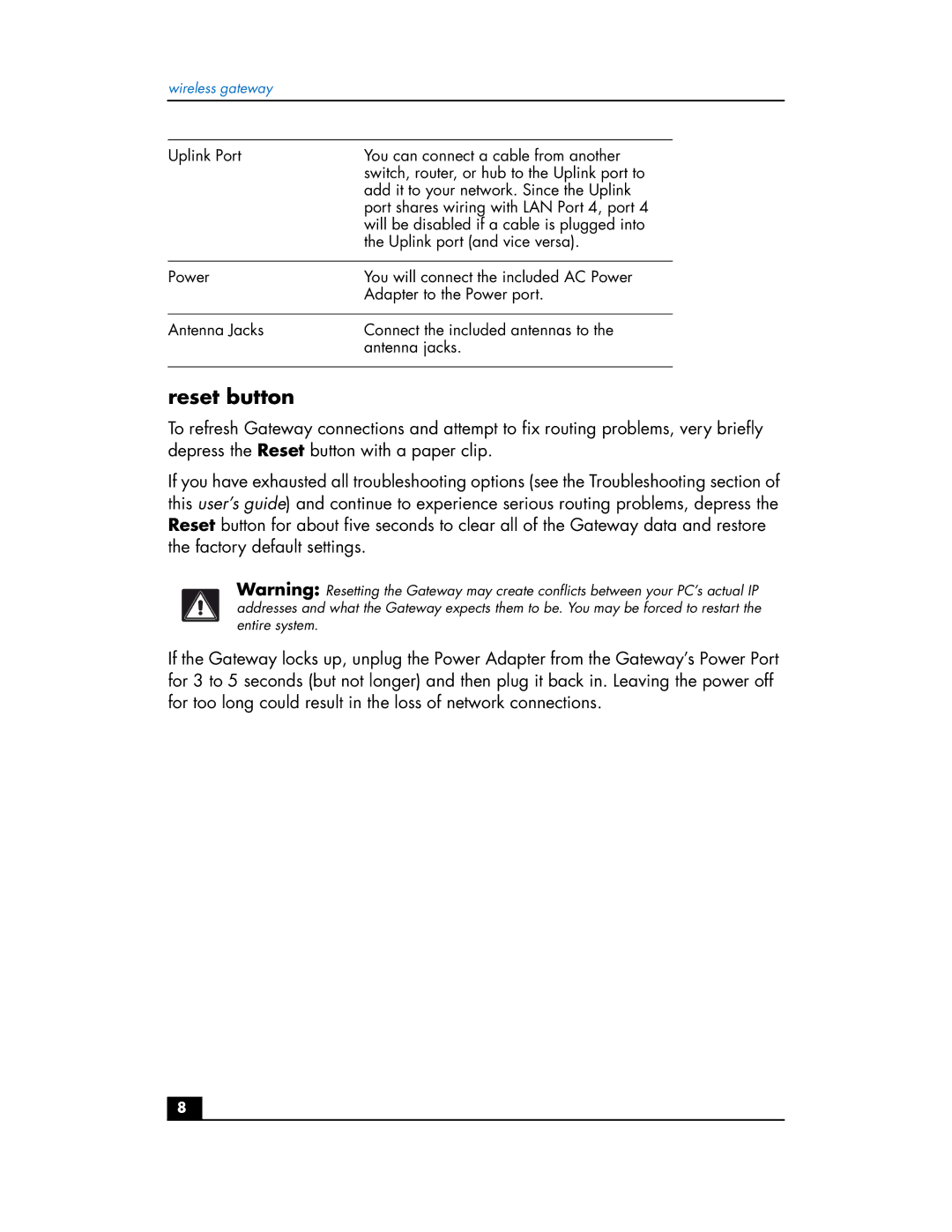hn200w specifications
The HP hn200w is a narrow format printer that stands out in the world of compact, high-performance printing solutions. This printer is particularly designed for small and medium-sized businesses that require efficient, reliable, and cost-effective printing. Its sleek design allows it to fit comfortably into any workspace setup, making it a popular choice among professionals seeking to maximize productivity without sacrificing valuable office space.One of the key features of the HP hn200w is its impressive print speed. With the capability to produce high-quality prints at remarkable speeds, users are able to fulfill their printing needs promptly. This is crucial in fast-paced business environments where time is money. The printer produces sharp text and vibrant images, ensuring that all printed materials meet professional standards.
The hn200w integrates advanced technologies that enhance its performance and usability. Its innovative print engine allows for efficient ink utilization, leading to reduced operating costs. The printer uses HP's proprietary print cartridge system, which ensures that users get consistent print quality while minimizing waste. Compatible with a range of HP ink cartridges, users can select the best option for their specific printing needs, whether color or monochrome.
In addition to speed and efficiency, the HP hn200w offers a variety of connectivity options. It is equipped with USB and wireless capabilities, allowing users to print directly from their desktop computers, laptops, tablets, and smartphones with ease. The compatibility with various operating systems further enhances its versatility, making it a seamless addition to diverse IT environments.
The user-friendly interface is another standout characteristic of the HP hn200w. It features intuitive controls and a clear display, making it easy for anyone to operate, regardless of technical expertise. Regular software updates ensure that the printer continues to function optimally, offering reliability and minimizing downtime.
Maintaining the HP hn200w is straightforward, with easily accessible components for cartridge replacement and routine maintenance. Its compact design not only saves space but also enhances the ability to use the printer in various settings, from home offices to corporate environments.
In summary, the HP hn200w is a well-rounded printing solution that combines speed, quality, and user-friendly features, making it an ideal choice for any business needing efficient printing capabilities in a compact package. Its advanced technologies and reliable performance position it as a valuable asset for enhancing productivity in any office setting.