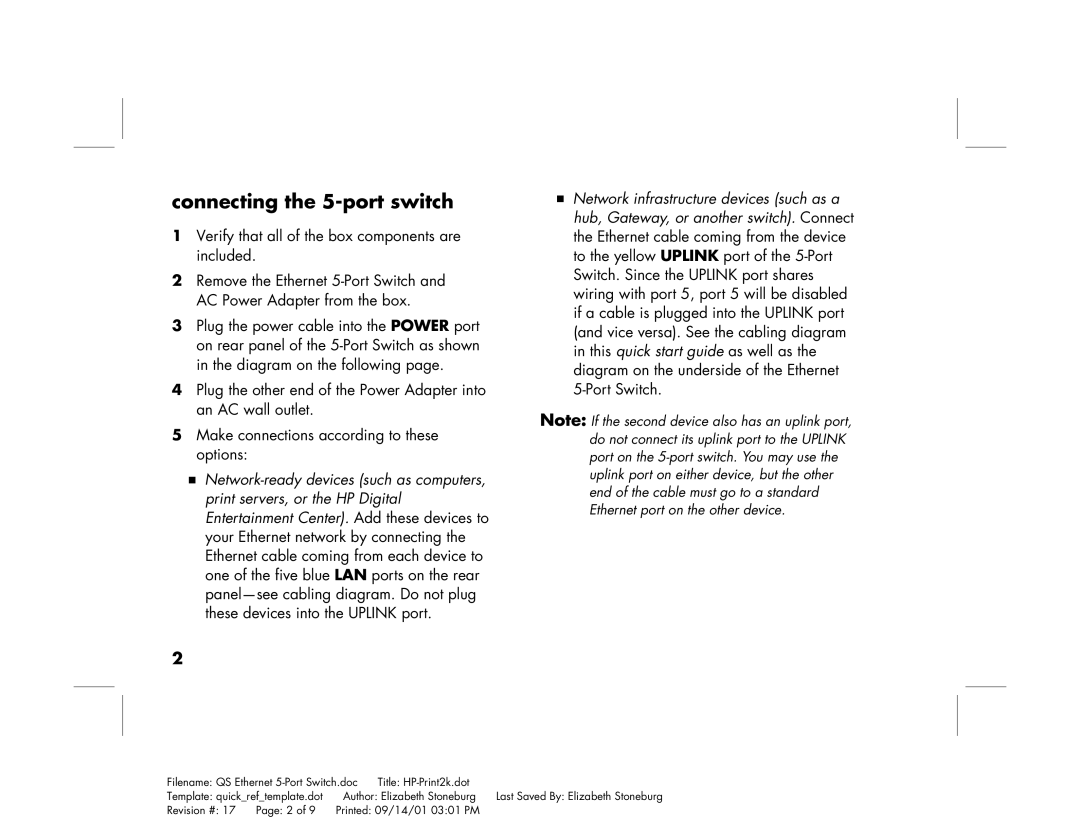connecting the 5-port switch
1Verify that all of the box components are included.
2Remove the Ethernet
3Plug the power cable into the POWER port on rear panel of the
4Plug the other end of the Power Adapter into an AC wall outlet.
5Make connections according to these options:
■
2
■Network infrastructure devices (such as a hub, Gateway, or another switch). Connect the Ethernet cable coming from the device to the yellow UPLINK port of the
Note: If the second device also has an uplink port, do not connect its uplink port to the UPLINK port on the
Filename: QS Ethernet | Title: |
| ||
Template: quick_ref_template.dot | Author: Elizabeth Stoneburg | Last Saved By: Elizabeth Stoneburg | ||
Revision #: 17 | Page: 2 of 9 | Printed: 09/14/01 03:01 PM |
| |