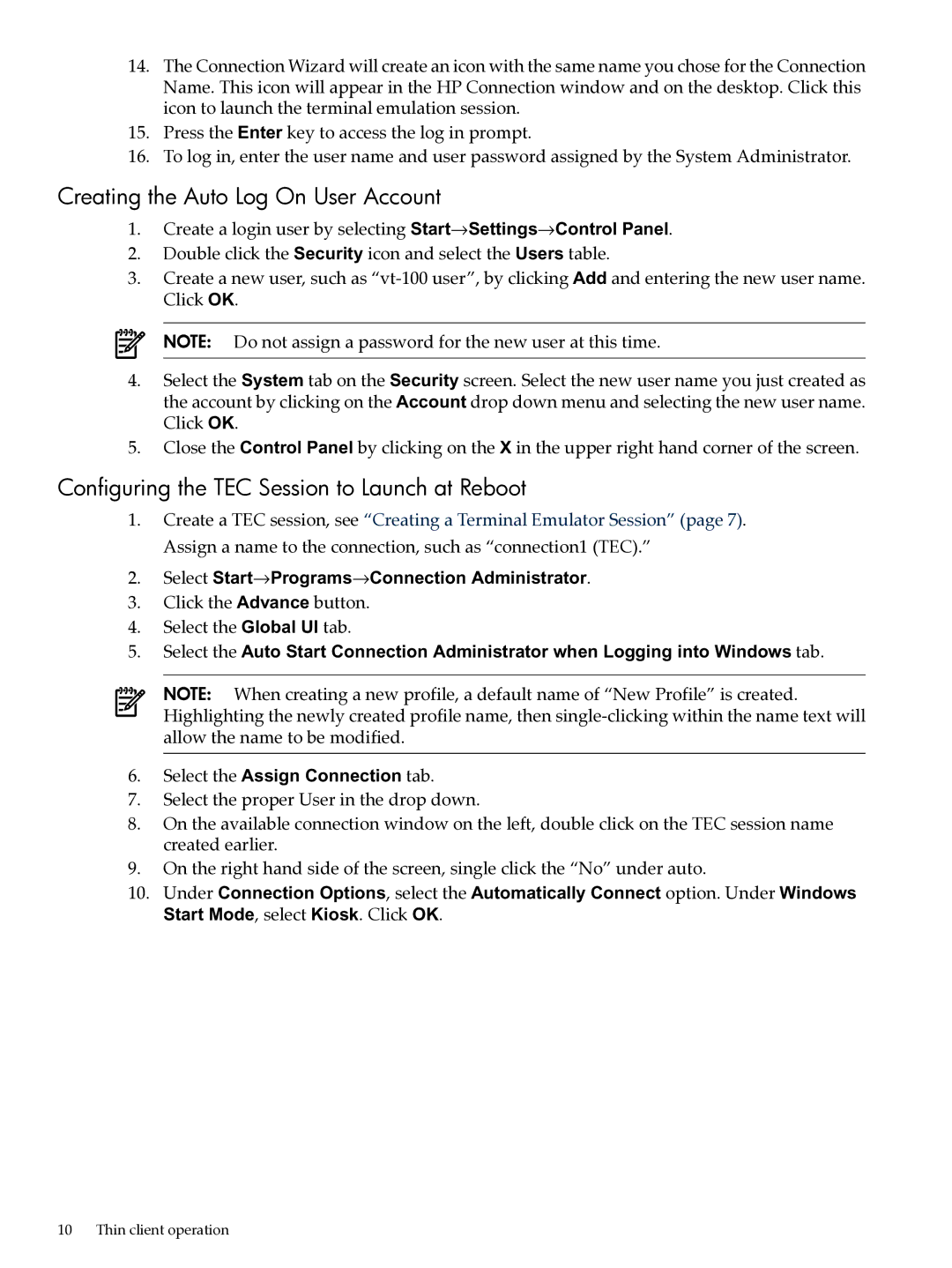14.The Connection Wizard will create an icon with the same name you chose for the Connection Name. This icon will appear in the HP Connection window and on the desktop. Click this icon to launch the terminal emulation session.
15.Press the Enter key to access the log in prompt.
16.To log in, enter the user name and user password assigned by the System Administrator.
Creating the Auto Log On User Account
1.Create a login user by selecting Start→Settings→Control Panel.
2.Double click the Security icon and select the Users table.
3.Create a new user, such as
NOTE: Do not assign a password for the new user at this time.
4.Select the System tab on the Security screen. Select the new user name you just created as the account by clicking on the Account drop down menu and selecting the new user name. Click OK.
5.Close the Control Panel by clicking on the X in the upper right hand corner of the screen.
Configuring the TEC Session to Launch at Reboot
1.Create a TEC session, see “Creating a Terminal Emulator Session” (page 7). Assign a name to the connection, such as “connection1 (TEC).”
2.Select Start→Programs→Connection Administrator.
3.Click the Advance button.
4.Select the Global UI tab.
5.Select the Auto Start Connection Administrator when Logging into Windows tab.
NOTE: When creating a new profile, a default name of “New Profile” is created. Highlighting the newly created profile name, then
6.Select the Assign Connection tab.
7.Select the proper User in the drop down.
8.On the available connection window on the left, double click on the TEC session name created earlier.
9.On the right hand side of the screen, single click the “No” under auto.
10.Under Connection Options, select the Automatically Connect option. Under Windows Start Mode, select Kiosk. Click OK.
10 Thin client operation