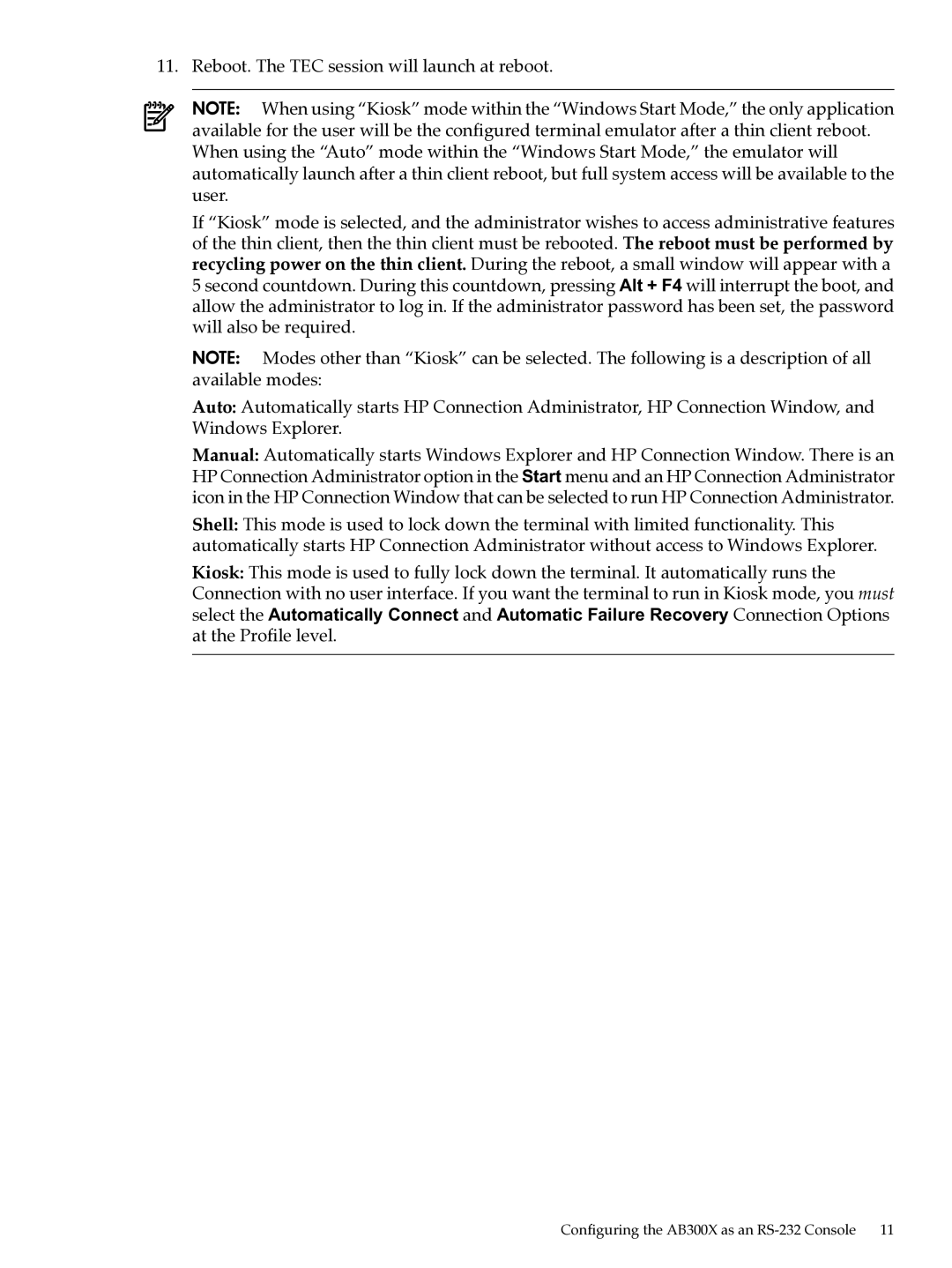11. Reboot. The TEC session will launch at reboot.
NOTE: When using “Kiosk” mode within the “Windows Start Mode,” the only application available for the user will be the configured terminal emulator after a thin client reboot. When using the “Auto” mode within the “Windows Start Mode,” the emulator will automatically launch after a thin client reboot, but full system access will be available to the user.
If “Kiosk” mode is selected, and the administrator wishes to access administrative features of the thin client, then the thin client must be rebooted. The reboot must be performed by recycling power on the thin client. During the reboot, a small window will appear with a 5 second countdown. During this countdown, pressing Alt + F4 will interrupt the boot, and allow the administrator to log in. If the administrator password has been set, the password will also be required.
NOTE: Modes other than “Kiosk” can be selected. The following is a description of all available modes:
Auto: Automatically starts HP Connection Administrator, HP Connection Window, and Windows Explorer.
Manual: Automatically starts Windows Explorer and HP Connection Window. There is an HP Connection Administrator option in the Start menu and an HP Connection Administrator icon in the HP Connection Window that can be selected to run HP Connection Administrator.
Shell: This mode is used to lock down the terminal with limited functionality. This automatically starts HP Connection Administrator without access to Windows Explorer.
Kiosk: This mode is used to fully lock down the terminal. It automatically runs the Connection with no user interface. If you want the terminal to run in Kiosk mode, you must select the Automatically Connect and Automatic Failure Recovery Connection Options at the Profile level.