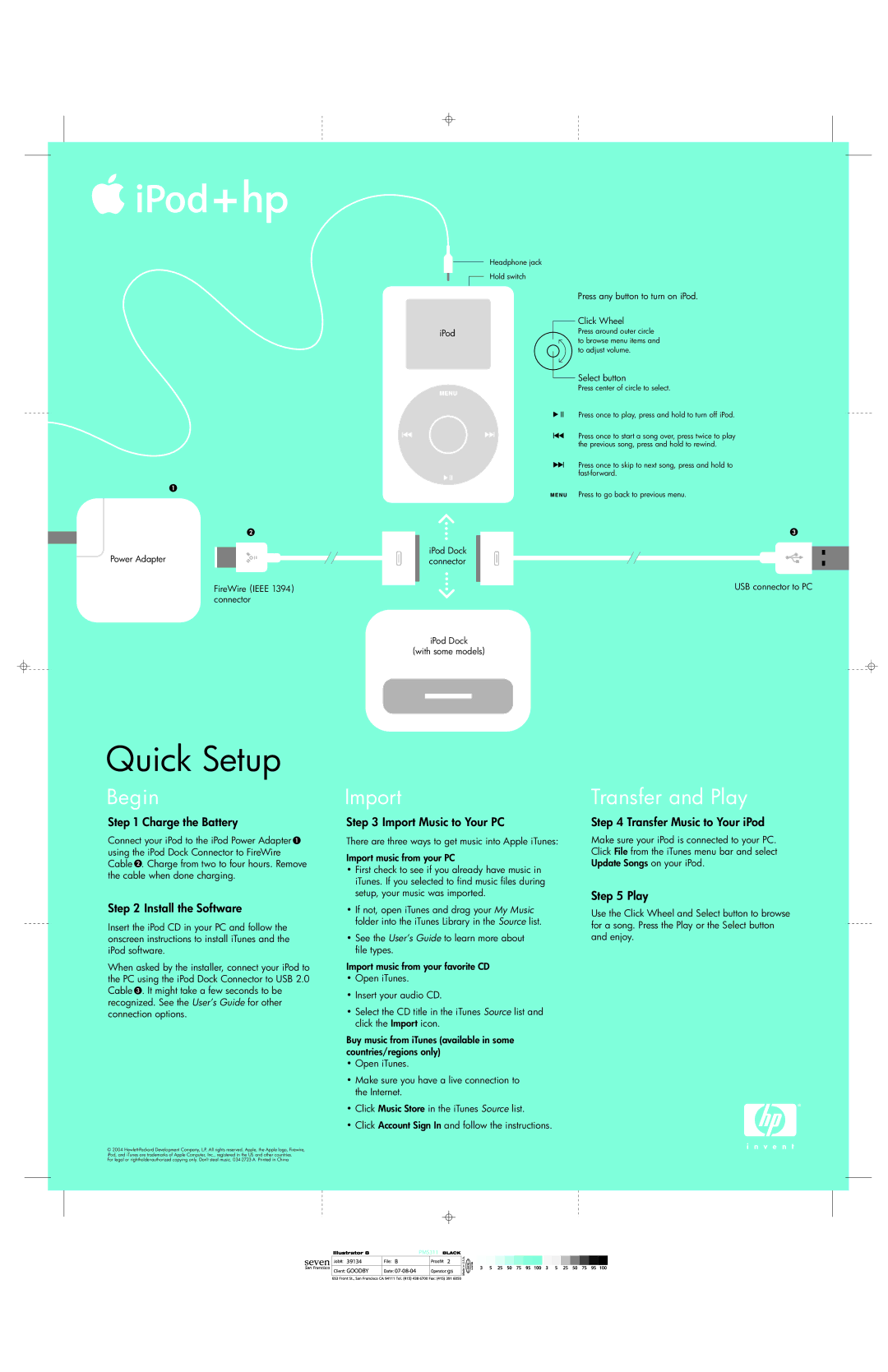1
Headphone jack
Hold switch
iPod
Press any button to turn on iPod.
Click Wheel
Press around outer circle to browse menu items and to adjust volume.
Select button
Press center of circle to select.
Press once to play, press and hold to turn off iPod.
Press once to start a song over, press twice to play the previous song, press and hold to rewind.
Press once to skip to next song, press and hold to
Press to go back to previous menu.
2
Power Adapter
FireWire (IEEE 1394) connector
3
iPod Dock connector
USB connector to PC
iPod Dock
(with some models)
Quick Setup
Begin
Step 1 Charge the Battery
Connect your iPod to the iPod Power Adapter 1 using the iPod Dock Connector to FireWire Cable 2 . Charge from two to four hours. Remove the cable when done charging.
Step 2 Install the Software
Insert the iPod CD in your PC and follow the onscreen instructions to install iTunes and the iPod software.
When asked by the installer, connect your iPod to the PC using the iPod Dock Connector to USB 2.0 Cable 3 . It might take a few seconds to be recognized. See the User’s Guide for other connection options.
© 2004
For legal or
Import
Step 3 Import Music to Your PC
There are three ways to get music into Apple iTunes:
Import music from your PC
•First check to see if you already have music in iTunes. If you selected to find music files during setup, your music was imported.
•If not, open iTunes and drag your My Music folder into the iTunes Library in the Source list.
•See the User’s Guide to learn more about file types.
Import music from your favorite CD
•Open iTunes.
•Insert your audio CD.
•Select the CD title in the iTunes Source list and click the Import icon.
Buy music from iTunes (available in some countries/regions only)
•Open iTunes.
•Make sure you have a live connection to the Internet.
•Click Music Store in the iTunes Source list.
•Click Account Sign In and follow the instructions.
Transfer and Play
Step 4 Transfer Music to Your iPod
Make sure your iPod is connected to your PC. Click File from the iTunes menu bar and select Update Songs on your iPod.
Step 5 Play
Use the Click Wheel and Select button to browse for a song. Press the Play or the Select button and enjoy.
|
| PMS311 | |
39134 | B |
| 2 |
GOODBY |
| gs | |