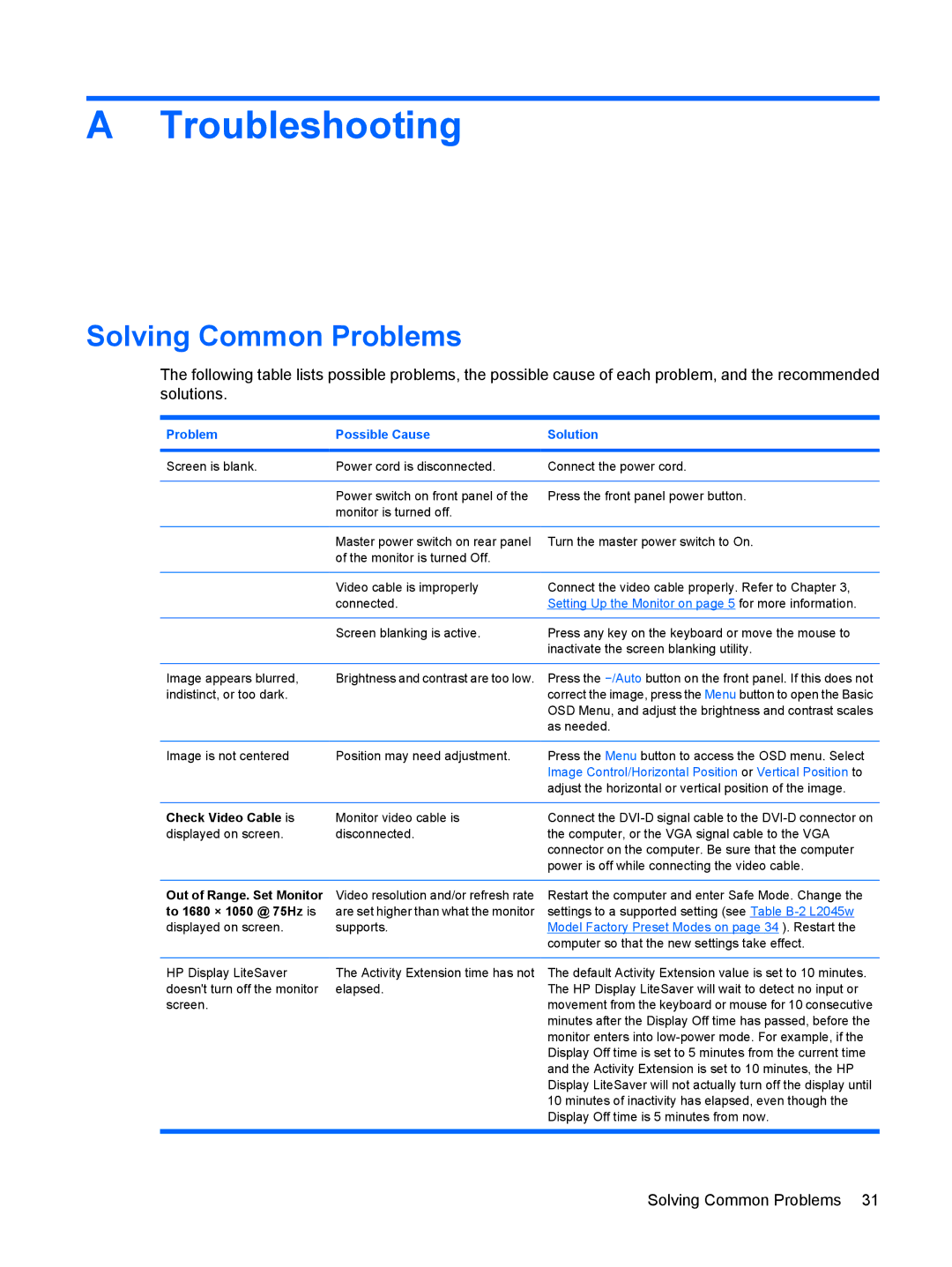L2045w 20-inch specifications
The HP L2045w is a 20-inch widescreen LCD monitor that brilliantly merges functionality with a sleek design, making it a popular choice for both home and office use. Encased in a slim frame, the monitor offers a stylish aesthetic that complements various workspaces while also maximizing desk real estate.One of the standout features of the L2045w is its widescreen display, which boasts a resolution of 1680 x 1050 pixels. This enables users to enjoy crisp, clear images and text, providing an enhanced viewing experience whether for document editing, graphic design, or multimedia consumption. The aspect ratio of 16:10 not only appeals to gamers and movie enthusiasts but also ensures that productivity tasks can be handled efficiently, allowing users to view multiple windows side by side.
The monitor employs advanced LCD technology, which helps deliver vibrant colors with an impressive brightness of up to 300 nits. This luminescence ensures that images are striking and visible even in well-lit environments, making it suitable for varied lighting conditions. Moreover, the L2045w features a typical response time of 5 milliseconds, which reduces blurring in fast-moving visuals, making it ideal for video playback and games.
Connectivity options are generous with the L2045w, featuring both VGA and DVI inputs. This allows for flexible setup options, making it easy to connect to a range of devices, from computers to gaming consoles. Additionally, the built-in 2-port USB hub enhances accessibility by allowing users to connect peripherals like keyboards and mice without cluttering their workspace with extra cables.
Ergonomics also play a significant role in the L2045w’s design. The monitor includes adjustable tilting capabilities, which enables users to find their optimal viewing angle for maximum comfort. This is especially important during long hours of productivity, reducing eye strain and promoting better posture.
With energy-efficient technologies, the HP L2045w is designed with environmental considerations in mind. It meets ENERGY STAR standards, helping users save on electricity costs while minimizing their carbon footprint.
In summary, the HP L2045w is a well-rounded 20-inch monitor that seamlessly integrates advanced technologies and user-friendly features. Its impressive display quality, versatile connectivity options, ergonomic design, and energy efficiency make it an excellent choice for professionals and casual users alike.