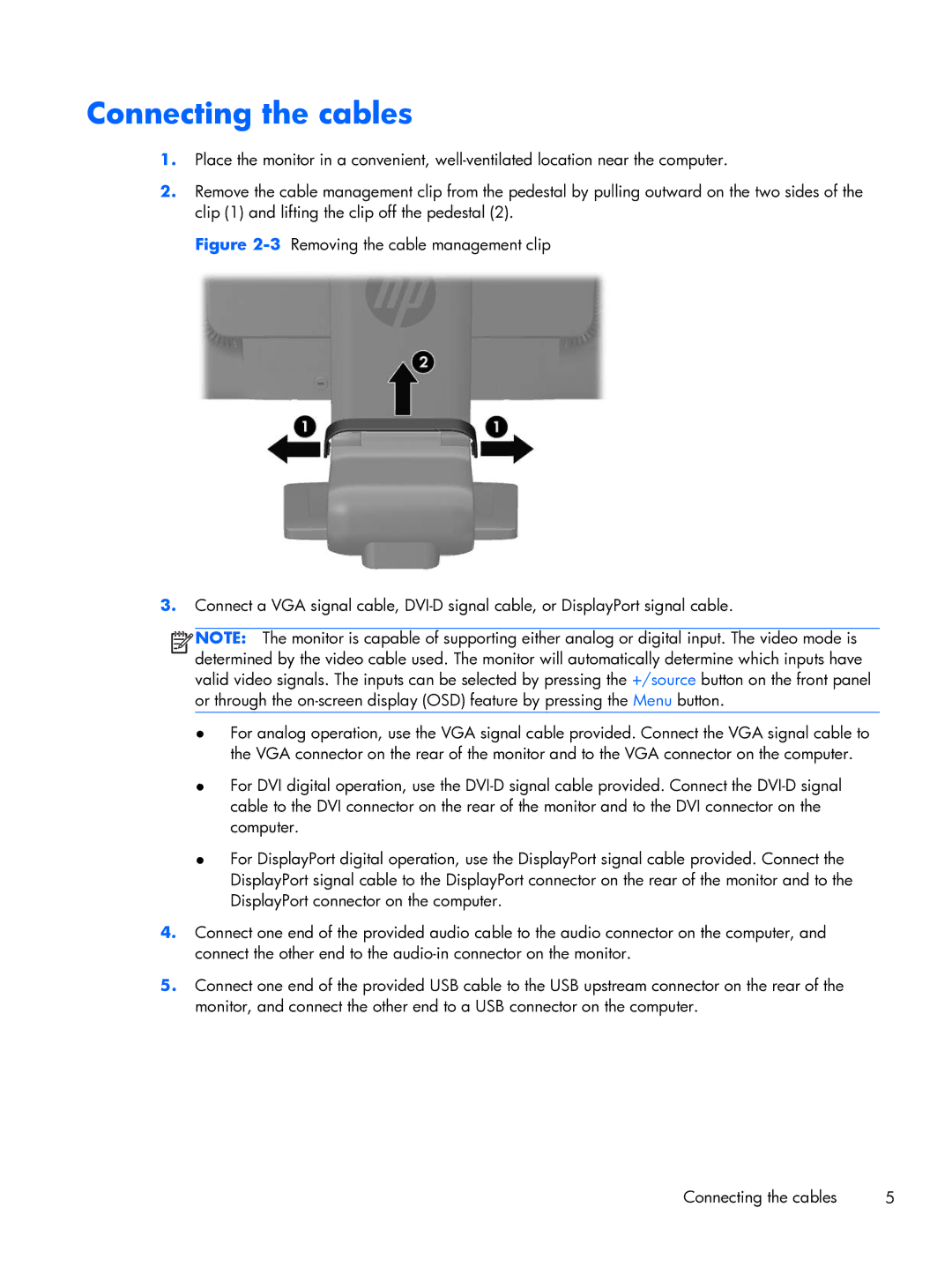Connecting the cables
1.Place the monitor in a convenient,
2.Remove the cable management clip from the pedestal by pulling outward on the two sides of the clip (1) and lifting the clip off the pedestal (2).
Figure 2-3 Removing the cable management clip
3.Connect a VGA signal cable, DVI-D signal cable, or DisplayPort signal cable.
![]()
![]()
![]()
![]() NOTE: The monitor is capable of supporting either analog or digital input. The video mode is determined by the video cable used. The monitor will automatically determine which inputs have valid video signals. The inputs can be selected by pressing the +/source button on the front panel or through the
NOTE: The monitor is capable of supporting either analog or digital input. The video mode is determined by the video cable used. The monitor will automatically determine which inputs have valid video signals. The inputs can be selected by pressing the +/source button on the front panel or through the
●For analog operation, use the VGA signal cable provided. Connect the VGA signal cable to the VGA connector on the rear of the monitor and to the VGA connector on the computer.
●For DVI digital operation, use the DVI-D signal cable provided. Connect the DVI-D signal cable to the DVI connector on the rear of the monitor and to the DVI connector on the computer.
●For DisplayPort digital operation, use the DisplayPort signal cable provided. Connect the DisplayPort signal cable to the DisplayPort connector on the rear of the monitor and to the DisplayPort connector on the computer.
4.Connect one end of the provided audio cable to the audio connector on the computer, and connect the other end to the audio-in connector on the monitor.
5.Connect one end of the provided USB cable to the USB upstream connector on the rear of the monitor, and connect the other end to a USB connector on the computer.
Connecting the cables | 5 |