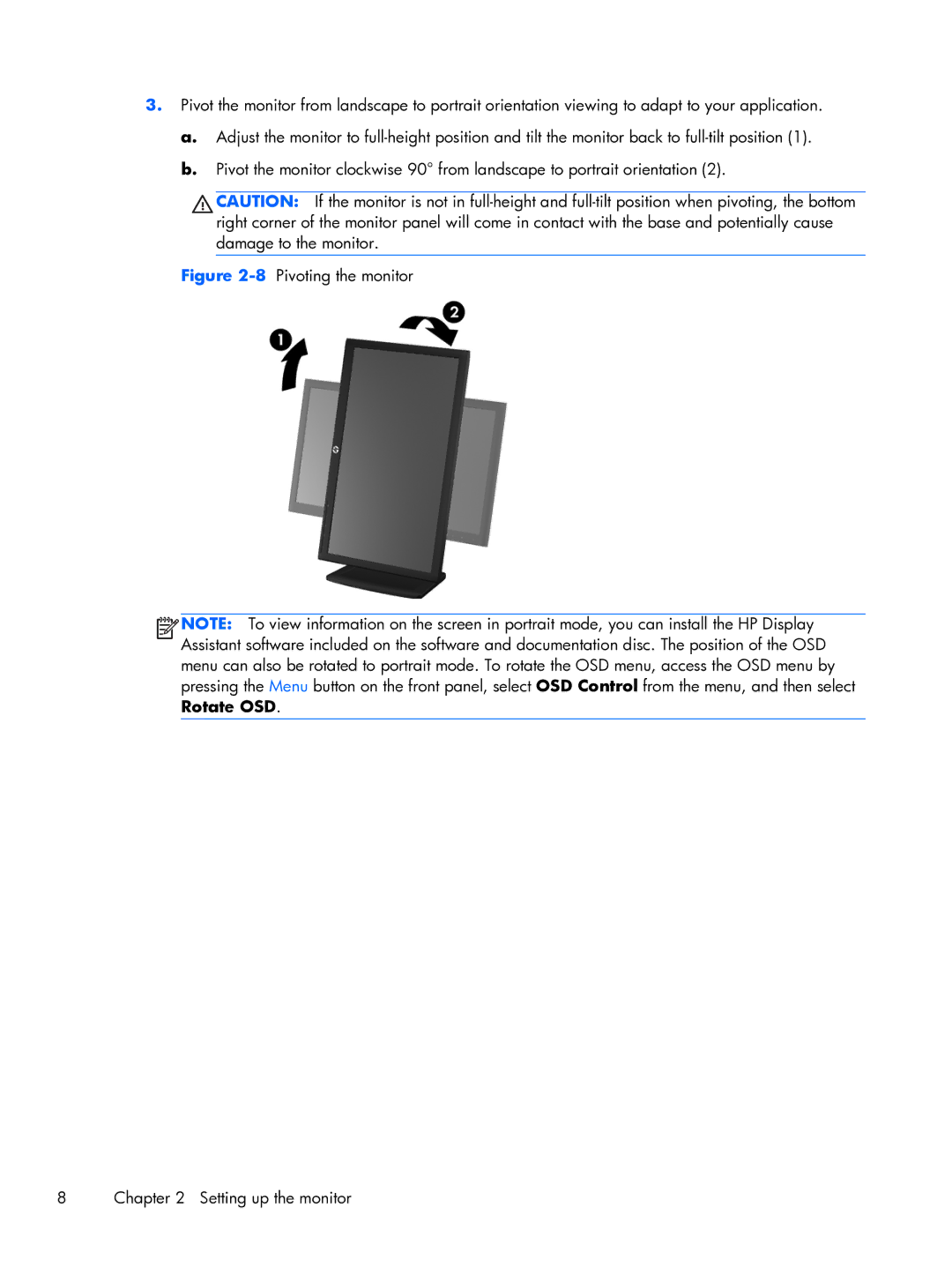L2206tm Touch specifications
The HP L2206tm Touch is a versatile and innovative touchscreen monitor designed for professional environments that require both functionality and user-friendly features. This monitor is particularly suitable for settings such as retail, hospitality, and business meetings, where interactive displays are essential for engagement and productivity.One of the standout features of the HP L2206tm is its 21.5-inch display size, which boasts a full HD resolution of 1920 x 1080 pixels. This resolution ensures that visuals are sharp and clear, making it perfect for presentations, video playback, and detailed applications. The touchscreen technology utilized in this monitor is both responsive and intuitive, allowing users to interact with the screen using simple gestures like tapping, swiping, and scrolling. This touch capability enhances the user experience, making it easier to navigate through menus and applications without the need for a traditional mouse or keyboard.
The HP L2206tm Touch incorporates IPS panel technology, which provides wide viewing angles and accurate color reproduction. This means that users can view the screen from nearly any angle without experiencing significant color distortion or loss of clarity. The anti-glare coating on the display also contributes to its usability in various lighting conditions, reducing reflections and enhancing visibility.
Connectivity is another key aspect of the HP L2206tm. The monitor features multiple input options, including HDMI, VGA, and USB ports, which facilitate easy connection to a variety of devices such as computers, laptops, and multimedia players. The built-in USB hub further adds to its convenience, enabling users to connect peripherals such as keyboards, mice, and external storage devices directly to the monitor.
The design of the HP L2206tm is sleek and modern, with a matte black finish that complements any professional setting. Its adjustable stand allows for tilting and height adjustments to optimize ergonomic comfort, ensuring that users can find the perfect viewing position while working. Additionally, the monitor is environmentally friendly, compliant with Energy Star standards, and designed to reduce energy consumption.
In summary, the HP L2206tm Touch monitor combines high-definition visuals, responsive touchscreen technology, versatile connectivity options, and a user-friendly design. Its array of features makes it an excellent choice for businesses looking to enhance interactivity and engagement in their operations, making it a reliable tool for modern work environments.