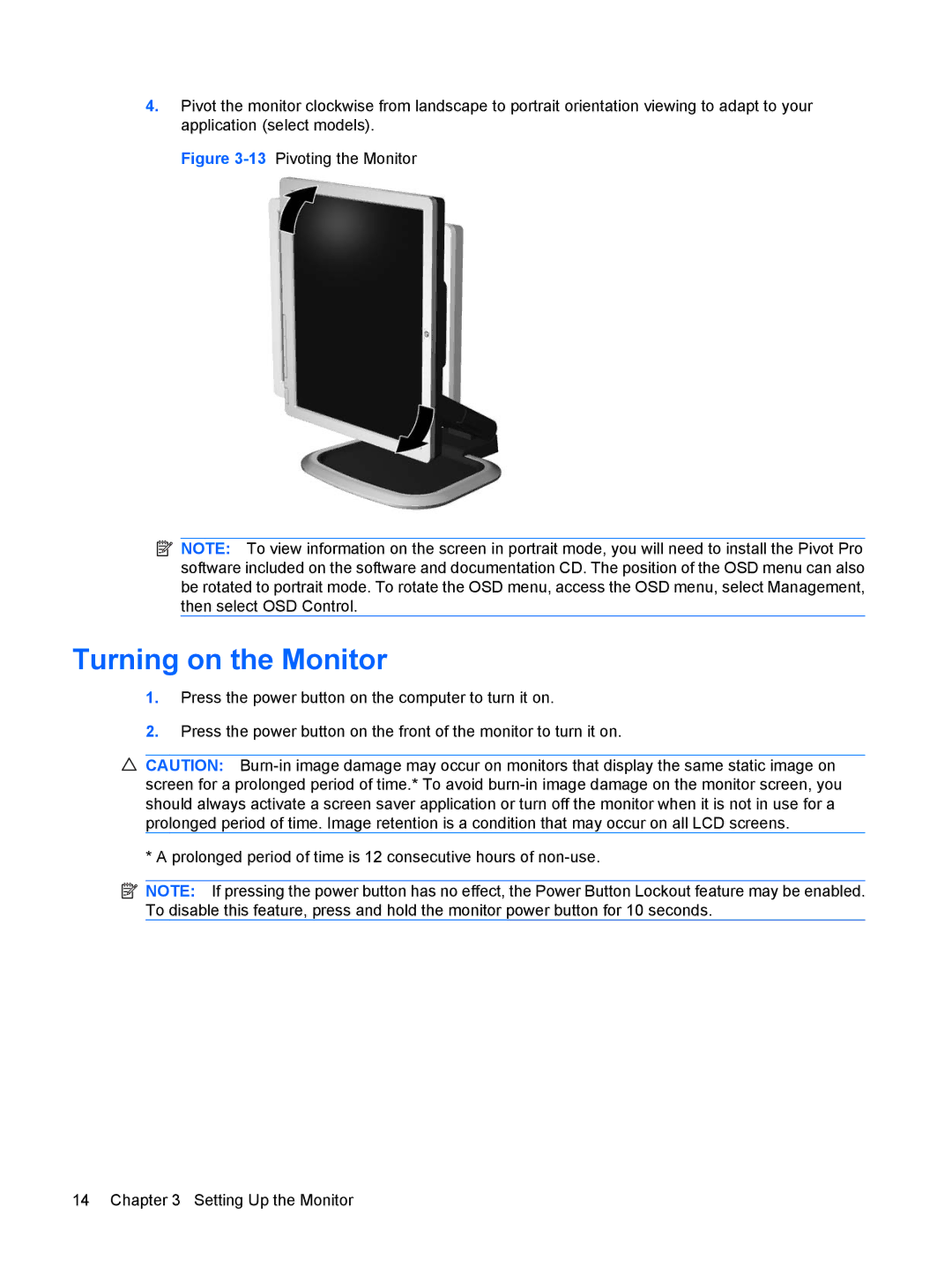4.Pivot the monitor clockwise from landscape to portrait orientation viewing to adapt to your application (select models).
Figure 3-13 Pivoting the Monitor
![]() NOTE: To view information on the screen in portrait mode, you will need to install the Pivot Pro software included on the software and documentation CD. The position of the OSD menu can also be rotated to portrait mode. To rotate the OSD menu, access the OSD menu, select Management, then select OSD Control.
NOTE: To view information on the screen in portrait mode, you will need to install the Pivot Pro software included on the software and documentation CD. The position of the OSD menu can also be rotated to portrait mode. To rotate the OSD menu, access the OSD menu, select Management, then select OSD Control.
Turning on the Monitor
1.Press the power button on the computer to turn it on.
2.Press the power button on the front of the monitor to turn it on.
CAUTION:
* A prolonged period of time is 12 consecutive hours of
![]() NOTE: If pressing the power button has no effect, the Power Button Lockout feature may be enabled. To disable this feature, press and hold the monitor power button for 10 seconds.
NOTE: If pressing the power button has no effect, the Power Button Lockout feature may be enabled. To disable this feature, press and hold the monitor power button for 10 seconds.
14 Chapter 3 Setting Up the Monitor