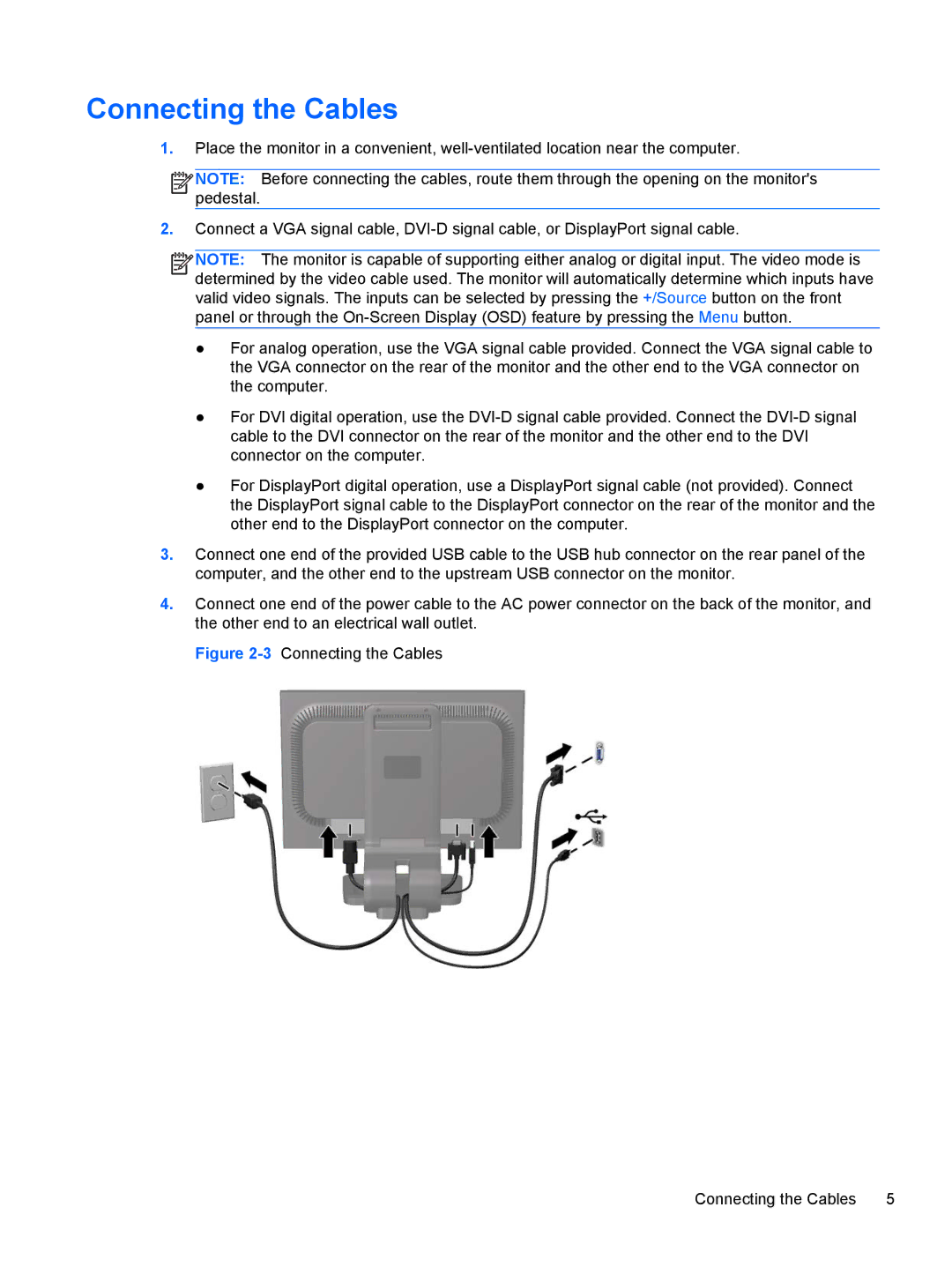Connecting the Cables
1.Place the monitor in a convenient,
![]()
![]()
![]()
![]() NOTE: Before connecting the cables, route them through the opening on the monitor's pedestal.
NOTE: Before connecting the cables, route them through the opening on the monitor's pedestal.
2.Connect a VGA signal cable,
![]()
![]()
![]()
![]() NOTE: The monitor is capable of supporting either analog or digital input. The video mode is determined by the video cable used. The monitor will automatically determine which inputs have valid video signals. The inputs can be selected by pressing the +/Source button on the front panel or through the
NOTE: The monitor is capable of supporting either analog or digital input. The video mode is determined by the video cable used. The monitor will automatically determine which inputs have valid video signals. The inputs can be selected by pressing the +/Source button on the front panel or through the
●For analog operation, use the VGA signal cable provided. Connect the VGA signal cable to the VGA connector on the rear of the monitor and the other end to the VGA connector on the computer.
●For DVI digital operation, use the
●For DisplayPort digital operation, use a DisplayPort signal cable (not provided). Connect the DisplayPort signal cable to the DisplayPort connector on the rear of the monitor and the other end to the DisplayPort connector on the computer.
3.Connect one end of the provided USB cable to the USB hub connector on the rear panel of the computer, and the other end to the upstream USB connector on the monitor.
4.Connect one end of the power cable to the AC power connector on the back of the monitor, and the other end to an electrical wall outlet.
Figure 2-3 Connecting the Cables
Connecting the Cables | 5 |